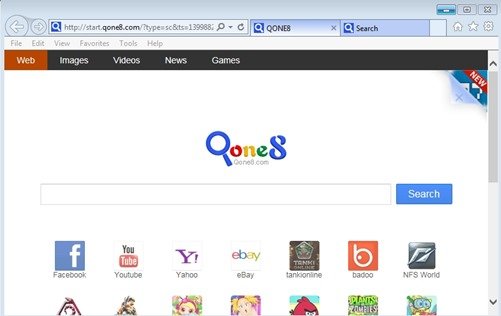What is “Qone8.com” homepage ?
Qone8.com (start.qone8.com) is a browser hijacker because it is usually installed on common Internet browsers without user knowledge and it modifies browser settings in order to redirect browsing results to ads from unknown publishers. In this guide you can find clear instructions on how to get rid of Qone8.com and restore your browser settings to default.
Why you should remove it?
Qone8.com homepage (http://start.qone8.com) and Qone8.com search engine are promoted during the typical (default) installation of other software products that the user wants to install on his computer. For example, if you install JAVA from an unknown source, then the Qone8.com search engine and homepage are offered and installed by default during installation. People go through the installation (of the legitimate software) without noticing that they are also installing additional software (like toolbars) that is not necessary for the legitimate software to run.
Qone8.com hijacker can redirect your web searches into advertisements in order to earn money for its publishers and also can harm your computer because it contains malicious code in its software installer.
You MUST remove “Qone8.com” hijacker A.S.A.P. Your computer is at a great risk! Never underestimate the power that browser hijackers can have on your life.
How to get rid of Qone8.com Search settings?
You can easily get rid of Qone8.com search settings by following the steps given below:
Step 1: Uninstall Qone8 software from your computer.
- Open Windows Control Panel. In case you don’t know how to do that, here is what you have to do:
- For Windows 8: Simultaneously press “Windows” + “R” keys to open the RUN window.
- In “RUN” window “Open” box, type: control panel
- Press Enter.
- For Windows 7 or Vista: click at Start > Control Panel > Programs and Features.
- For Windows XP click at: Start > Settings > Control Panel > Add or Remove Programs.
- For Windows 8: Simultaneously press “Windows” + “R” keys to open the RUN window.
- From the program list find and remove – uninstall – the following applications:
- Qone8 uninstaller.
* Also uninstall any other unknown program.
Step 2. Remove Start.Qone8.com search settings with AdwCleaner.
- Download “AdwCleaner” utility to your computer (e.g. your desktop).
- After you download it, close all open programs and run AdwCleaner.
- At the main window, press the “Scan” button and wait until the scan is completed.
- Finally press the “Clean” button to remove all the entries it has found and restart your computer.
Step 3: Modify Internet browser shortcut properties.
“Qone8” hijacker also modifies all your Internet shortcuts in order to display the “start.qone8.com” homepage when you open your Internet browser. So you must revert all your Internet browser shortcuts properties to their default values. To do that:
- Right-click on your Internet browser shortcut (e.g. Internet Explorer, Mozilla Firefox, Google Chrome) & choose “Properties”.
- Press the “Shortcut” tab (at the top).
- Look at the “Target” field & delete the “http://start.qone8.com/…” argument found at the end of the “Target” command.
Attention: You have to perform the same operation to all Internet shortcuts, including those on your taskbar and your programs list.
Step 4: Ensure that all Qone8.com search settings are removed from your Internet browser.
Now that you have done that, you must clean your internet browsers from toolbars, plugins and extensions that are still in there, and also change the default search engine back to Google or to whatever you like to use. The instructions on how to do that are different for each browser. Here are detailed instructions for Internet Explorer, Firefox and Chrome.
Internet Explorer
How to remove Qone8.com search settings from Internet Explorer:
From Internet Explorer’s main menu, click: the “gear” icon ![]() at the top right corner and choose “Internet Options”.
at the top right corner and choose “Internet Options”.
- At “General” tab, delete the “http://start.qone8.com /” homepage from “Home page” box & type your preferred homepage.
- Then at the “Search” section, press the “Settings” button.
- Click “Search Providers”:
- Choose and “Set as default” the search provider you want (e.g. Google).
- Then select the “Qone8” (Web Search) search provider and click “Remove“.
- Click “Toolbars and Extensions” options at the left pane.
- Disable the following extension(s):
- Browser Additions
- Disable the following extension(s):
- Close all Internet Explorer windows and restart your browser.
Mozilla Firefox
How to remove Start.Qone8.com search settings from Firefox:
From Firefox Main menu ![]() choose “Options”.
choose “Options”.
- At “General” tab:
- Delete the “http://start.qone8.com/” homepage from the “Home Page” box and type your preferred homepage.
- Close Firefox options and then go again to FF main menu & choose “Add-ons”.
- Click “Extensions” on the left pane.
- Remove the following extension(s) from here:
- Browser Additions
- Remove the following extension(s) from here:
- Close all open Firefox windows and restart Firefox.
Google Chrome
How to remove Qone8.com search settings from Chrome:
- Click on Chrome’s menu
 icon at the upper right corner and choose “Settings“.
icon at the upper right corner and choose “Settings“. - Look on “Startup” section and choose “Set Pages“.
- Delete the unwanted home page “http://start.qone8.com/” by pressing the “X” symbol on the right.
- Then set your preferred startup page (for example http://www.google.com) and press “OK“.
- Under “Appearance” section, check the “Show Home button” checkbox.
- Click “Change”.
- Delete the Qone8 homepage (e.g. “http://start.qone8.com/“) from “Open this page” box.
- Set your preferred webpage to open when you press the “Home page” button & press “OK”.
- Under “Search” section press the “Manage Search Engines” button.
- Choose and “Make Default” a different search engine (e.g. “Google”) than the “Qone8” search engine.
- Now select the “Qone8” search engine and press the “X” symbol to delete it.
- Finally, click at “Extensions” on the left pane.
- Remove any of the following unwanted extensions by pressing the “recycle icon”
 at the right:
at the right:- Browser Additions.
- Remove any of the following unwanted extensions by pressing the “recycle icon”
- Restart Google Chrome
Step 5: Remove remaining malicious registry entries and files.
- Download and install “Malwarebytes Anti-Malware Free“. (Beware: at the last screen of installation, uncheck the box next to “Enable free Trial of Malwarebytes Anti-Malware PRO” in order to use the free version of this GREAT software).
- Run Malwarebytes Anti-Malware.
- Update the Database.
- Press the “Scan Now” button and then wait until the scan process is finished.
- When the scan is completed, select all items found and then press “Quarantine All”.
- Restart your computer if needed and you ‘re done.
One final step: Restart your computer and perform a full scan with your antivirus program.
That’s all folks! It might sound like a lot of work, but in reality you’ll be free from the “Qone8.com” search settings and toolbar in less than 20 minutes, if you follow these instructions. Did it work for you? Please leave a comment in the comment section below or even better: like and share this blog post in the social networks to help spread the word about these really annoying crap Windows infections.