What is “QVo6” ?
Nội dung
QVo6 (QVo6.com) is a browser hijacker program that modifies your Internet search settings to “QVo6.com” search settings in order to redirect browsing results to ads from unknown publishers.
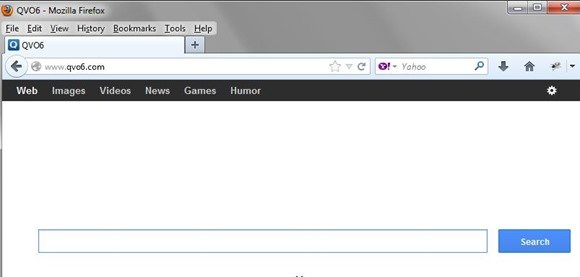
Why you should remove it?
The “QVo6” application was most probably installed on your computer without your knowledge. These toolbars are quite often bundled in the installation files of other legitimate programs (software tools and other stuff). People go through the installation (of the legitimate software) without noticing that they are also installing additional software (like toolbars) that is not necessary for the legitimate software to run.
This useless software (“QVo6.com” in this case) proceeds to hijack your browser settings without your knowledge and replaces the default search engine to “QVo6.com” search engine, which performs redirects to unknown webpages and ads.
You MUST remove “QVo6.com” infection A.S.A.P. Your computer is at a great risk! Never underestimate the power that these little browser hijackers can have on your life.
How to remove it
To remove QVo6 from your computer is little tricky, because “QVo6” also modifies all your Internet shortcuts in order to display the “QVo6.com” homepage when you open your Internet browser.
First of all, you have to uninstall all unwanted applications from your Windows Control panel. In case you don’t know how to do that, here is what you have to do:
- For Windows 8/7/Vista click at: Start > Control Panel >Programs and Features.
- For Windows XP click at: Start > Settings > Control Panel > Add or Remove Programs.
From the program list find and remove/uninstall the following applications:
- Qvo6
- Browser defender
- Uninstall any other unknown application or any application from “Qvo6” publisher.
Now that you have done that, you must clean your Internet browsers from toolbars, plugins and extensions that are still in there. For this task you have to download “AdwCleaner” utility. After you download it, close all open programs and run AdwCleaner. At the main window, press the “Scan” button. Wait until the scan is completed, review its findings and press the “Clean” button to remove all the entries it has found and restart your computer.
Then download and run Junkware Removal Tool. Be patient until JRT scans and cleans your system and then reboot your computer again.
Next, you have to view and modify Internet browser shortcuts properties. To do that, you have to “right-click” on all Internet browser shortcuts (e.g. Internet Explorer, Mozilla Firefox, Google Chrome) and choose “Properties”. Press the “Shortcut” tab and at the “Target” field, delete the “http:\qvo6.com…” argument at the end of “Target” command. Attention: You have to perform the same operation to all Internet shortcuts, including those on your taskbar and your programs list.
After doing all these, it’s time to check if your Internet browser is clean from “qvo6.com” infection. Here are the detailed instructions on how to do that for each Internet browser (Internet Explorer, Firefox and Chrome).
Remove “qvo6” search settings from Internet Explorer
From Internet Explorer’s main menu, click: “Tools ” and choose “Internet Options“. At “General” tab, delete the unwanted homepage (e.g. “http://qvo6.com/”) from “Home page” box & type your preferred homepage (e.g. www.google.com).
Then, at the “Search” section, click on “Settings“. Click on “Search Providers” options at the left pane, choose the one you want and press “Set as default“. Then select the unwanted search provider “qvo6” and click “Remove“.
Finally, click on “Toolbars and Extensions” options at the left pane. Select any unwanted toolbar or extension (e.g qvo6 toolbar) that exists there and click “Disable” on all of them.
Remove “qvo6.com” search settings from Google Chrome
Click on Chrome’s menu (the gear icon at the upper right corner) and choose “Settings“. On “Startup” section, choose “Set Pages” and delete the unwanted home page (e.g. “http://qvo6.com/”) from there by pressing the “X” symbol on the right. Then set your preferred startup page (for example http://www.google.com) and press “OK“.
Then on “Appearance” section, select the “Show Home button” checkbox and choose “Change”. Delete the unwanted webpage (http://www.qvo6.com/) from “Open this page” box. Set your preferred webpage to open when you press your “Home page” button and click “OK”.
Then go to the “Search” section and press the “Manage search engines“ button. Select your preferred default search engine and press “Make default“. Choose the unwanted search engine “qvo6” and remove it by pressing the “X” symbol. Choose “Done” to close “Search engines” window.
Finally, choose “Extensions” on the left pane. Remove any unwanted extension related to “qvo6” (e.g. qvo6) from there by pressing the “recycle icon” to the right.
Remove “qvo6.com” search settings from Firefox
To clean “qvo6” search” from FF, first click “Options” on the main menu and in the “General” tab, delete the unwanted homepage (http://qvo6.com/) from the “Home Page” box and set your preferred homepage (e.g.. www.google.com).
Then, go again to the Firefox menu and under “Tools”, select “Manage Add-ons”, click “Extensions” on the left pane and remove any unwanted extension that belongs to “qvo6” publisher by clicking the “remove” button.
Finally, click on the “Plugins” options at the left pane and disable any unwanted plugin from “qvo6” publisher by clicking the “Disable” (Never Activate) button.
Remove “qvo6.com” malicious files.
But we are not done yet! We have to clean the remaining malicious registry entries and files left in our system.
Download and install “Malwarebytes Anti-Malware Free“. (Beware: at the last screen of installation, uncheck the box next to “Enable free Trial of Malwarebytes Anti-Malware PRO” in order to use the free version of this GREAT software). Run it and go to the “Scanner” tab and click “Quick Scan” and wait until this process is finished. Click the “Show Results” button and review its findings and then select all of them (right click to “Select All” of them). Click the “Remove Selected” button.
That’s all folks! It might sound like a lot of work, but in reality you’ll be free from the “qvo6.com” infection in less than 20 minutes, if you follow these instructions. Did it work for you? Please leave a comment in the comment section below or even better: like and share this blog post in the social networks to help spread the word about these really annoying crap Windows infections.