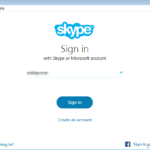As you already know, Skype, “remembers” all the usernames (Skype name, e-mail account, or the phone number) and passwords that have used for signing in, in the famous messaging application. But, sometimes there is the need to remove a saved Skype Name, from Sign-in screen, especially in situations that we use the same computer with other users.
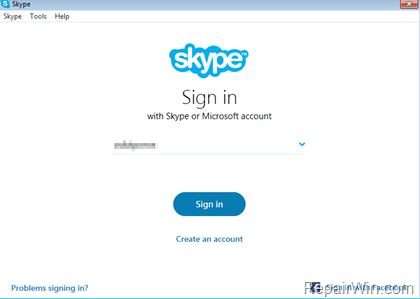
This tutorial contains detailed instructions on how to remove the saved login username (Name, E-mail, or Phone number) and password from Skype’s Sign-In screen in Windows or MacOS.
How to Delete a Skype Account from Skype’s Login Screen.
To remove Skype Sign-In Details in Windows 10, 8, 7 or Vista:
1. Sign Out from Skype and Quit the Skype Program. (Right click on Skype application in Taskbar and click Quit Skype)
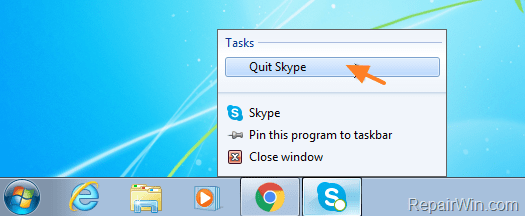
2. Press Windows ![]() + R keys to open the run command box.
+ R keys to open the run command box.
3. Type %appdata% and press Enter.

4. Now explore the contents at the following folders and then delete the folder with the name of your Skype account.
- Skype
- MicrosoftSkype for Desktop
* Note: The full folder path for the above folders is:
- C:Users%UserName%AppDataRoamingSkype
- C:Users%UserName%AppDataRoamingMicrosoftSkype for Desktop
5. Now open Skype. The deleted Skype username will not be shown in the login screen.
To remove the Skype User Name from Skype’s Login box in MacOS:
1. Quit Skype application.

2. From Apple’s main menu, click Go > Go to folder.
3. Then type: ~/Library/Application Support/Skype into the dialog box, and click Go.
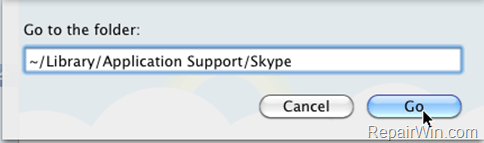
4. Find & Delete (Move to trash) the folder named with your Skype Name.
That’s all folks! Did it work for you?
Please leave a comment in the comment section below or even better: like and share this blog post in the social networks to help spread the word about this solution.