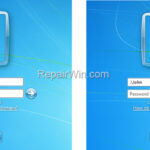If you’re running Windows 10/11 Pro and your PC is joined on a local Active Directory domain (on premises), or on Azure AD domain, and you want to learn how to login using a local user account on your PC, then is article is for you.
After joining a computer on a domain, you can login to the domain using a domain user account and access domain’s resources. But, you may also login to a local user account if you don’t want a user to to access the domain resources.
This is a small tutorial on how login with a local user account on a Windows computer joined to AZURE AD or Active Directory Domain (Windows 11/10/8/7 OS).
How to Sign-in to a Local User on a Active Directory PC.
To connect locally to a computer that is joined to an Active Directory domain or to Azure AD, select Other User on the sign-in screen, and then type “.” or “”the name of the local computer“, and then the username of the local user account:
- computer namelocal username
- .local username
Example: To login using the local user account “John” to a domain computer named “Desktop1”, type one of the following in the “user name” filed:
- Desktop1John
- .John.
Note: To sign out from the Local User and login to Active Directory again, select Other User in the login screen, and just type the username of the domain account.
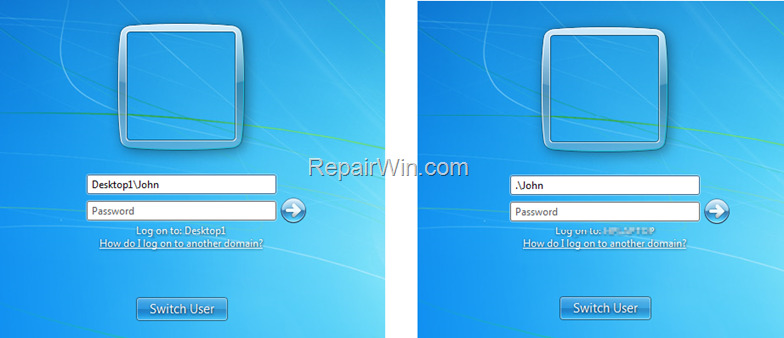
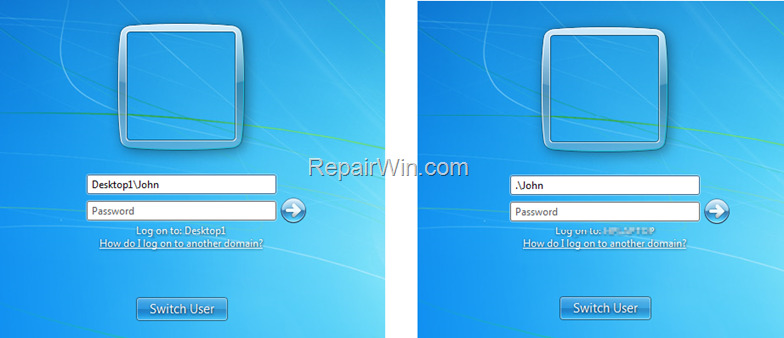
How to Sign-in via RDP to a Local User on a Active Directory PC.
To connect to a local account via Remote Desktop on a computer that is joined to Active Directory or Azure AD, you can type the username with the same prefixes as above plus the following:
- locallocal username
- computer-IP-addresslocal username
Example: To remotely login to “desktop1” computer with IP Address “192.168.1.160” using the local user account “John” you can type the username in one of the following formats:
- Desktop1John
- .John.
- localjohn
- 192.168.1.160John
Note: To remotely connect to a domain computer, using a domain account, type “domain-name” and then the username of the domain user account:
- domain-namedomain-username
For example, if the “domain name is “example.local” and the domain user is “user1”, type:
- example.localuser1
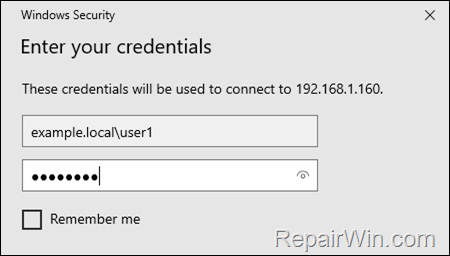
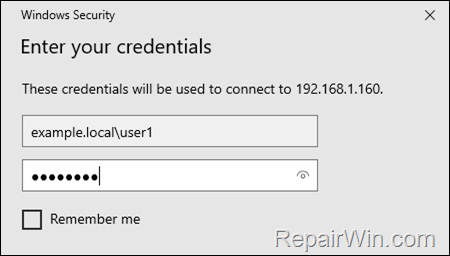
That’s all! Did it work for you?
Please leave a comment in the comment section below or even better: like and share this blog post in the social networks to help spread the word about this solution.