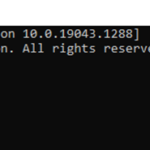The Microsoft Windows Control Panel consists of various applications and tools that allow users to view and change all Windows settings, such as printer settings, network settings, user accounts, Sound, etc.. In general, anything that affects the appearance and operation of the computer can be configured through the Control Panel.
Why use a command to open a Control Panel application?
Sometimes when Windows isn’t working properly and you can’t get to the Control Panel in the usual way, it’s easier to solve the problem by opening Control Panel tools using a command.
In this tutorial you will find instructions on how to open any Control Panel application by running a command and a list of commands for all elements of the control panel.
How to open Control Panel or any Control Panel application with a command.
There are two methods to open any Control Panel application, using commands:
Method 1. Open Control Panel from Command Prompt.
To open a control panel application from the command line, simply type the appropriate command for the control panel application you want to open at the command line and press Enter.
For example: To open the Control Panel from command prompt, type control and press Enter.
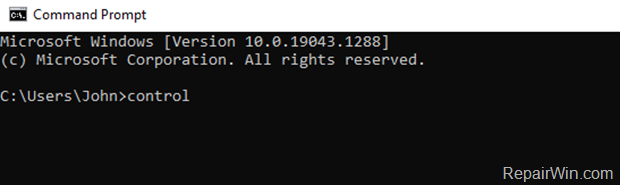
Method 2. Open Control Panel from “RUN” command box.
The second method to open a control panel applet using a command, is by using the “Run” command box.
For example: To open the Control Panel:
1. Press Windows ![]() + R keys to open the Run command box.
+ R keys to open the Run command box.
2. Type control and press OK (or Enter)
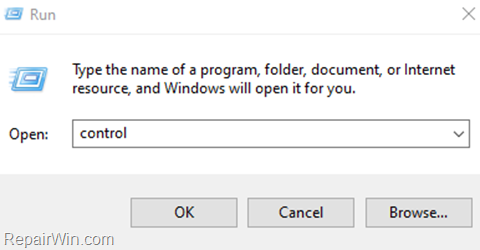
List of Commands for Control Panel Items.
| Control Panel App | Command | OS Version |
| Accessibility Options | control access.cpl | 10, 8, 7, Vista, XP |
| Administrative Tools | control admintools control /name Microsoft.AdministrativeTools | 10, 8, 7, Vista |
| AutoPlay | control /name Microsoft.AutoPlay | 10, 8, 7, Vista |
| Backup and Restore | control /name Microsoft.BackupAndRestore | 10, 8, 7 |
| BitLocker Drive Encryption | control /name Microsoft.BitLockerDriveEncryption | 10, 8, 7, Vista |
| Color Management | control /name Microsoft.ColorManagement | 10, 8, 7, Vista |
| Credential Manager | control /name Microsoft.CredentialManager | 10, 8, 7 |
| Date and Time | control date/time | 10, 8, 7, Vista |
| Default Programs | control /name Microsoft.DefaultPrograms | 10, 8, 7, Vista |
| Device Manger | control hdwwiz.cpl devmgmt.msc | 10, 8, 7, Vista, XP |
| Devices and Printers (Printers & Faxes) | control printers control /name Microsoft.Printers | 10, 8, 7 |
| Display | control desk.cpl control /name Microsoft.Display | 10, 8, 7 |
| Ease of Access Center | control access.cpl control /name Microsoft.EaseOfAccessCenter | 10, 8, 7, Vista |
| File History | control /name Microsoft.FileHistory | 10, 8, 7 |
| Folder Options | control folders control /name Microsoft.FolderOptions | 10, 8, 7, Vista, XP |
| Fonts | control fonts control /name Microsoft.Fonts | 10, 8, 7, Vista, XP |
| Indexing Options | control /name Microsoft.IndexingOptions | 10, 8, 7, Vista |
| Internet Options | control inetcpl.cpl control /name Microsoft.InternetOptions | 10, 8, 7, Vista |
| Keyboard | control keyboard control /name Microsoft.Keyboard | 10, 8, 7, Vista, XP |
| Language | control /name Microsoft.Language | 10, 8 |
| Location Settings | control /name Microsoft.LocationSettings | 10, 7, 8 |
| Mouse | control main.cpl control mouse control /name Microsoft.Mouse | 10, 8, 7, Vista |
| Network and Sharing Center | control /name Microsoft.NetworkAndSharingCenter | 10, 8, 7, Vista |
| Network Connections | control ncpa.cpl control netconnections | 10, 8, 7, Vista, XP |
| Personalization | control desktop control /name Microsoft.Personalization | 10, 8, 7, Vista |
| Phone and Modem | control telephon.cpl control /name Microsoft.PhoneAndModem | 10, 8, 7 |
| Power Options | control powercfg.cpl control /name Microsoft.PowerOptions | 10, 8, 7, Vista |
| Programs & Features (Add or Remove Programs) | control appwiz.cpl control /name Microsoft.ProgramsAndFeatures | 10, 8, 7, Vista, XP |
| Recovery | control /name Microsoft.Recovery | 10, 8, 7 |
| Region Region and Language | control intl.cpl control international control /name Microsoft.RegionAndLanguage | 10, 8, 7, XP |
| RemoteApp and Desktop Connections | control /name Microsoft.RemoteAppAndDesktopConnections | 10, 8, 7 |
| Scanners and Cameras | control sticpl.cpl control /name Microsoft.ScannersAndCameras | 8, 7, Vista XP |
| Security and Maintenance Security Center | control wscui.cpl control /name Microsoft.SecurityCenter | 10, 8, 7 |
| Sound (Sounds and Audio Devices) | control mmsys.cpl control /name Microsoft.Sound | 10, 8, 7, Vista |
| Speech Recognition | control /name Microsoft.SpeechRecognition | 10, 8, 7 |
| Storage Spaces | control /name Microsoft.StorageSpaces | 10, 8 |
| Sync Center | control /name Microsoft.SyncCenter | 10, 8, 7, Vista |
| System System Properties | control sysdm.cpl control /name Microsoft.System | 10, 8, 7, Vista |
| Task Scheduler7 | control schedtasks | 10, 8, 7, Vista |
| Taskbar and Navigation | control /name Microsoft.Taskbar | 10, 8 |
| Text to Speech | control /name Microsoft.TextToSpeech | 10, 8, 7, Vista |
| Troubleshooting | control /name Microsoft.Troubleshooting | 10, 8, 7 |
| User Accounts | control userpasswords control userpasswords2 control /name Microsoft.UserAccounts | 10, 8, 7, Vista, XP |
| Windows Defender Firewall | control firewall.cpl control /name Microsoft.WindowsFirewall | 10, 8, 7, Vista |
| Windows Update | control /name Microsoft.WindowsUpdate | 10, 8, 7, Vista |
That’s all folks! Did it work for you?
Please leave a comment in the comment section below or even better: like and share this blog post in the social networks to help spread the word about this problem.