What is “turboDiagnosis” ?
Nội dung
turboDiagnosis is supposed an optimizer program that scans your computer for performance issues and then proposes to call the technical support of program’s owner in order to discus and fix the problems found. Their purpose is to call them on the phone and sell you their services which do not actually need. The known phone numbers associated with the turboDianosis software are: 1-877-778-8444, 1-855-436-0695, and +0800-6525-102.
In this guide you can find detailed instructions on how to get rid of turboDianosis PUP software.
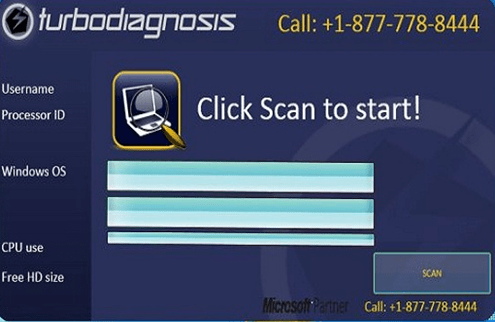
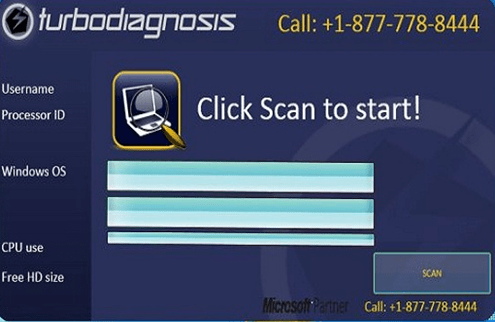
Why should you remove it?
TurboDiagnosis is a Potentially Unwanted Program (PUP) & most probably installed on your computer without your knowledge as a bundled software. Programs like this are quite often bundled in the installation files of other legitimate programs (software tools and other stuff). People go through the installation (of the legitimate software) without noticing that they are also installing additional software (like toolbars) that are not necessary for the legitimate software to run.
The turboDiagnosis utility program searches for performance issues & invalid registry entries and then asks from the computer user to call a phone number in order to fix this issues by paid services.
How to remove TurboDiagnosis from your computer?
You can easily get rid of “turbodiagnosis” PUP software by following the steps given below:
Step 1: Remove turbodiagnosis with Rogue Killer:
- Download and run RogueKiller.
- Press the “Scan” button (when pre-scan operation is complete).
- Be patient until Rogue Killer scans your system.
- When the scan is finished select all items found at “Registry” & “Web Browsers” tabs.
- Press the “Delete” button to clean them.
Step 2. Remove turbodiagnosis with AdwCleaner.
- Download “AdwCleaner” utility to your computer (e.g. your desktop).
- After you download it, close all open programs and run AdwCleaner.
- At the main window, press the “Scan” button and wait until the scan is completed.
- Finally press the “Clean” button to remove all the entries it has found and restart your computer.
Step 3: Remove “turbodiagnosis” Junk ware files with by using JRT
- Download and run Junkware Removal Tool.
- Be patient until JRT scans and cleans your system and then reboot your computer again.
Step 4: Remove turbodiagnosis malicious registry entries and files.
- Download and install “Malwarebytes Anti-Malware Free“. (Beware: at the last screen of installation, uncheck the box next to “Enable free Trial of Malwarebytes Anti-Malware PRO” in order to use the free version of this GREAT software).
- Run Malwarebytes Anti-Malware.
- Update the Database.
- Press the “Scan Now” button and then wait until the scan process is finished.
- When the scan is completed select all items found and then press “Quarantine All”.
- Restart your computer if needed and you ‘re done.
One final step: Restart your computer and perform a full scan with your antivirus program.
That’s all folks! It might sound like a lot of work, but in reality you’ll be free from the “turbodiagnosis” infection in less than 20 minutes, if you follow these instructions. Did it work for you? Please leave a comment in the comment section below or even better: like and share this blog post in the social networks to help spread the word about these really annoying crap Windows infections.
