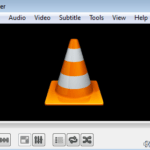VLC Media Player is one of the best media players available today because it supports many different formats, is compatible with PC, MAC and Linux and overall its free. VLC media player also comes with a lot of features that many users doesn’t even know. One of the best features that VLC offers is the ability to rotate and save an incorrectly orientated video clip you have captured (e.g. with your mobile phone) at the right angle.
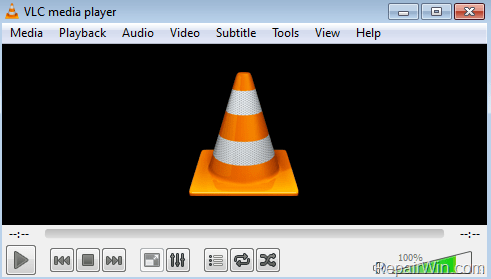
Rotating a video that taken in a wrong orientation, it’s very simple by using VLC media player, but it if you want to save the rotated video in the correct angle (orientation) is little tricky, so I wrote this tutorial with detailed instructions on how to view and save a rotated video in the right (correct) angle with VLC Media Player.
How to Rotate and Save a Video with VLC Media Player (Any Version)
Part 1. How to Rotate Video at the Correct Angle. (90 or 180 Degrees).
1. Download and install VLC Media Player from: http://www.videolan.org/vlc/
2. Then, launch VLC and open the rotated video in VLC (Media > Open File).
3. From the main menu go to Tools –> Effects and Filters.
4. At Video Effects tab choose the Geometry tab.
5. Check the Transform option and then set the “Rotate by xxx degrees” below to the value you want. *
* e.g. Select “Rotate by 90 degrees” if you want to rotate the video 90 degrees clockwise.
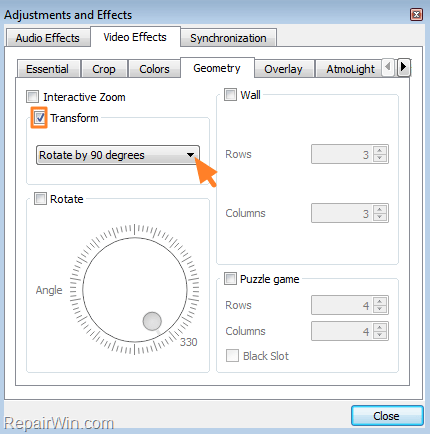
6. Click the Close button.
7. Now if you open/play any video with VLC will be played at the chosen angle. *
* Note: If you want to reset the angle setting, simply perform the same steps but this time uncheck the Transform option.
Part 2. How to Save the Rotated Video at the Correct Angle.
After you have corrected the angle, by following the steps above, its time to save the rotated video at the chosen (proper) angle.
1. From the main menu choose Tools –> Preferences.
2. At the left bottom choose All to show all settings.
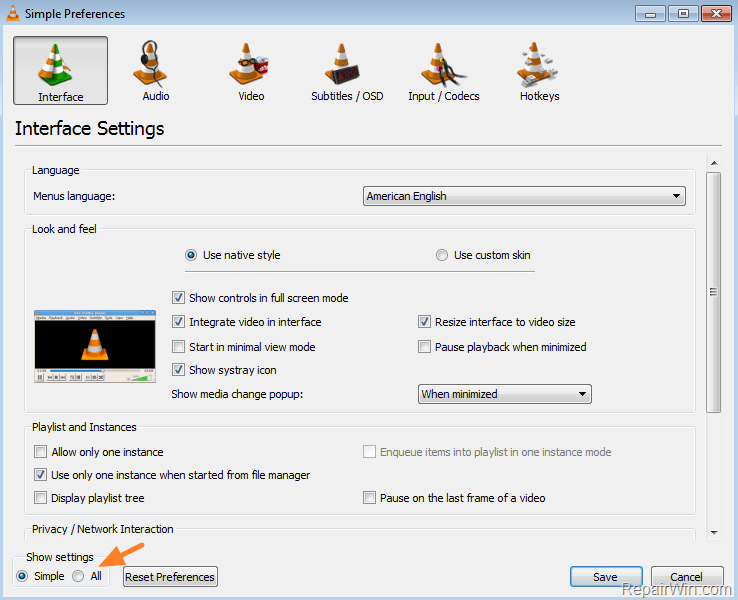
3. At “Advanced Preferences” window, at the left pane, expand Video and select Filters.
4. At the right pane select the Video transformation filter and click Save.
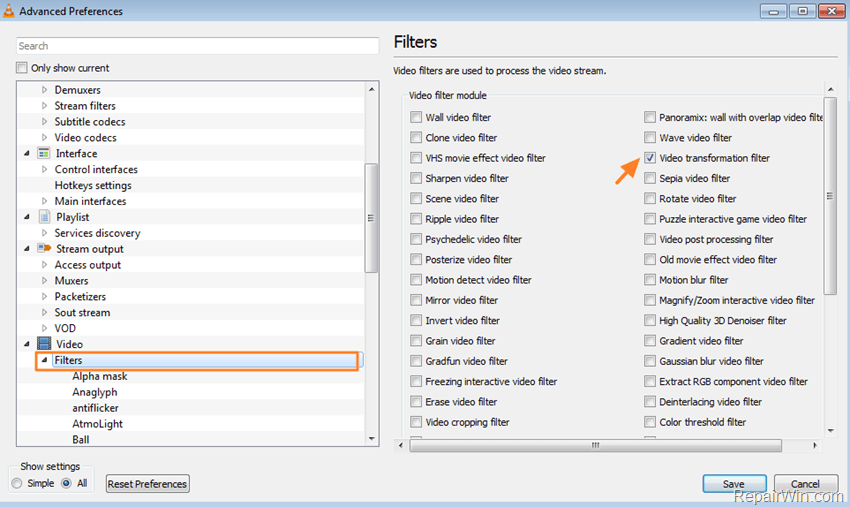
5. Back to VLC main screen, choose from the main menu select Media -> Convert/Save

6. At the “File” tab click the Add button.
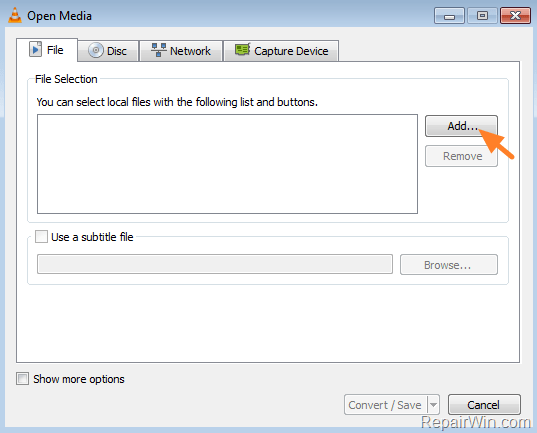
7. Select the video (with the wrong orientation) that you want to rotate & save at the right (chosen) angle and click Open.

8. Click the Convert/Save button.
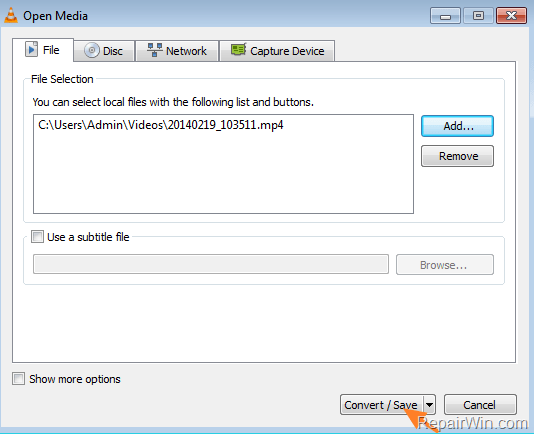
9. Select the Video –H.264 +MP3 (MP4) Profile and then click the Tools icon next to it.

10. At Encapsulation tab make sure that MP4/MOV is checked.
11. At Video codec tab select the Filters options and then scroll down and select the Video Transformation filter. Then click Save.
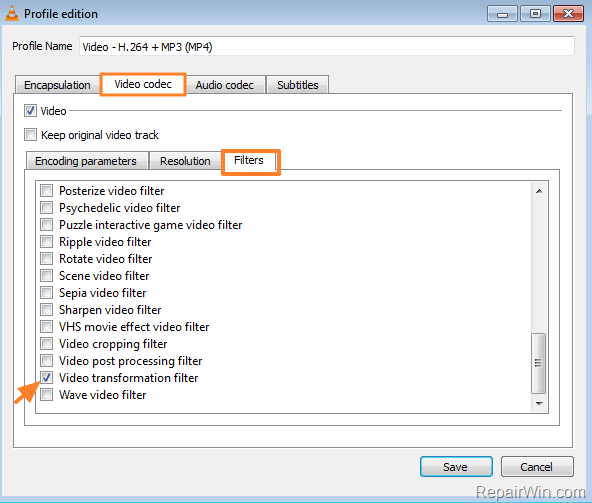
12. At Audio codec tab, check the Keep Original track
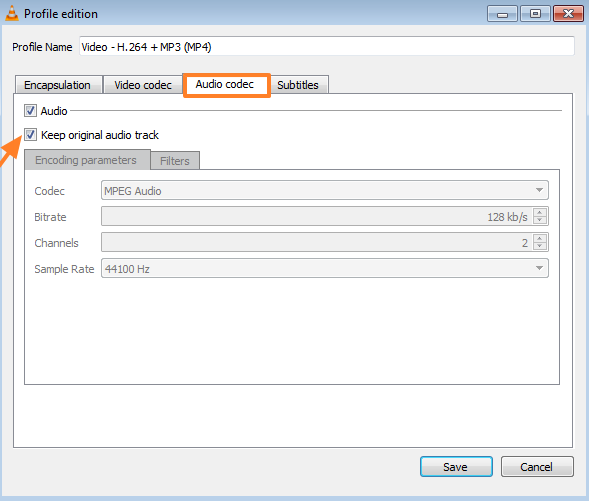
13. In the main “Convert” window press the Browse button.
14. Select a destination to save the new (converted) video and then type a new filename for the new video file and also add the extension .mp4 at the end. (e.g. “NewVideo.mp4“). Click Save.
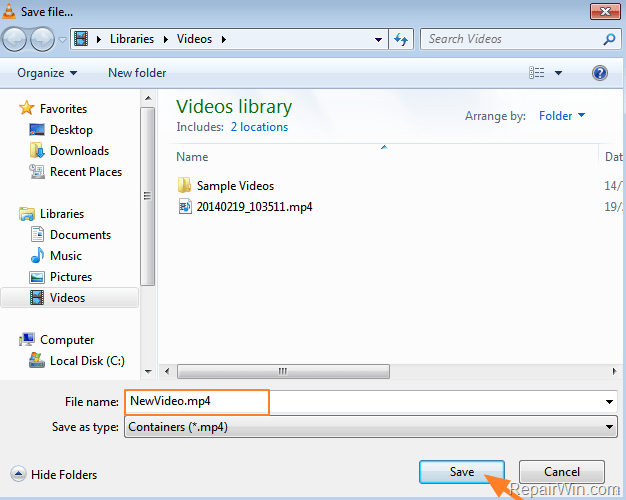
15. Finally at the “Convert” window press the Start button and then leave VLC to convert and save the rotated video at the right angle.
– When VLC finishes the conversation, you ‘re ready to view or play the new created video (e.g. “NewVideo.mp4) at any other program or media device you want, at the correct angle. *
* Important: After conversion don’t forget to reset VLC preferences to it default settings (Tools –> Preferences – > press Reset Preferences at the left bottom –> Save. Then Close and re-open VLC).
That’s all! Did it work for you?
Please leave a comment in the comment section below or even better: like and share this blog post in the social networks to help spread the word about this solution.