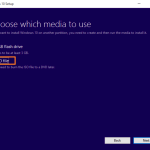This tutorial will show you how to create a bootable Windows 10 DVD disk to install or repair Windows 10. By using the instructions from this this tutorial, you will be able to download Windows 10 ISO legally from Microsoft’s site and create a Windows 10 DVD installation media, that can be used to perform a clean installation of Windows 10 or Windows 10 repair purposes.
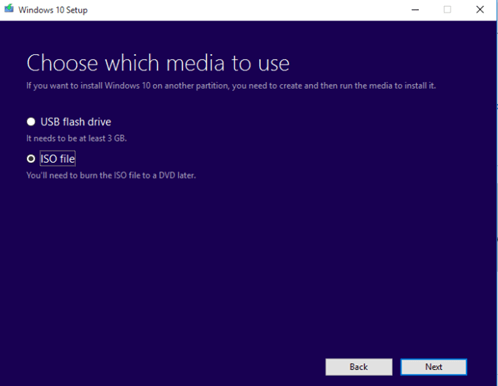
How to Download Windows 10 ISO and create a Windows 10 DVD Installation media.
1. Download Media Creation Tool.
(Source: https://www.microsoft.com/en-us/software-download/windows10)
2. Run Media Creation Tool and Accept the License Terms at first screen.
![image_thumb[5] image_thumb[5]](https://qnet88.com/wp-content/uploads/2021/12/image_thumb5_thumb-20.png)
3. Select Create installation media for another PC.
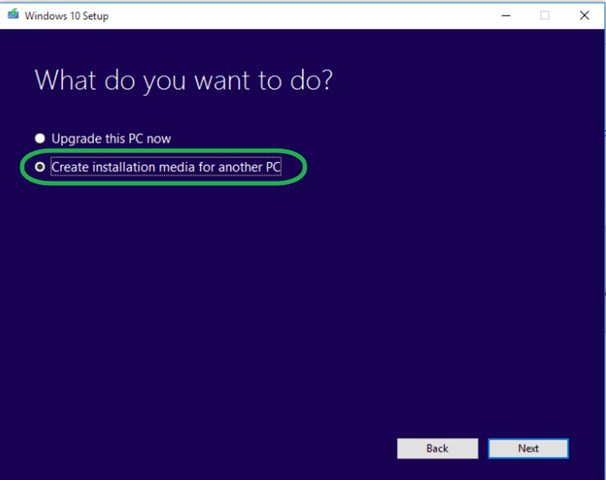
4. Windows should recognize automatically your current version of Windows if you currently run Windows 10. *
* Note: Leave these options untouched if you want to re-install or repair Windows on the current computer. Otherwise, if you want to install Windows 10 on a different computer, then uncheck the ‘Use the recommended options for this PC” checkbox and then select the Windows language, edition and architecture that you want to download.
(When finished press Next to continue)
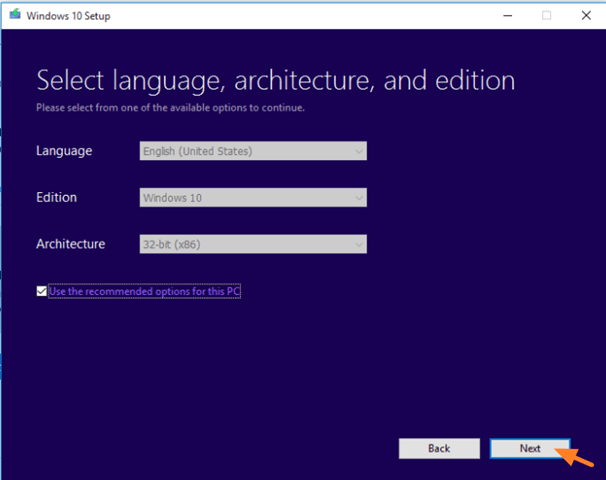
5. Place a dot at ISO file and click Next.
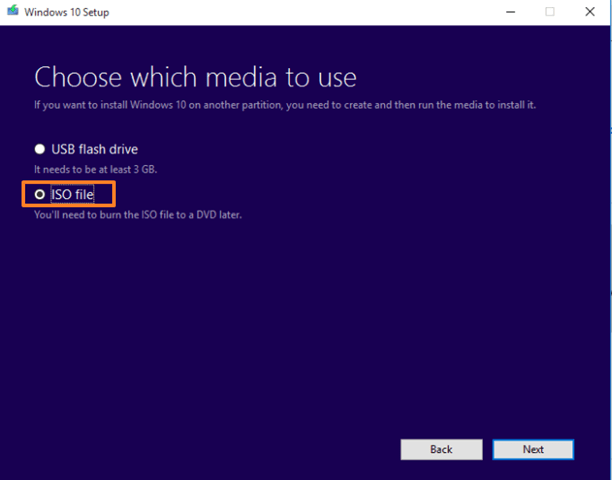
6. Select a store location and type a filename for the ISO file and then click Save.
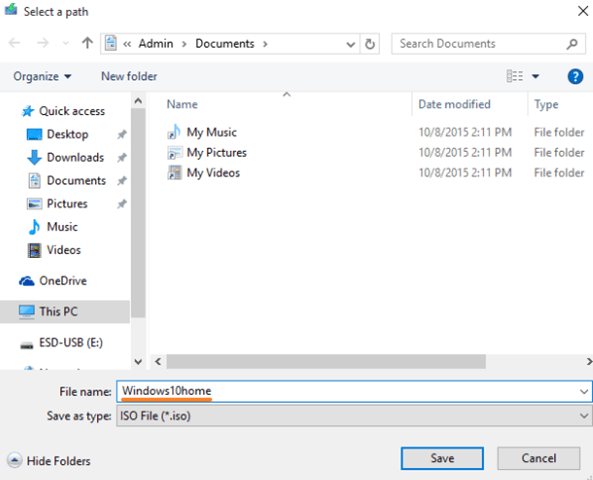
7. Media Creation Tool will now begin to download the Windows 10 in a ISO format.
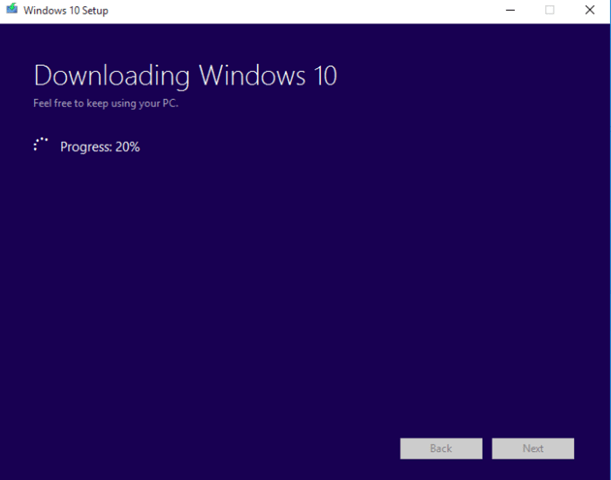
8. When all operations has completed, place a blank DVD disk on the DVDRW drive and select Open DVD Burner.
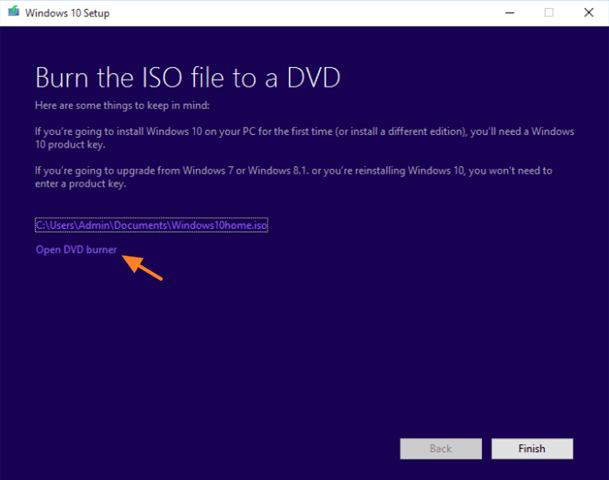
9. Click Burn and wait the burning process to finish.
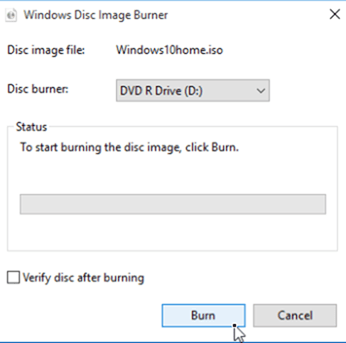
10. When this done, your Windows 10 DVD installation media is ready for use. Click Finish to close the Media Creation Tool application.
That’s all folks! Did it work for you?
Please leave a comment in the comment section below or even better: like and share this blog post in the social networks to help spread the word about this.