Accessibility access is often required for utilities. There’s a Terminal trick you may need to use when you can’t grant that permission.
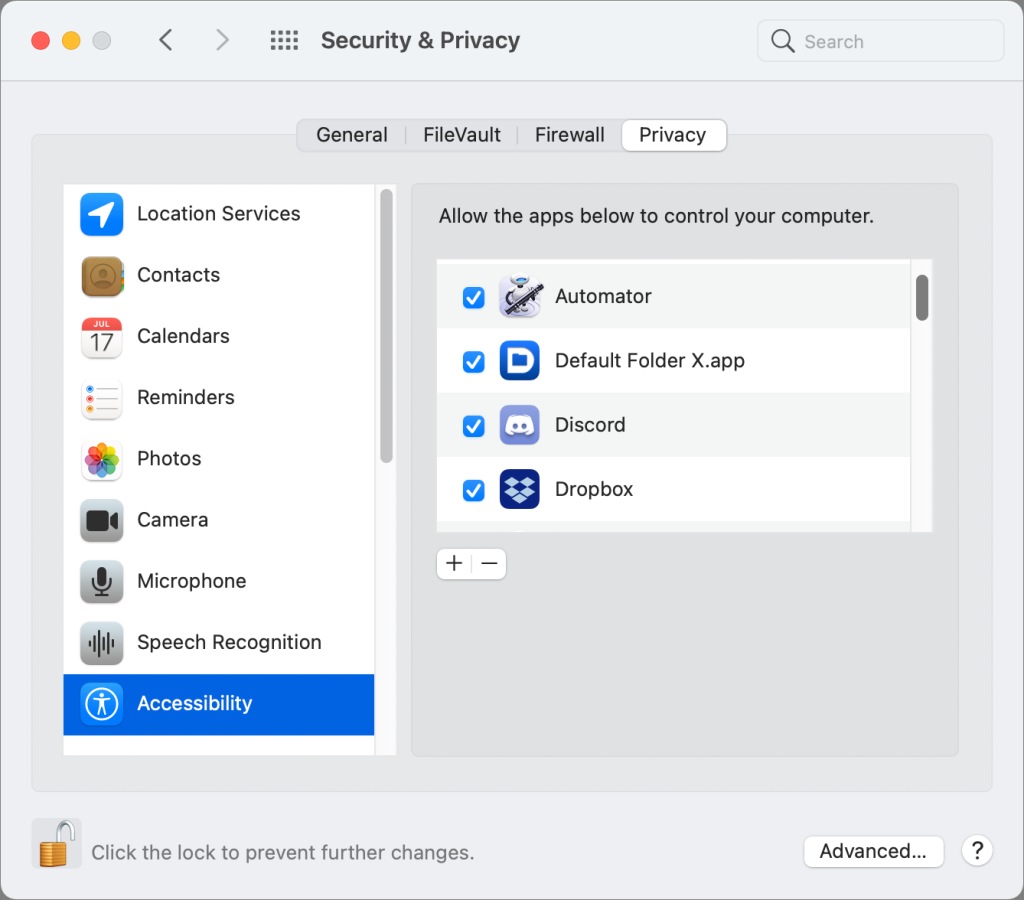
After a recent restart of my Intel Mac running macOS 11 Big Sur, several apps told me I needed to grant them permission to Accessibility via the Security & Privacy preference pane’s Privacy tab. Apps like Default Folder, Dropbox, LaunchBar, Pastebot…well, a lot of software that uses macOS features intended to provide accessibility for other purposes, like pasting, modifying dialog boxes, making selections, and so forth.
Of course, I’d already granted permission when I installed them or upgraded to Big Sur, depending on the software and the permissions it requested. Why was it asking me now? A query to the folks at St. Clair Software, makers of Default Folder, revealed that this was a common question from their customers, too. Big Sur can easily correct a database it maintains that associate the low-level attributes of apps and permissions.
Unfortunately, it’s hard to diagnose this, because the user-interface level—the Privacy tab—still shows checkboxes next to items you approved in Accessibility and other sections. Unchecking and re-checking those boxes provides the satisfaction of a checkmark disappearing and re-appearing, but it doesn’t repair the database.
Instead, you need to use the Terminal. This process isn’t dangerous, but it may require that you check several boxes at the end of it. Before starting, be sure you’re ready to restart manually: have documents saved, files finished copied, sessions ended, and other tasks not underway.
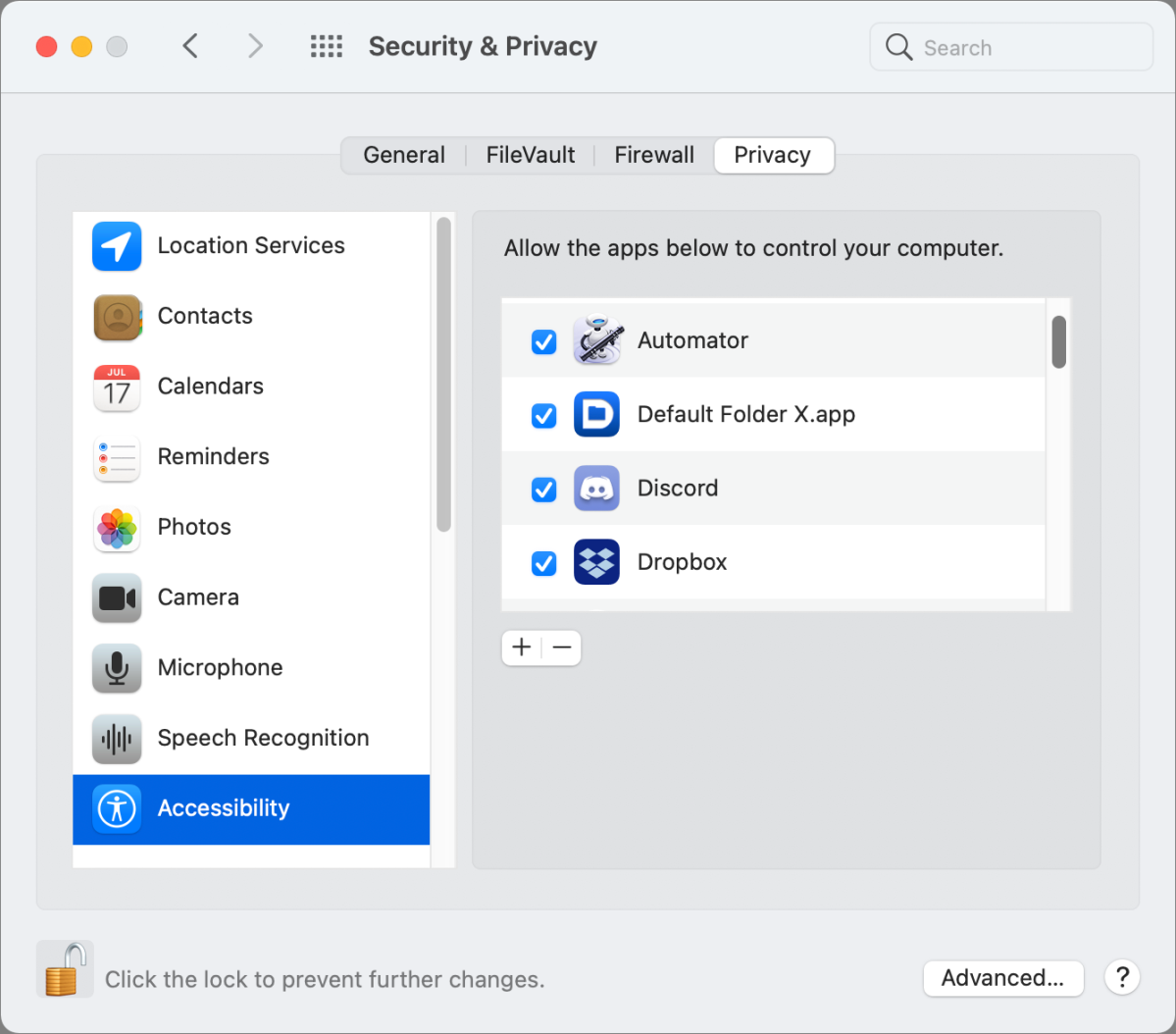
Even with the boxes checked for Accessibility in the Privacy tab, a corrupt database can prevent apps from working correctly.
Here’s how to reset the privacy database:
- Open the Terminal app, found in Applications > Utilities.
- Copy the following and press Return:
sudo tccutil reset Accessibility
- When prompted, enter your administrator password to approve the command.
- You shouldn’t see any feedback; the command will just complete. Now immediately restart your Mac manually—don’t force restart it—from > Restart.
- When the macOS session is running and accepts your input, return to the Privacy tab and check any boxes needed to enable software that requires it. Some apps will prompt you after restart as they recognize they’re missing permissions.
The tccutil app lets you reset permissions for all sorts of things macOS asks you about, such as which apps can access Contacts, but Accessibility appears to be the most fragile part.
Nguồn : https://www.macworld.com
After a recent restart of my Intel Mac running macOS 11 Big Sur, several apps told me I needed to grant them permission to Accessibility via the Security & Privacy preference pane’s Privacy tab. Apps like Default Folder, Dropbox, LaunchBar, Pastebot…well, a lot of software that uses macOS features intended to provide accessibility for other purposes, like pasting, modifying dialog boxes, making selections, and so forth.
Of course, I’d already granted permission when I installed them or upgraded to Big Sur, depending on the software and the permissions it requested. Why was it asking me now? A query to the folks at St. Clair Software, makers of Default Folder, revealed that this was a common question from their customers, too. Big Sur can easily correct a database it maintains that associate the low-level attributes of apps and permissions.
Unfortunately, it’s hard to diagnose this, because the user-interface level—the Privacy tab—still shows checkboxes next to items you approved in Accessibility and other sections. Unchecking and re-checking those boxes provides the satisfaction of a checkmark disappearing and re-appearing, but it doesn’t repair the database.
Instead, you need to use the Terminal. This process isn’t dangerous, but it may require that you check several boxes at the end of it. Before starting, be sure you’re ready to restart manually: have documents saved, files finished copied, sessions ended, and other tasks not underway.
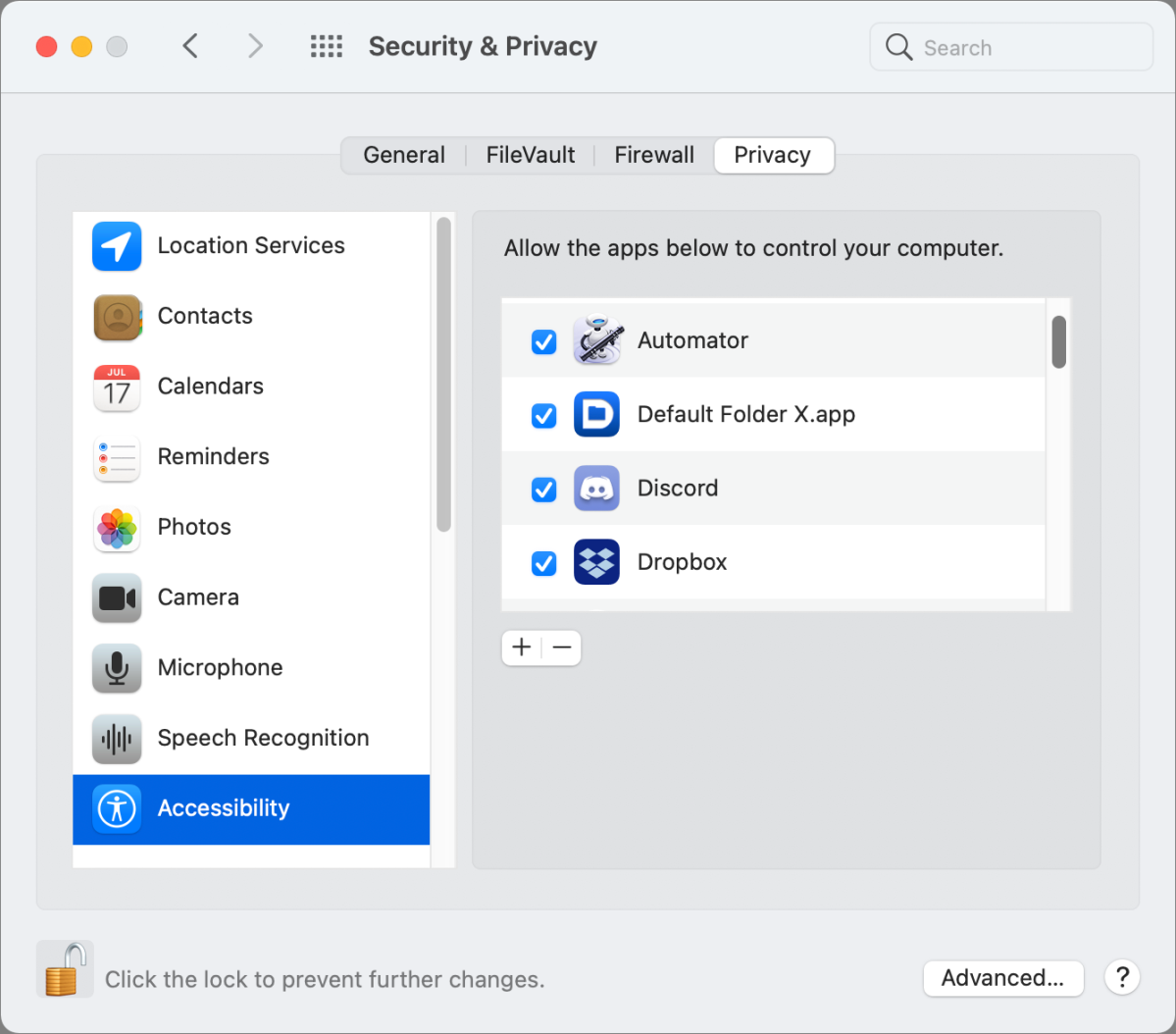
Even with the boxes checked for Accessibility in the Privacy tab, a corrupt database can prevent apps from working correctly.
Here’s how to reset the privacy database:
- Open the Terminal app, found in Applications > Utilities.
- Copy the following and press Return:
sudo tccutil reset Accessibility
- When prompted, enter your administrator password to approve the command.
- You shouldn’t see any feedback; the command will just complete. Now immediately restart your Mac manually—don’t force restart it—from > Restart.
- When the macOS session is running and accepts your input, return to the Privacy tab and check any boxes needed to enable software that requires it. Some apps will prompt you after restart as they recognize they’re missing permissions.
The tccutil app lets you reset permissions for all sorts of things macOS asks you about, such as which apps can access Contacts, but Accessibility appears to be the most fragile part.
Nguồn : https://www.macworld.com

