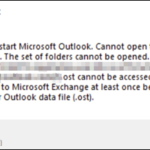This tutorial contains instructions to resolve the Outlook error “Cannot start Microsoft Outlook. Cannot open the Outlook window. The set of folders cannot be opened. The file C:Users…%account_name%.ost cannot be accessed. You must connect to Microsoft Exchange at least once before you can use your Outlook data file (.ost)”.
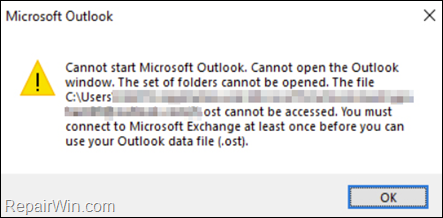
Problem description: After changing the password for your email account in Office365, Outlook cannot start and prompts you to connect at least once to Microsoft Exchange in order to use the Outlook data file, without displaying the credentials window to type the new password.
How to FIX: You must connect to Microsoft Exchange at least once before you can use your Outlook data file .ost in Outlook 2019/2016/2013.
In order to force Outlook to display the credentials window to type your Office365 account name and password, proceed and make the below change in the Registry:
1. Open the Registry Editor and navigate to this key:
- HKEY_CURRENT_USERSoftwareMicrosoftOffice16.0CommonIdentity
2. At the right pane, check if you can see a value with name: EnableADAL *
* Note: If the value does not exist:
a. Right-click at an empty space, and select New > DWORD (32-bit) Value.
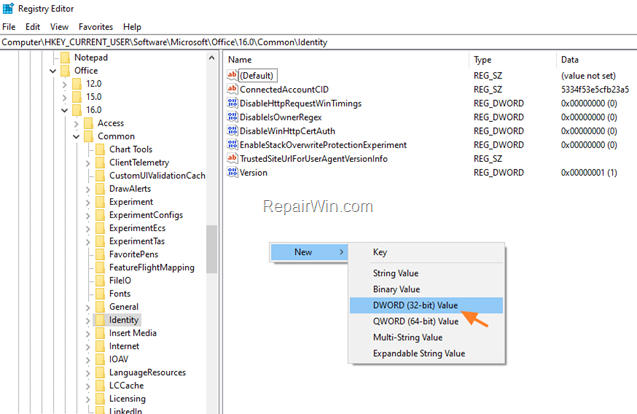
b. Name the new value: EnableADAL and press Enter.
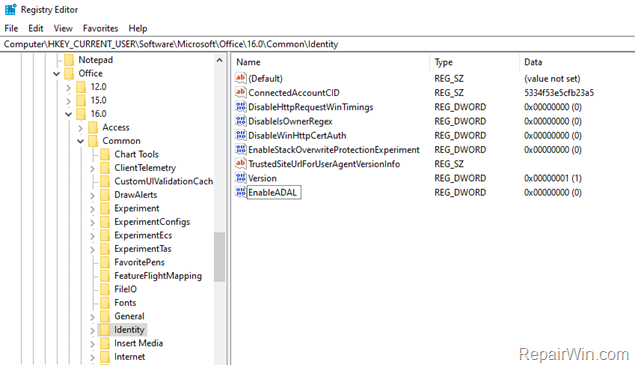
3. Double click at the EnableADAL value, set the Value Data to 0 and click OK.
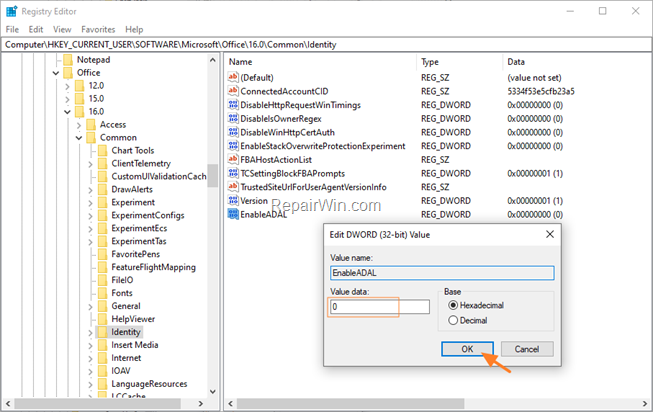
4a. Then, create a new DWORD (32-bit) Value and name it: DisableADALatopWAMOverride
4b. Double click at the DisableADALatopWAMOverride value, set the Value Data to 1 and click OK.
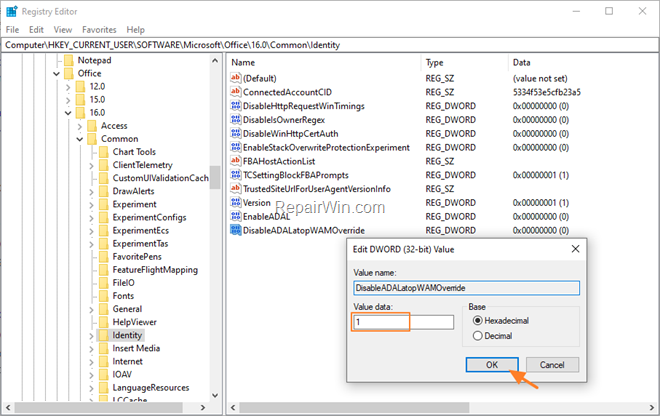
5. Close the Registry Editor and restart the PC.
6. Open Outlook. Normally now you ‘ll see the credentials window to type your Office 365 credentials.
That’s all folks! Did it work for you?
Please leave a comment in the comment section below or even better: like and share this blog post in the social networks to help spread the word about this solution.