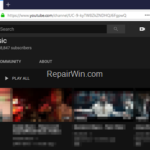This tutorial contains instructions to activate the YouTube dark mode theme on your Windows, MacOS, IOS or Android device. The YouTube dark mode, allows you to change the white background to black in YouTube website, in order to make easier the browsing and the viewing of videos especially in low-light conditions.
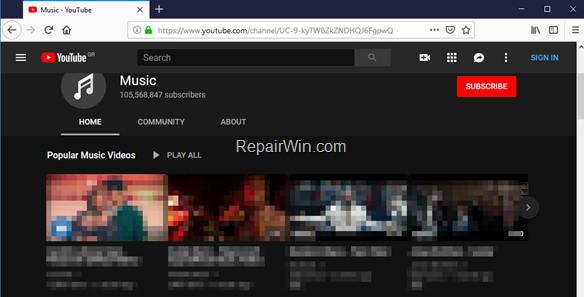
YouTube dark mode is available for all devices (Windows, MacOS, IOS and Android) and browsers (Chrome, Firefox, Safari, Opera, etc.) and can be enabled by following the instructions below.
How to Change YouTube Theme from White to Black.
- Windows or MAC
- Android
- iPhone & iPad
How to Activate YouTube Dark Mode on Windows or MAC Computer.
1. Open your web browser and navigate to YouTube website.
2. If you have signed to YouTube, then click at your profile picture, otherwise click on the three dots ![]() menu next to ‘SIGN IN’ and click at Dark Theme:Off
menu next to ‘SIGN IN’ and click at Dark Theme:Off
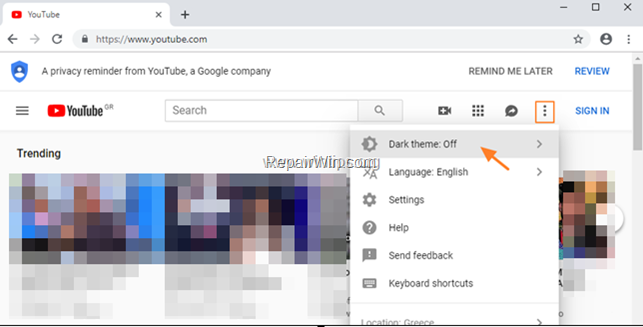
3. Switch the DARK THEME setting to ON.

How to Enable the YouTube Dark Mode on Android.
1. Open YouTube app.
2. Select your profile picture and then tap Settings.
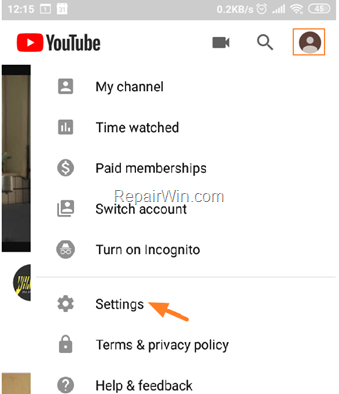
3. Then tap General
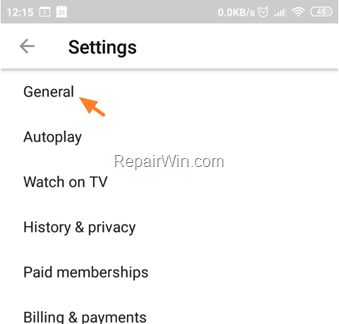
4. Drag the Dark Theme switch to ON.
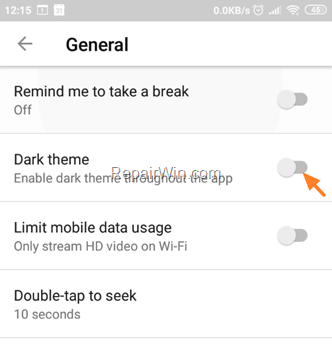
How to Turn On YouTube dark mode on iPhone & iPad.
1. Select your profile picture and then tap Settings.
2 Toggle the Dark Theme to ON.
That’s all folks! Did it work for you?
Please leave a comment in the comment section below or even better: like and share this blog post in the social networks to help spread the word about this problem.