The Windows 2000 OS is quite old, but there are companies out there that still using the outdated OS for their own reasons. But when you mixing Windows 2000 machines (Workstation, Server or Domain) to the same network environment with machines running Windows Vista or Windows 7 OS, you will release that you cannot not authenticate Windows 7 or Vista to the Windows 2000 machine (or vice versa) in order to access shared folders.
In fact when you try to access a Windows 2000 shared folder from a Windows 7 (or Vista) computer (or vice versa), you required to give a username and password with rights to access the shared folder. But even you provide the correct username and password you receive a message that the authentication fails (“Logon failure: Unknown username or bad password”), so you cannot access the shared folder(s).
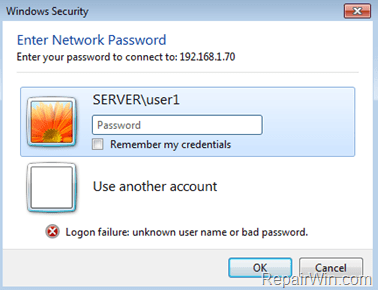
The cause of this behavior is that Windows doesn’t support (by default) the NTLMv2 authentication, in fact in a default Windows installation the NTLMv2 authentication is disabled (by default).
This tutorial contains instructions to resolve the following issues:
- You cannot access a shared folder that is located on a Windows 2000 from a Windows 7 or Vista computer.
- You cannot access a shared folder that is located on a Windows 7 or Vista from a Windows 2000 computer.
- Windows 7 Will Not Authenticate to Windows 2000 Server
- Windows 2000 Will Not Authenticate to Windows 7 or Vista computer.
- Windows 7 or Vista can’t connect to Windows 2000 or vice versa.
- You cannot access shared folders that are located on Samba systems from a Windows 7 or Vista based computer.
How to fix authentication issues and access shared folders between Windows 2000 and Windows 7 or Vista computers.
To resolve authentication issues and access shared folder(s) between Windows 2000 based computer(s) and Windows 7 or Vista computers you have the following (2) options.
Option 1. Enable NTLMv2 authentication on Windows 2000 computer(s) with the shared folders.
The first and recommended option, is to enable the NTLMv2 authentication (Use NTLMv2 session security) on the Windows 2000 machine that shares folders on the network (Server side). To do that:
On Windows 2000 WS or Server:
1. Press Windows ![]() + R keys to open the run command box.
+ R keys to open the run command box.
2. Type regedit and press Enter.
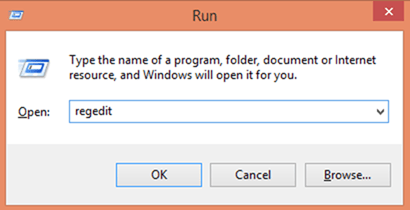
3. In Registry navigate to this key on the left:
HKEY_LOCAL_MACHINESYSTEMCurrentControlSetControlLsa
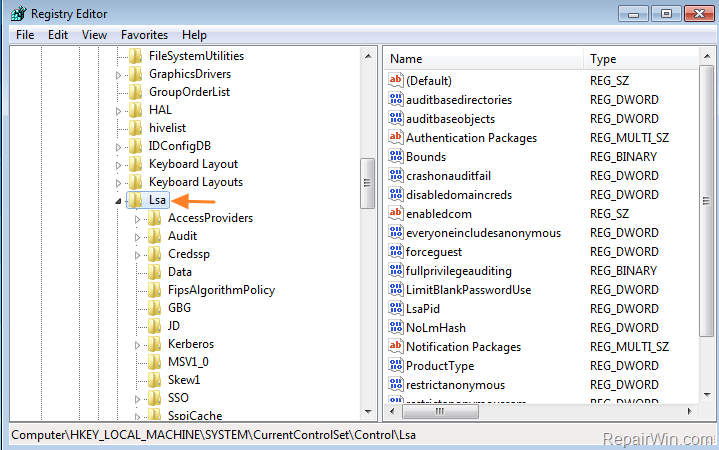
4. At the right pane set the LmCompatibilityLevel to 1 and press OK. *
Note: If you don’t find the LmCompatibilityLevel value, you have to create it manually: Right click on an empty space at the right pane and select New > DWORD (32-bit) Value. Give the name: LmCompatibilityLevel
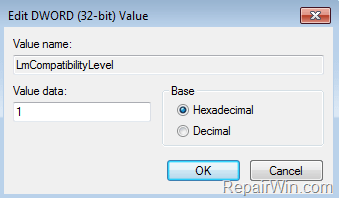
5. Close registry editor and restart your computer.
Option 2. Enable NTLMv2 authentication on Windows 7 or Vista.
The second, but not recommended option, is to enable the NTLMv2 authentication on every Windows 7 (or Vista) computer. Use this option only on these cases:
A. You haven’t access (or you cannot modify the registry) on the Windows 2000 computer.
B. You want to access the shared folders that hosted on a Windows 7 (or Vista) machine from a Windows 2000 computer.
On Windows 7 or Vista. *
* Note: The steps are absolutely the same as in Option 1 above, but in this case you have to modify the registry on the Windows 7/Vista computer(s).
1. Press Windows ![]() + R keys to open the run command box.
+ R keys to open the run command box.
2. Type regedit and press Enter.
3. In Registry navigate to this key on the left:
HKEY_LOCAL_MACHINESYSTEMCurrentControlSetControlLsa
4. At the right pane set the LmCompatibilityLevel to 1 and press OK. *
Note: If you don’t find the LmCompatibilityLevel value, you have to create it manually: Right click on an empty space at the right pane and select New > DWORD (32-bit) Value. Give the name: LmCompatibilityLevel
5. Close registry editor and restart your Windows 7 computer.
That’s all folks! Did it work for you?
Please leave a comment in the comment section below or even better: like and share this blog post in the social networks to help spread the word about this solution.
Bài liên quan
- FIX: Error 0x81000203 in System Restore. (Solved)
- Cannot Access Shared folder. User has not been granted the requested logon type at this computer. (Solved)
- FIX: Cannot clear TPM – 0x80284001, 0x80290300 or 0x80290304.
- Unable to Schedule Teams Meeting in 15 or 10 minutes slots (Solved)
- How to Share Folder without Username/Password on Windows 10/11.
- FIX: Thunderbird High CPU or Memory Usage issues.