.single .post-author, .post-date {
text-transform: none;
}
,
Last updated: April 9th, 2024
If you cannot schedule a TEAMS meeting in 15 minute or 10 minute slots, continue reading reading below to fix the problem.
Recently, one of my clients called me to report that they are unable to schedule a meeting in the TEAMS app within a certain time period e.g. at :10 or :20 or :15 or :42, etc., and the Teams changes the time to :00 or :30 instead. For example, when trying to set the meeting from 9:10 to 9:40, the tool forces the time to be 9:00 to 9:30.
Since many users are facing the same problem, I decided to write this article on how to solve it.
How to fix: Unable to Set the Desired Minutes when Scheduling a Teams Meeting.
After researching the problem I realized that the problem appears when the Regional Format of the OS, is in a different language than Teams. For example, if you use the “Greek” regional format in Windows (Region > Region Format), then you cannot set the exact time in the Teams meeting schedule. To bypass this issue you can do one of the following:
Method 1. Type the Time Period in Teams Meeting with AM/PM.
The first method to set a Teams meeting in 15 minutes or 10 minutes slots, is to type the exact time with English language’s PM or AM indicators. For example, if you want the meeting to start at 9:10 AM, type: “09:10 AM” or “09:10 am” or “9:10 am”)
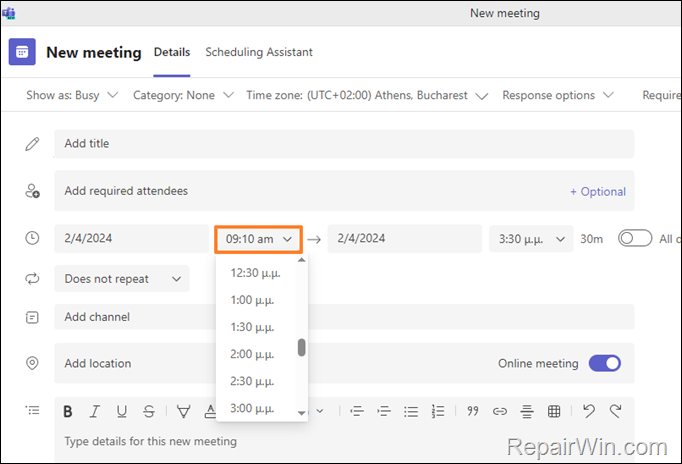
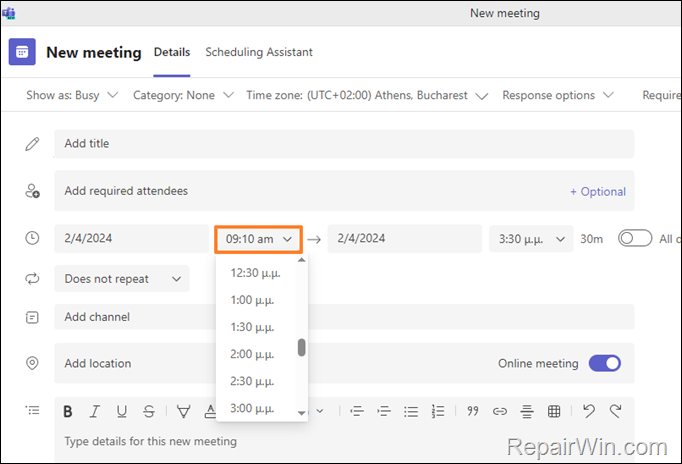
Method 2. Change to 24-hour format without AM or PM.
The second method to work around the mentioned issue, is to change the time format to 24 hours without the AM/PM indicator of your language. To do that:
1. Type “region settings” in Search and then open the Region Settings.


2. In Region options, click Change data formats.
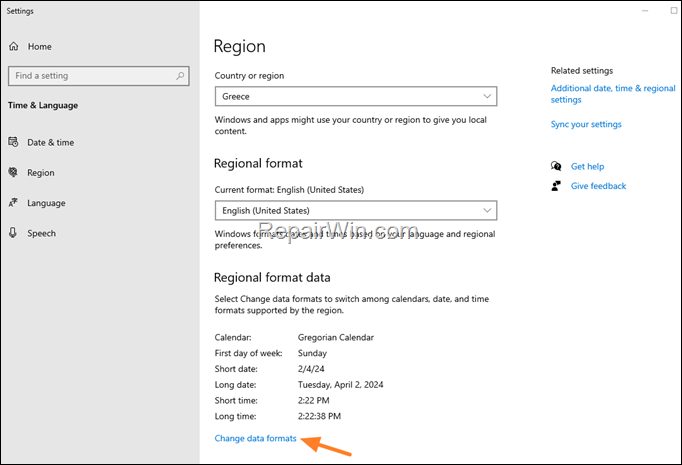
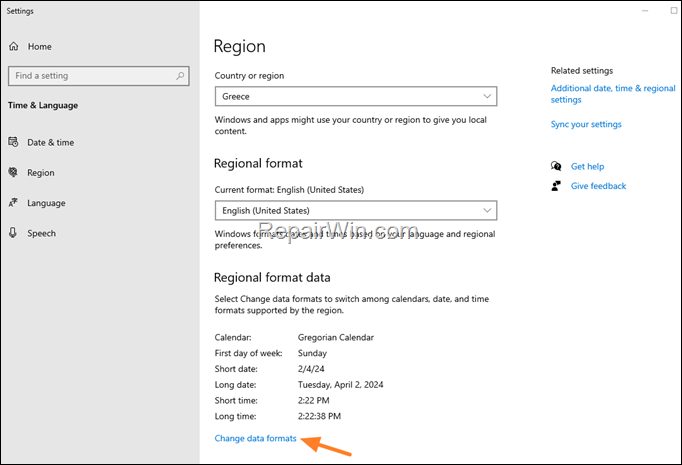
3. Then, change the Short time to 24h format without the AM/PM indicator.
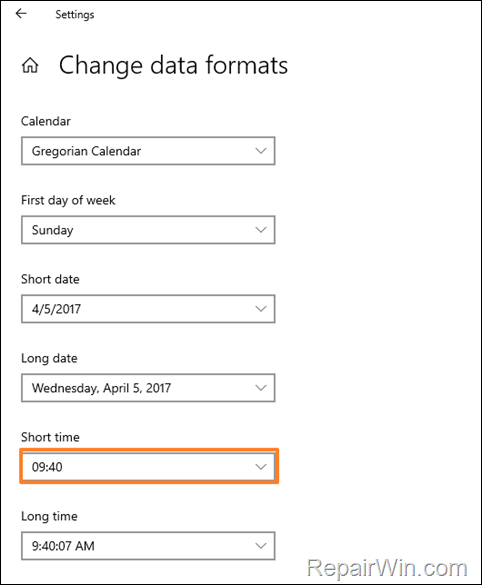
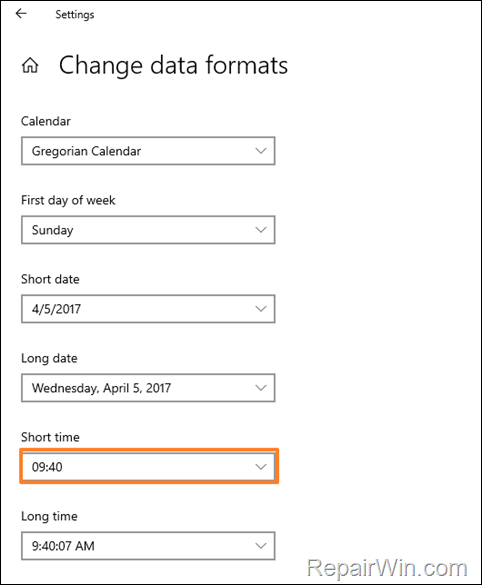
4. Now, press CTRL + SHIFT + ESC to open Task Manager.
5. Right-click on Microsoft Teams and select End Task to quit the app.
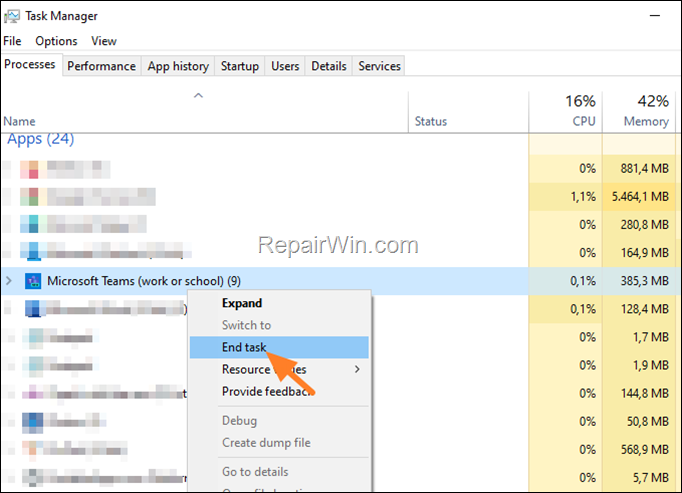
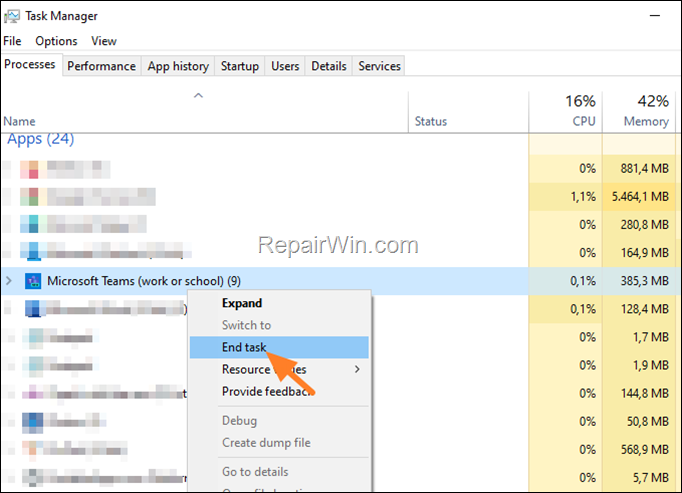
6. Now re-open Microsoft Teams, create a new meeting and type the time you want in 24h format without the AM/PM indicator. For example: to schedule a meeting at “2:23 PM”, type “14:23” and hit Enter.
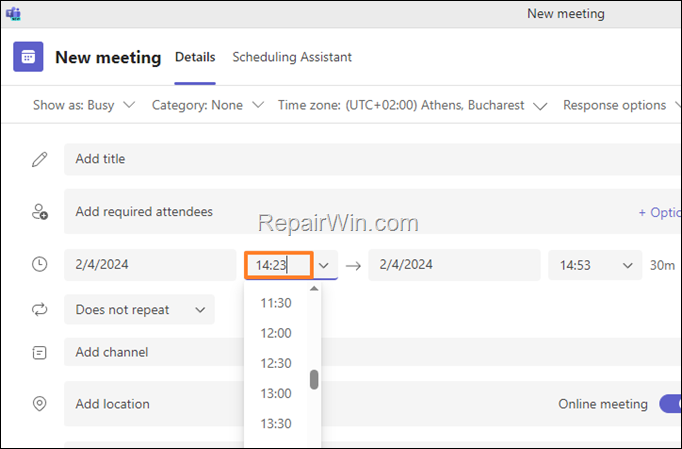
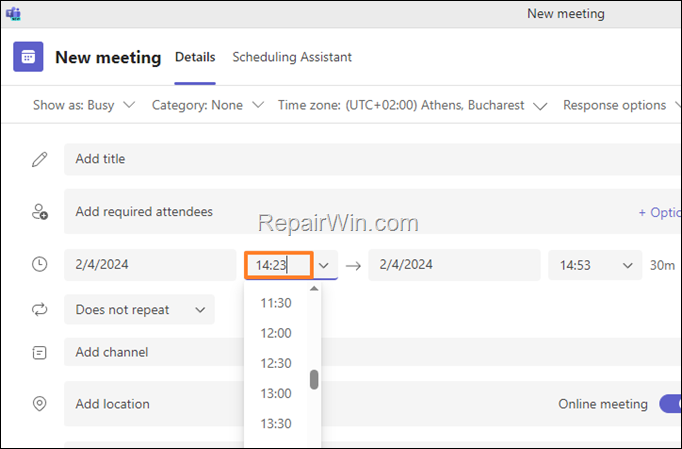
Method 3. Change Regional Format to English US or English UK.
The next method to adjust the time in a TEAMS meeting to any minute of the hour you want is to change the regional format to English US or UK. To do that:
1. Type “region settings” in Search and then open the Region Settings.
2. Set the Regional Format to English (United States) or English (UK)
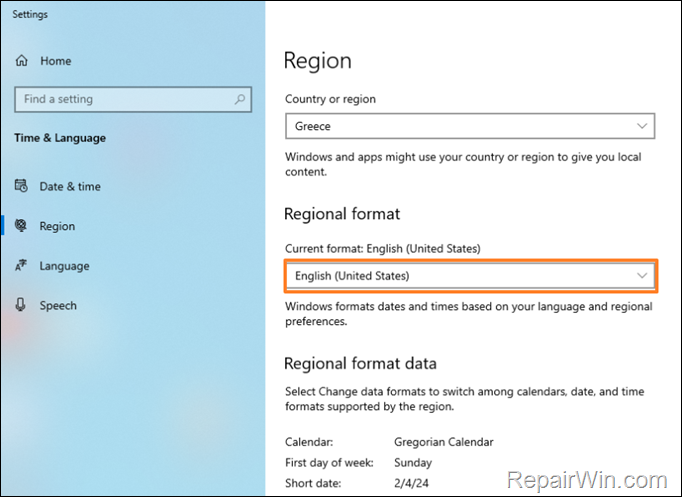
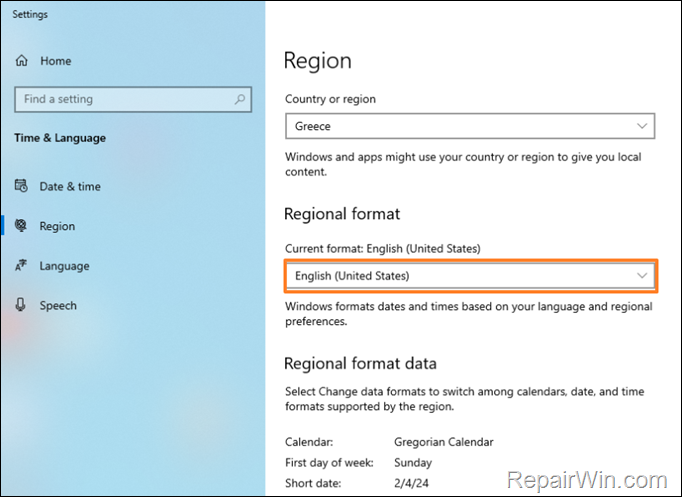
4. Then, press CTRL + SHIFT + ESC to open Task Manager.
5. Right-click on Microsoft Teams and select End Task to quit the app.
6. Re-open Microsoft Teams and try to set again the desired time in a meeting schedule.
Method 4. Schedule the Meeting in Teams web app.
If none of the above method helped you, your last option is to schedule the meeting in Teams web app.
That’s all folks! Did it work for you? If so, by what method?
Please leave a comment in the comment section below or even better: like and share this blog post in the social networks to help spread the word about this problem.

- Author
- Recent Posts
- Unable to Schedule Teams Meeting in 15 or 10 minutes slots (Solved) – April 9, 2024
- How to Share Folder without Username/Password on Windows 10/11. – April 4, 2024
- FIX: Thunderbird High CPU or Memory Usage issues. – April 2, 2024