The “Couldn’t Uninstall Office” error message may occur when you try to uninstall the Office suite (Office 2007, Office 2010, Office 2013, Office 2016 or Office 365) from Windows. The above problem is occurred when you want to remove a Trial or a Full version of Microsoft Office, because you want to install another Office version or to remove and re-install the Office suite for repair purposes.
The common method to remove the Office suite (and other) application(s) from your Windows computer is to use the “Program and Features” option in Control Panel. But in some cases, you cannot uninstall Office from there and you receive the following error during Office uninstall process: “Couldn’t uninstall Office. We’re sorry. Office couldn’t be uninstalled. Please try uninstalling Office again.”
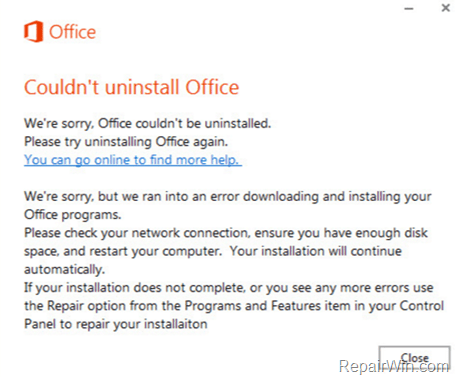
If you cannot uninstall Office 365, 2016, 2013, 2010 or 2007 by using the “Add or Remove Programs” or “Programs and Features” feature in Control Panel, then in this guide you can find two easy methods to remove the Office suite from your system and bypass the “Couldn’t uninstall Office” problem.
Alternative methods to uninstall Microsoft Office suite from Windows.
Method 1. By using Microsoft’s Office Uninstall Tool.
1. Download the Uninstall Microsoft Office Fix tool to automatically uninstall Office 365, Office 2016 or Office 2013 *
* Notes:
- To automatically uninstall Office 2010 in Windows 7 download and run this tool.
- To automatically uninstall Office 2010 in Windows 8 download and run this tool.
- To automatically uninstall Office 2010 in Windows 10 download and run this tool.
- To automatically uninstall Office 2007 in Windows 7 download and run this tool.
- To automatically uninstall Office 2007 in Windows 10, 8 & 8.1 download and run this tool.
2. Run the “Uninstall Microsoft Office Fix” and press Next at the first screen.
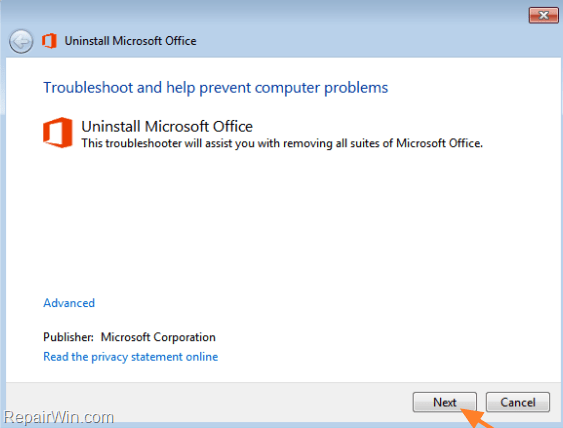
3. Let the process to resolve problems with Office Uninstall and remove the Office software from your computer.
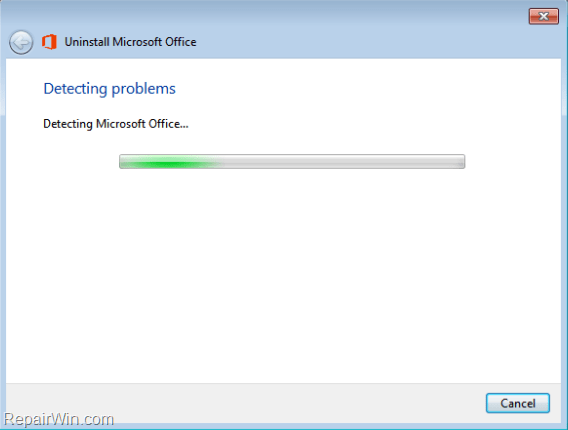
Method 2. By using Geek Uninstaller utility.
If you cannot remove Microsoft Office suite by using the classic method {Add/Remove Programs (Program & Features)} or by using the Microsoft’s Office Uninstall tool, then you can
1. Download and extract the GeekUninstaller (geek.zip) utility to your computer.
2. Double click to launch the geek application.
3. Right-click at the Microsoft Office suite and choose Uninstall.
4. Proceed to Uninstall Office. If you still face problems with Office uninstall, then right-click again at Microsoft Office item but this time choose Force Removal.
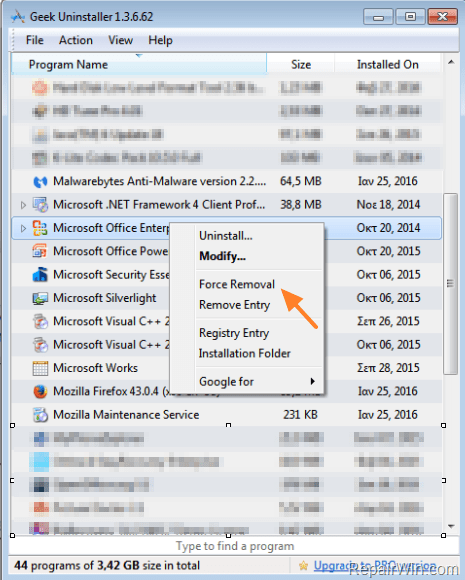
5. Ask Yes at the next window and let the Geek Uninstaller utility to remove the Office suite from your computer.
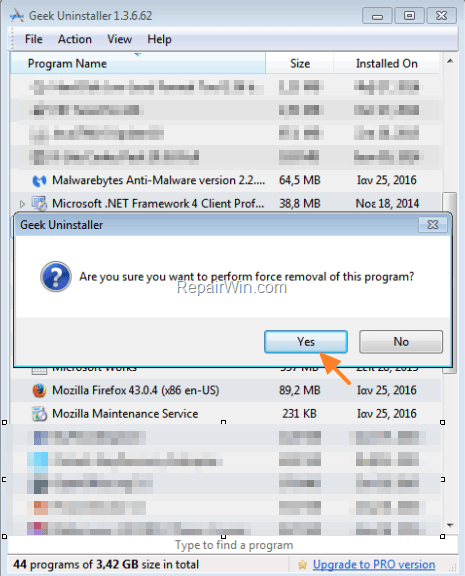
That’s all folks! Did it work for you?
Please leave a comment in the comment section below or even better: like and share this blog post in the social networks to help spread the word about this.
Bài liên quan
- FIX: Error 0x81000203 in System Restore. (Solved)
- Cannot Access Shared folder. User has not been granted the requested logon type at this computer. (Solved)
- FIX: Cannot clear TPM – 0x80284001, 0x80290300 or 0x80290304.
- Unable to Schedule Teams Meeting in 15 or 10 minutes slots (Solved)
- How to Share Folder without Username/Password on Windows 10/11.
- FIX: Thunderbird High CPU or Memory Usage issues.