Recently one of my clients asked me why Cortana isn’t not available on his Windows 10 PC, so I wrote this tutorial with the solution of this problem. In order to use Cortana you should know that:
1. The language, Region (Country) and Speech settings must be aligned.
2. Language Pack and Speech must be downloaded and installed for the Windows default language.
3. Cortana is not available to all regions and languages and is only supported for the following Regions and languages:
Region –> Language
Australia –> English (Australia)
Canada –> English (Canada)
China –> Chinese (Simplified)
France –> Français (France)
Germany –> Deutsch (Deutschland)
India –> English (India)
Italy –> Italiano (Italia)
Japan –> Japanese
Spain –> Español (España)
United Kingdom –> English (United Kingdom)
United States –> English (United States)
So in order to work with Cortana make sure that Cortana is supported on your Country (Region) and that the Region (Country), Language and Speech settings, are aligned, according the above table above.
How to fix ‘Cortana is not available’ issue on Windows 10 PC or Mobile.
To use Cortana, Country (Region) & Speech settings, must be set according to Windows Language. To do that:
1. From Start menu open Settings.
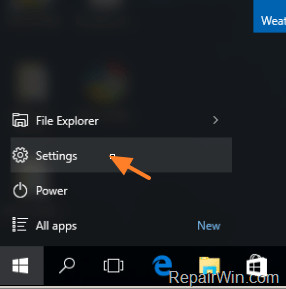
2. Select Time & language and then Region & Language.
3. Select the installed Language and click Set as Default. *
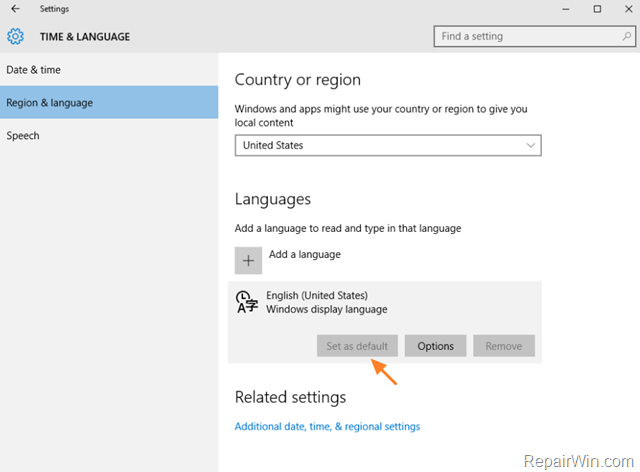
* Note: If you want to use Cortana in another supported Region/Language (e.g. Italiano/Italian):
1. Select the + Add language option and then add the language from the list.
2. After few minutes, you’ll see in the list of languages you should see the new language you added. Choose Options.
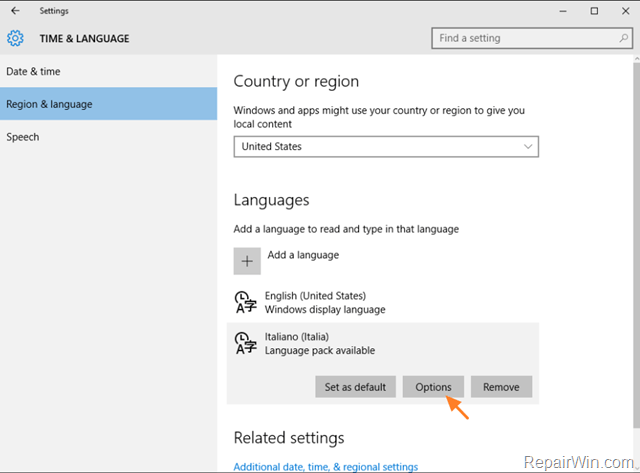
3. Click the Download button(s) to download the Language Pack and the Speech.
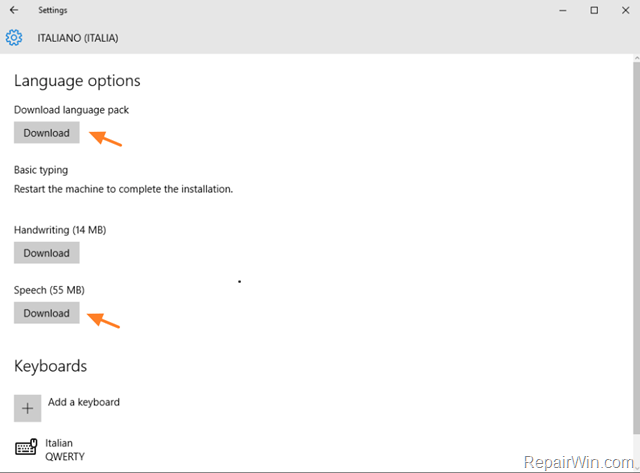
4. After download restart the machine to complete the installation.
5. After restart, navigate to Settings -> Time & language –> Region & Language, select the new installed language and press Set as default. Then continue below…
4. Then check under Country and Region setting that the selected Country corresponds to the Windows display language (Default) language. *
* Note: If you change your region, you might not be able to shop at the Store, or use things you’ve purchased, like memberships and subscriptions, games, movies, TV, and music.
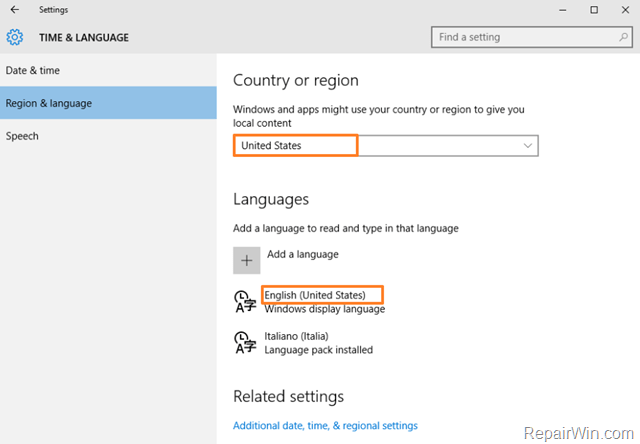
5. Then click Speech on the left and make sure that the Speech language setting is aligned with the previous settings.
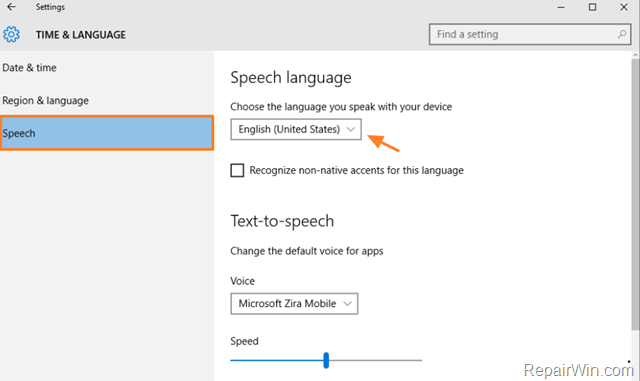
6. Finally restart your computer and use Cortana. *
* Note: If your settings are correct but you still can’t use Cortana, try to install the latest Windows updates on your computer.
That’s it! Did it work for you?
Please leave a comment in the comment section below or even better: like and share this blog post in the social networks to help spread the word about this.


