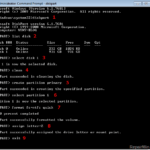“DiskPart has encountered an error: The parameter is incorrect” error can be occurred when you try to format a drive using the “format fs=ntfs” command using DiskPart tool. The error is appeared after the format process reaches the 100%, without an obvious reason. DiskPart is a powerful disk utility which is commonly used to manage disks, partitions, or volumes that cannot be managed using Windows Disk Manager options. For example, if you have a Hard Disk, a USB Flash Drive or an SD Card that cannot be formatted or accessed by Windows due to data corruption or other issues, you can use the DiskPart tool to format the disk.
DiskPart tool must be used very carefully, because it can ERASE everything on the selected hard drive, so before using it make sure that you already have a backup of your data to another storage media.
In this tutorial you ‘ll find detailed instructions on how to resolve the “DiskPart has encountered an error: The parameter is incorrect” error.
How to FIX: DiskPart has encountered an error: The parameter is incorrect
Important Notes:
1. Before you continue, unplug all unneeded storage devices from your computer (USB disks, Memory cards, etc.).
2. Carefully select the drive (disk) that you want to format to avoid losing your data.
3. Don’t forget to launch Command Prompt with Administrative privileges, in order to run DiskPart.
– To resolve the “DiskPart has encountered an error: The parameter is incorrect” error after running the “format fs=ntfs” command in DISKPART utility, try the following steps:
Method 1.
1. In command Prompt type: diskpart and press Enter.
2. Type the following command to list all the available drives and press Enter:
- list disk
3. Carefully locate the disk that you want to format (e.g. the “disk 1” in this example) and then type the following command to select the disk by using it’s number (e.g. “1”) and press Enter: *
- select disk X
* Note: Where “X” is the disk number of the disk that you want to format.. Change it according your case (e.g. “select disk 1”).
4. Then type the following command to totally erase the disk and press Enter. *
- clean
5. When the “Clean” is completed, type the following command to create a partition on the disk and press Enter:
- create partition primary
6. Now give the following command to select the created partition and press Enter:
- select partition 1
7. Finally format the select partition, using the following command and press Enter:
- format fs=ntfs quick
8. Assign a drive letter (e.g. “Z:”) on the disk/partition.
- assign letter=Z
9. Finally type exit and press Enter to close DiskPart tool.
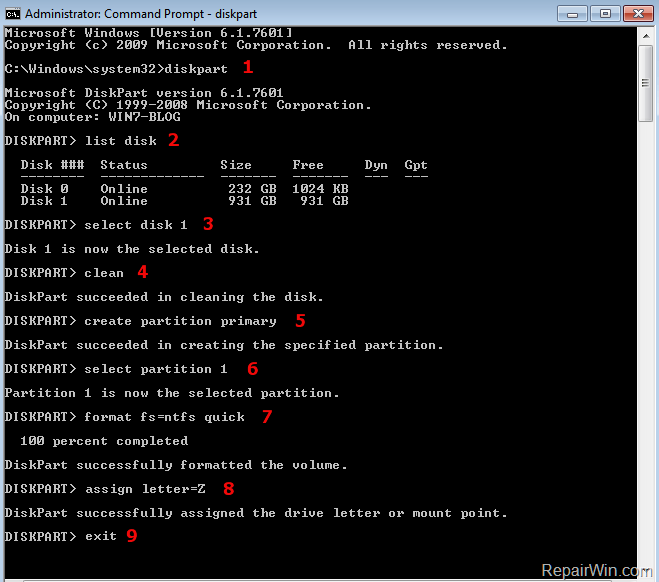
– If after following the above procedure, you still receive the “DiskPart has encountered an error: The parameter is incorrect” error then continue to next method below.
Method 2.
– Run DiskPart again and replace the clean command with clean all and instead of the format fs=ntfs quick command type format fs=ntfs (without quick).
- diskpart
- list disk
- select disk X
* Note: Where “X” is the disk number of the disk that you want to format. Change it according your case (e.g. “select disk 1”).
- clean all
* Note: The “clean all” command should take some time, so be patient.
- create partition primary
- select partition 1
- format fs=ntfs
- assign letter=Z
- exit
Method 3.
– Try to delete all volumes on the disk and then specify the partition structure type (MBR or GPT) by following the procedure below:
- diskpart
- list disk
- select disk X
* Note: Where “X” is the disk number of the disk that you want to format. Change it according your case (e.g. “select disk 1”).
- detail disk
* Note: The “detail disk” command shows only the volume(s) of the selected disk.
- select volume X
* Note: Where “X” is the volume number that the selected disk contains. Change it according your case (e.g. “select volume 4”).
- delete volume
* Note: If you found, more than one volumes on the selected disks, then “select” and “delete” all of them (one by one).
- select disk X
* Note: Where “X” is the disk number of the disk that you want to format. Change it according your case (e.g. “select disk 1”).
- convert mbr
* Note: If you have a disk over 2TB, then use the convert gpt command instead.
- clean
- create partition primary
- select partition 1
- format fs=ntfs quick
- assign letter=Z
- exit
Other methods to fix the “The parameter is incorrect” error in DISKPART.
1. If the “The parameter is incorrect” error is occurred when you try to format a USB disk, try to format the disk by using the: HP USB Disk Storage Format Tool.
2. If the “The parameter is incorrect” error is occurred when you try to format an SD card, then use the SD Card Formatter tool.
3. Check the hard disk for problems, by using the instructions on this article: Best Hard Drive Test & Diagnostic Tools to Check Hard Disk’s Health. If the disk is damaged, then replace the disk.
That’s it! Let me know if this guide has helped you by leaving your comment about your experience. Please like and share this guide to help others.