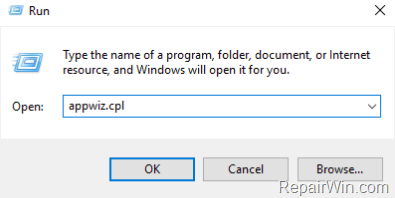If you cannot open PDF documents in Internet Explorer 11 because or error ” There is a problem with Adobe Reader. If it is running, please exit and try again. (10:10) or (1014:1014), continue reading below to fix the problem.
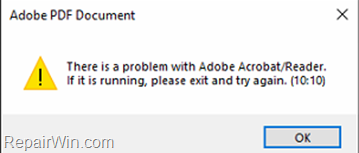
This tutorial contains instructions to fix Adobe Acrobat & Adobe Reader DC errors 10:10 & 1014:1014 on Windows 10 or Mac OS.
How to Fix: Adobe Reader DC & Adobe Acrobat 10:10 & 1014:1014 errors.
Nội dung
Method 1. Install Adobe’s Hotfix to solve 10:10 & 1014:1014 errors.
The first method to fix errors 10:10 & 1014: 1014 in Acrobat Reader and Adobe Acrobat, is to install the following update for the installed Acrobat product: *
- https://www.adobe.com/devnet-docs/acrobatetk/tools/ReleaseNotesDC/continuous/dccontinuousjunehotfix2021.html#dccontinuousjunehotfixtwentytwentyone
After installing the update, the 10:10 or 1014:1014 errors should be resolved. If not, continue reading below.
IMPORTANT: Before you continue to the methods below to fix errors 10:10 & 1014:1014 in Acrobat Reader, try the following and check if the problem persists:
- Add to Trusted sites the Web site from which you want to open the PDF file. (To do that open the Internet Explorer’s Tools > Options and in Security tab select the Trusted sites and click the Sites button).
- If you have both Acrobat Reader DC and Adobe Acrobat Pro DC installed on your machine, proceed and uninstall the Acrobat DC. (If you have purchased Acrobat DC then uninstall the Acrobat Reader DC.)
- Uninstall any third-party antivirus and uninstall & reinstall Adobe Reader.
Method 2. Fix Adobe Acrobat Reader 10:10 & 1014:1014 errors by Disabling Protected Mode.
1. Close all open applications.
2. Open Acrobat Reader DC.
3. From the Edit menu select Preferences.
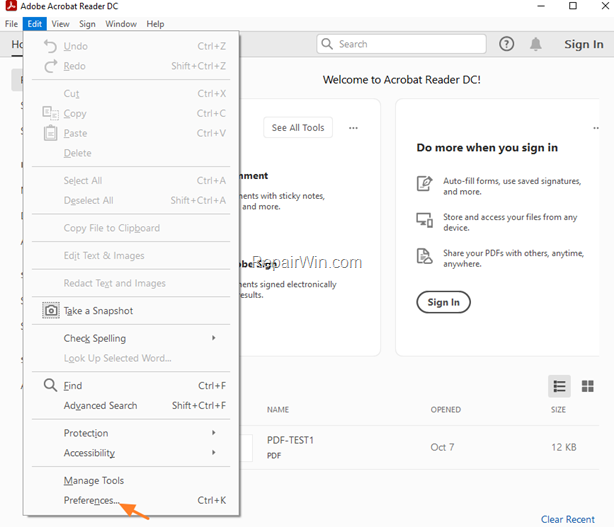
4. At Security (Enhanced) options, uncheck the options Enable Protected Mode at startup & Enable Enhanced Security.
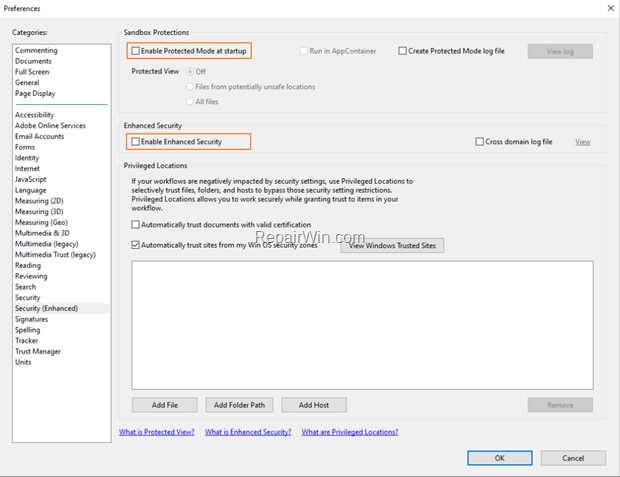
5. Close Acrobat Reader DC and try to print the open the PDF file in Internet Explorer. If the problem persists, continue to method-2.
Method 3. Change Permissions on Acrobat Reader DC folder.
1. Open Explorer and navigate to this location on your disk:
- C:Program Files (x86)Adobe
3. Right-click at Acrobat Reader DC folder and select Properties.
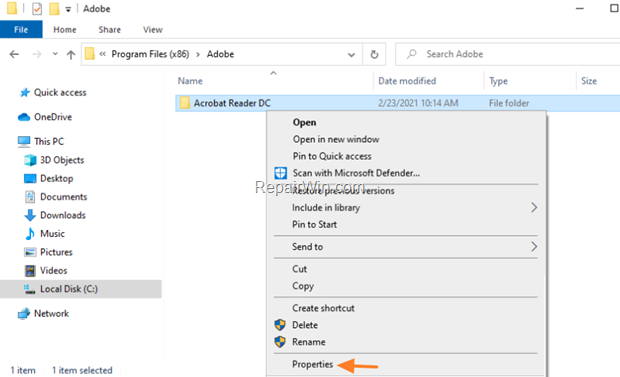
4. At Security tab, click Edit.
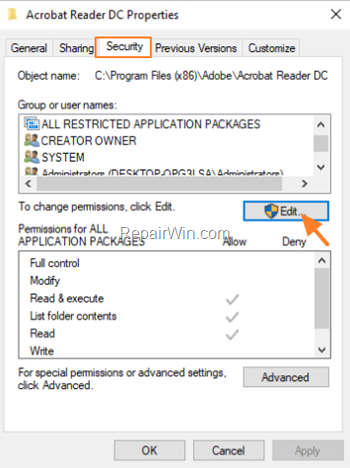
5. Click Add in ‘Permissions in Acrobat Reader DC’ window,
6. Type ALL APPLICATION PACKAGES and click OK
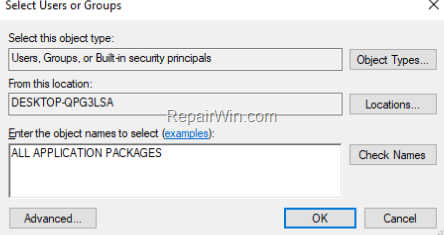
6. Check Read & Execute permissions (List folder contents & Read permissions will be selected automatically).
7. Click OK twice to close all open windows.
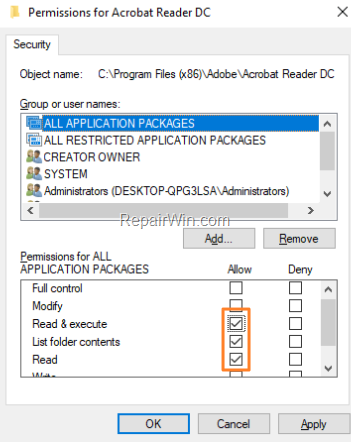
8. Check if the Acrobat Reader error persists.
Method 4. Completely Remove & Reinstall Adobe Reader.
The final method to resolve error 10:10 & 1014:1014 in Acrobat Reader is to completely uninstall & reinstall the product, by following the steps below:
Step 1. Uninstall Adobe Acrobat Reader.
1. Navigate to Programs and Features. To do that:
1. Press simultaneously the Windows
+ R keys to open the run command box.
2. Type: appwiz.cpl and click OK.
3. In Programs and Features, select and Uninstall all Adobe Acrobat software. (Adobe Acrobat Reader DC & Adobe Reader DC).
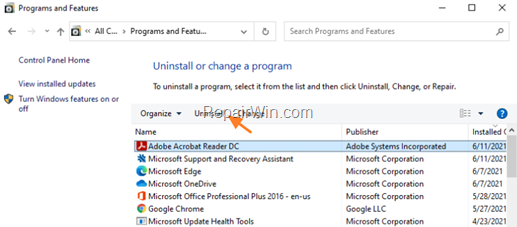
Step 2. Remove Acrobat Reader with Acrobat Cleaner Tool.
The next step to fix the installation problems of Adobe Reader DC, is to remove all previous installations of Adobe Acrobat & Adobe Reader, by using the Acrobat Reader DC & Adobe Acrobat DC Cleanup utility * and then to install Adobe Reader DC.
* The Adobe Reader and Acrobat Cleaner Tool is designed to clean Adobe Acrobat & Adobe Reader corrupted installations, including removing or fixing corrupted files, removing or changing permissions registry entries, etc..
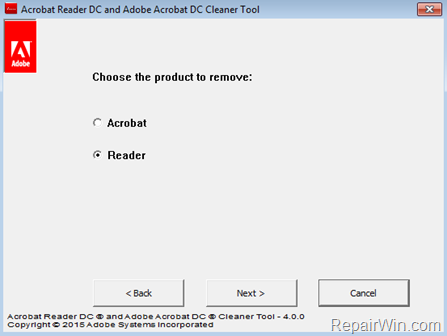
Step 3. Delete Adobe Folder.
1. Open Explorer and navigate to this location on your disk:
- C:Program Files (x86)
2. Delete the Adobe folder.
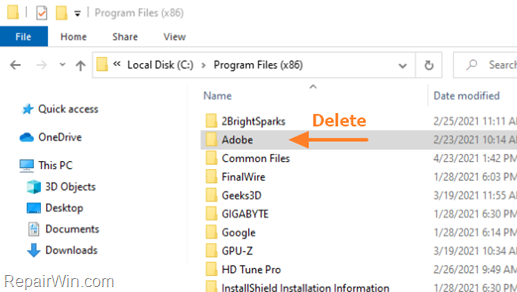
3. Restart you PC.
Step 4. Install Acrobat Reader..
1. Download and install Acrobat Reader.
2. After installation, you should be able to open PDF documents in Internet Explorer.
That’s all folks! Did it work for you?
Please leave a comment in the comment section below or even better: like and share this blog post in the social networks to help spread the word about this solution.
Bài liên quan
- FIX: Error 0x81000203 in System Restore. (Solved)
- Cannot Access Shared folder. User has not been granted the requested logon type at this computer. (Solved)
- FIX: Cannot clear TPM – 0x80284001, 0x80290300 or 0x80290304.
- Unable to Schedule Teams Meeting in 15 or 10 minutes slots (Solved)
- How to Share Folder without Username/Password on Windows 10/11.
- FIX: Thunderbird High CPU or Memory Usage issues.