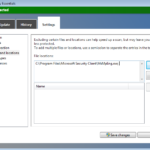In this tutorial you ‘ll find detailed instructions to resolve the MsMpEng.exe – Antimalware Service Executable high CPU usage issue on Windows 7, 8 or 10 OS. The Antimalware Service Executable “MsMpEng”, is a legitimate process, that belongs to Windows Defender (or to Microsoft Security Essentials in Windows 7 OS) antivirus application.
The Antimalware Service protects your computer in Real Time, because it scanning the files, the running applications and the network connections, for malware, while working on the PC. In some cases the Antimalware Service Executable (process name=”MsMpEng.exe”), consumes all CPU resources, which causes your computer to work very slow, even while no other programs running at the same time.
How to FIX: Antimalware Service Executable High CPU Usage (MsMpEng.exe)
If you own a Windows 10 based computer:
1. Open Windows Defender Security Center.
2. Click Virus and threat protection on the left and then click Virus and protection settings on the right pane.
3. Scroll down and click Add or remove exclusions.
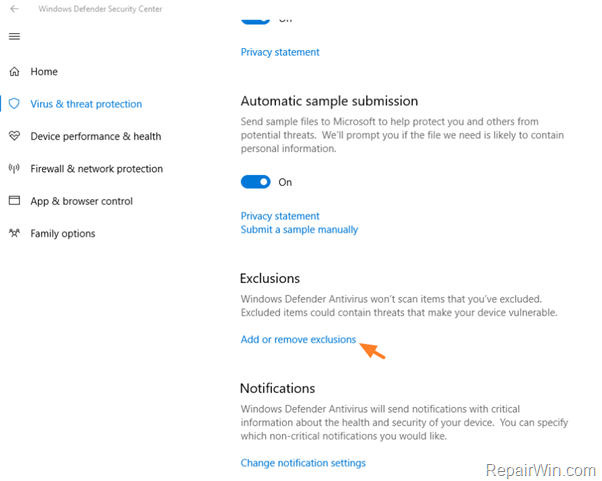
4. Then click Add and exclusion –> File
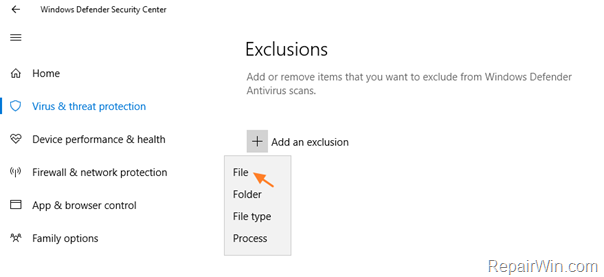
5. Navigate to the following location on your disk:
- C:Program FilesWindows Defender
6. Select the MsMpEng.exe file and press Open.
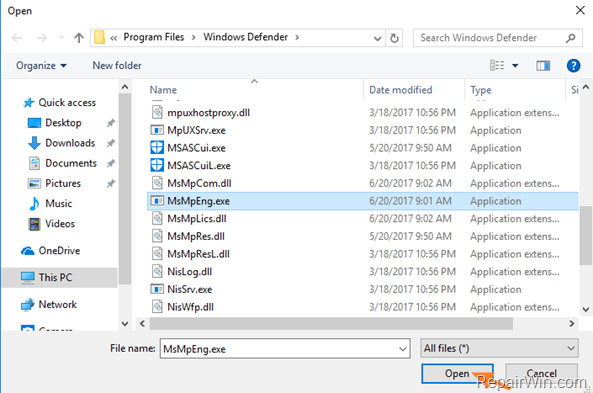
If you own a Windows 7 based computer:
1. Open Security Essentials.
2. Click the Settings tab and then click Exclude Files and locations on the left pane.
3. At the right pane click Browse.
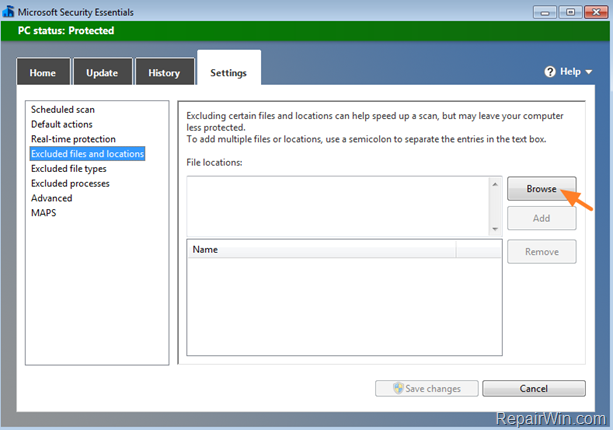
4. Navigate to the following location on your disk:
- C:Program FilesMicrosoft Security Client
5. Select the MsMpEng.exe file and press OK.
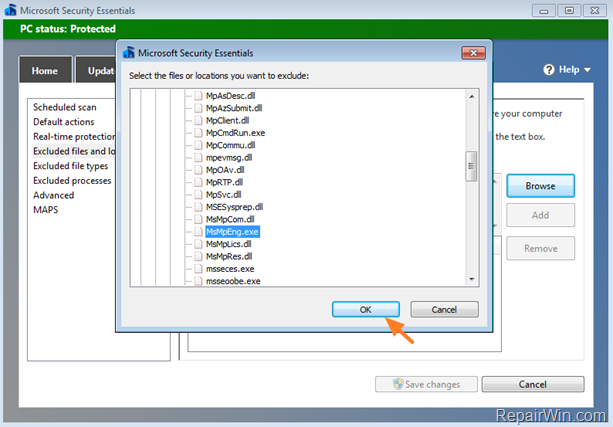
6. Click Add and then click Save changes.
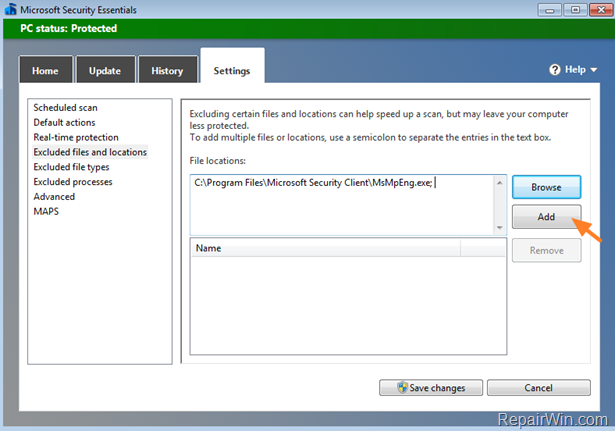
That’s all folks! Did it work for you?
Please leave a comment in the comment section below or even better: like and share this blog post in the social networks to help spread the word about this solution.