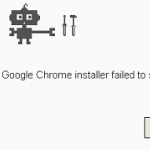Why the Chrome Installation is failed?
If you face the following installation error “Chrome Installation failed. The Google Chrome installer failed to start” or “Chrome installation failed due to unspecified error” when you try to install Google Chrome on your computer, then an invalid registry entry prevents you from installing Chrome.
To resolve the Chrome Installation failed problem, follow this guide and remove the invalid entries from Windows registry.
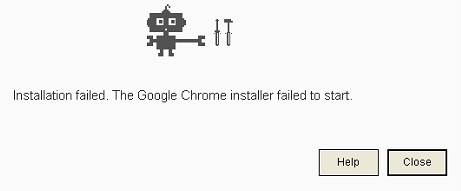
How to fix the “Chrome Installation Failed – Chrome installer failed to start” problem.
Important notice: Some users reported that McAfee products such the “McAfee Security Scan Plus” or the “McAfee AntiSpyware” prevents the Chrome installation. So before proceeding to modify the registry by using the steps below, uninstall any McAfee product if installed.
1. Open Registry Editor: To do that:
- Simultaneously press the Win + R keys, type regedit and choose OK.
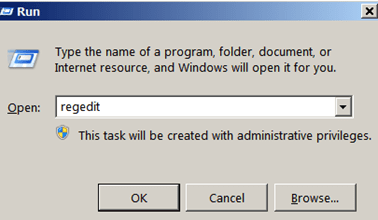
2. At the left pane, navigate to this subfolder*:
- HKEY_LOCAL_MACHINESOFTWAREGoogleUpdateClients{430FD4D0-B729-4F61-AA34-91526481799D}
* On Windows 64bit the path is: HKEY_LOCAL_MACHINESOFTWAREWow6432NodeGoogleUpdateClients{430FD4D0-B729-4F61-AA34-91526481799D}
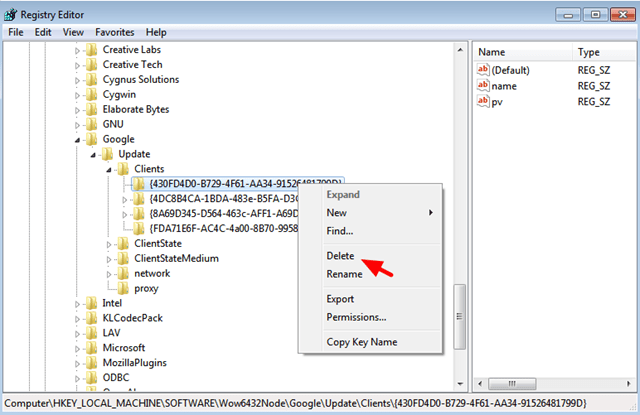
3. Right-click on {430FD4D0-B729-4F61-AA34-91526481799D} subfolder and select Delete.
4. Now navigate to this subfolder: HKEY_CURRENT_USERSoftwareGoogleUpdateClients{430FD4D0-B729-4F61-AA34-91526481799D}
5. Right-click on {430FD4D0-B729-4F61-AA34-91526481799D} subfolder and select Delete.
6. Close Registry editor.
7. Now, navigate to the following locations and delete the Chrome folder:
If you use Windows 10, 8, 7 or Vista navigate to:
- C:Users%Username%AppDataLocalGoogle *
- C:Program Files
- C:Program Files (x86)
* Note: If you use Windows XP navigate to:
- C:Documents and Settings\%Username%Local SettingsApplication DataGoogle
8. Install Google Chrome.
Note: if the problem persists Check your computer for viruses, malware, etc.
That’s all folks! Did it work for you?
Please leave a comment in the comment section below or even better: like and share this blog post in the social networks to help spread the word about this solution.