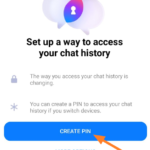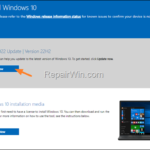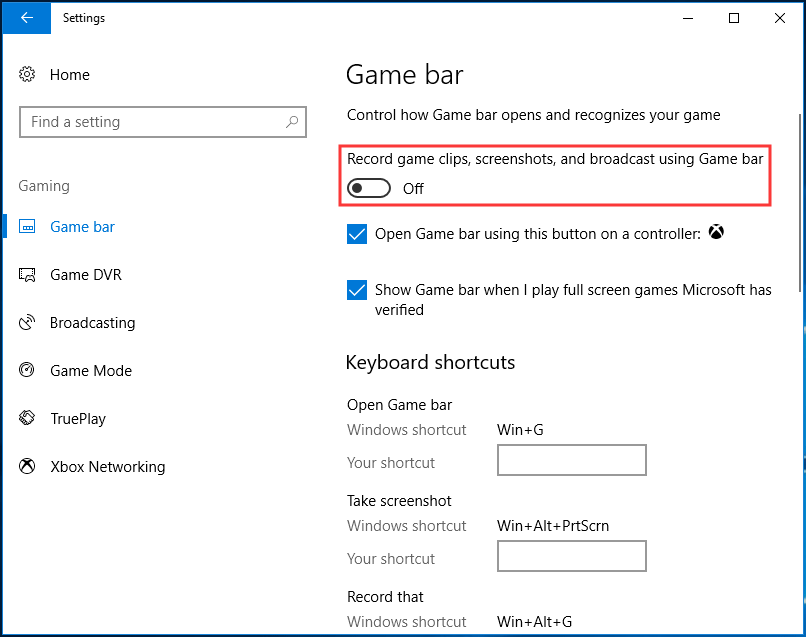.single .post-author, .post-date {
text-transform: none;
}
,
Last updated: February 7th, 2024
Recently Facebook Messenger App forces users to create a pin to access their chat history if they switch devices. This is happens because Facebook has introduced a new feature called “secure storage” which remotely stores your end-to-end encrypted messages. According to Facebook, secure storage allows you to get your full message history every time you sign in to Messenger from a new device or browser using your PIN.
Since many users don’t want to create a PIN to use the secure storage feature, this article provides instructions on how to disable it.
How to Bypass Messenger’s app PIN Requirement.
Method 1. Uninstall & Reinstall Messenger app.
Several users on reddit reported that uninstalling and reinstalling the Messenger app on their device fixed the problem. So, the first method to stop Facebook Messenger from asking for a pin is to uninstall and reinstall the Messenger app.
Method 2. Read your Messages from Facebook App or in Browser.
The second method to bypass the PIN requirement in Messenger is to uninstall the Messenger app and read your messages either from the Facebook app or by logging into Facebook using the web browser on your device.
Method 3. Turn on and then Turn Off immediately the “Secure Storage”.
Another way to stop Facebook Messenger app from asking for PIN, is to enable and then disable immediately the “Secure Storage” feature. *
* Important: If you have already have set a PIN in Messenger and enabled Secure Storage a long time ago, read this Facebook article to learn what will happen after turning off Secure storage.
To turn off Secure Storage in Messenger, you need to set an easy PIN to open Messenger and so you can then turn off “secure storage” in Messenger settings. To do this:
1. Open the Facebook Messenger app and click CREATE PIN to enable the Secure Storage feature.
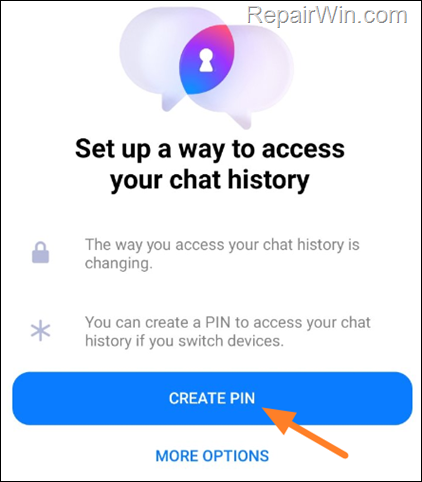
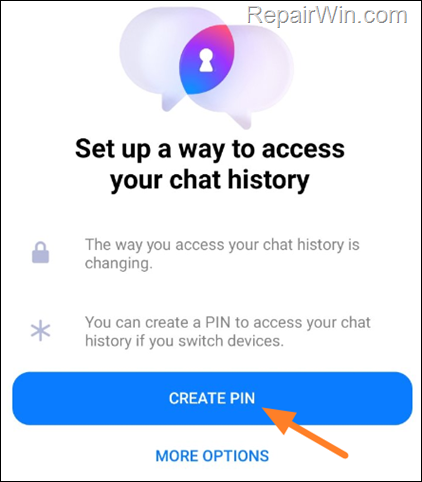
2. Now type an easy memorable PIN (eg. “000000”) and click Next. (Then type again the PIN to confirm it.)
3. When the Messenger window opens, click on the 3 lines ![]()
![]() menu at the top left.
menu at the top left.
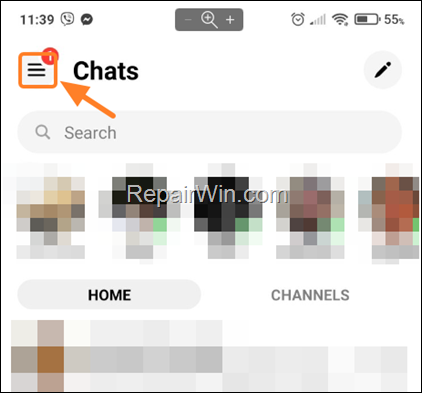
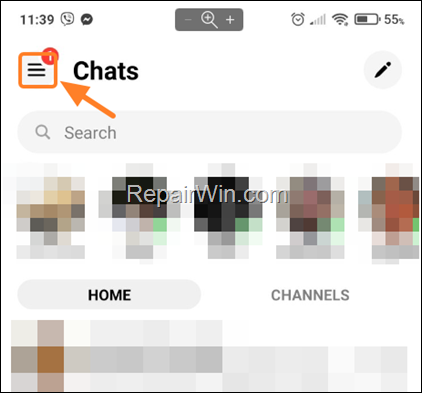
4. Then click the cogwheel ![]()
![]() on the top right to open Settings.
on the top right to open Settings.
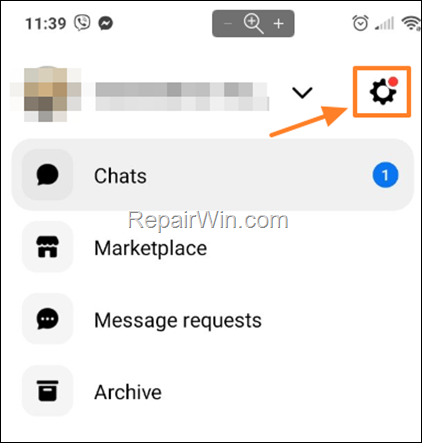
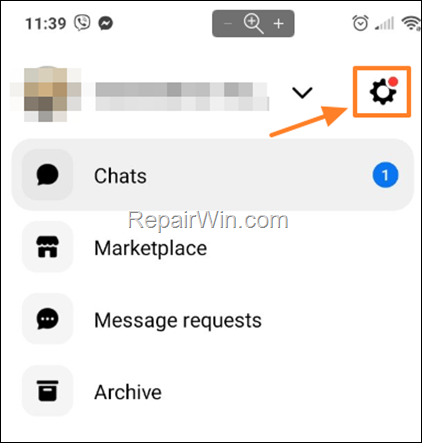
5. In Settings, scroll down and click Privacy & safety under Preferences section.
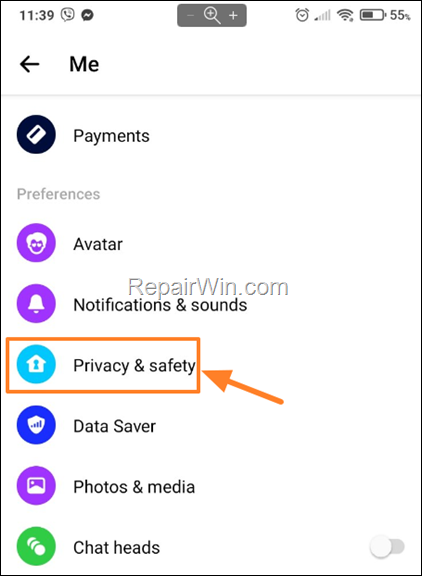
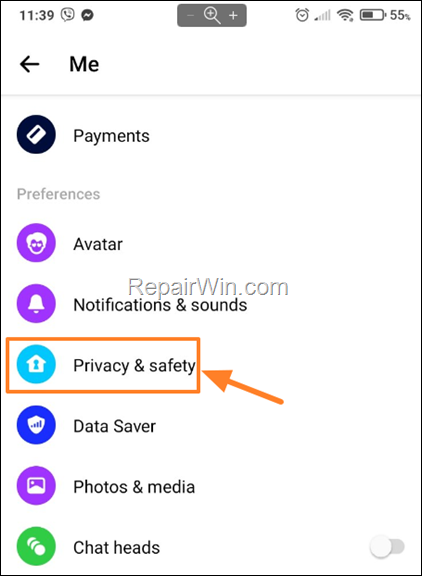
6. Click End-to-end encrypted chats.
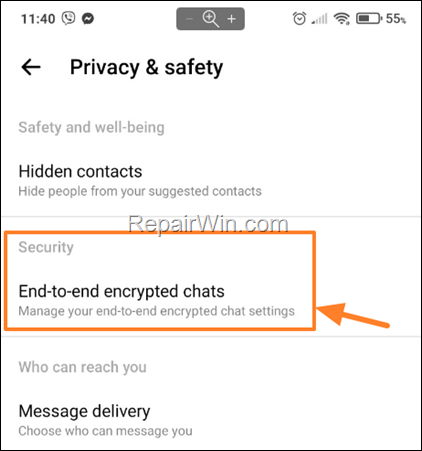
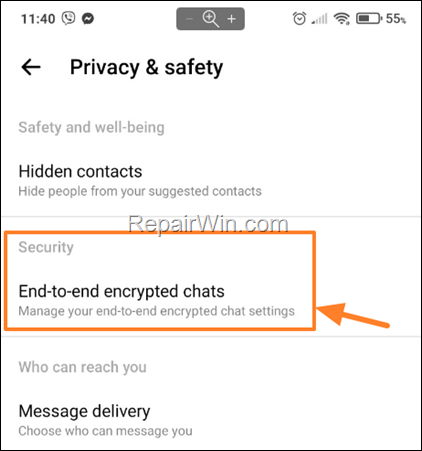
6. Click Secure storage
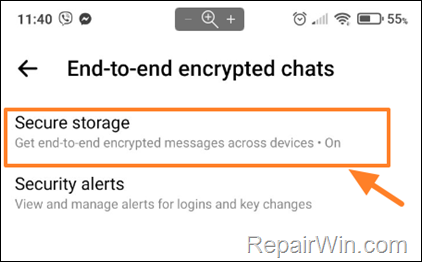
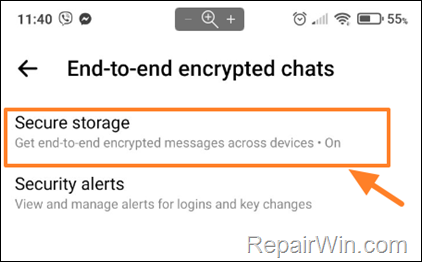
7. Click Turn off secure storage and then click Yes to confirm your decision.
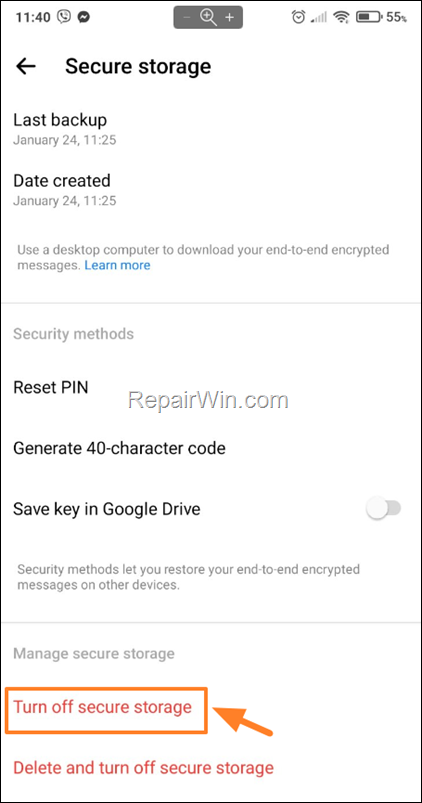
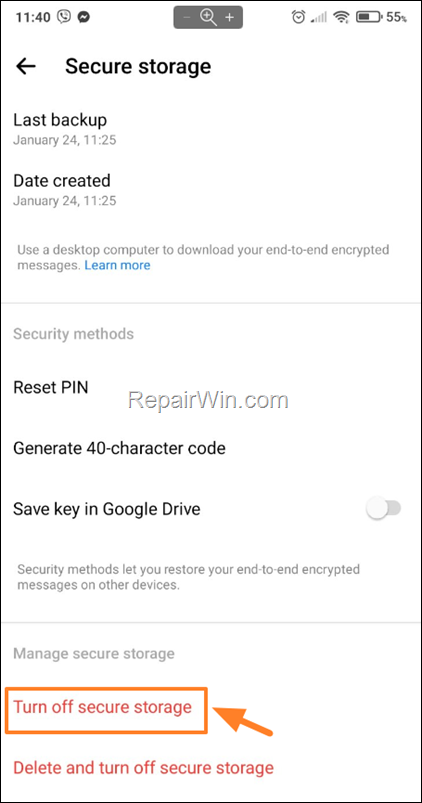
8. You are done! From now on you won’t be asked for a PIN again when you open the Messenger app and of course all your messages will be available on any device you use.*
* Note: From my tests I can confirm that after turning off “secure storage” I can still see my chats (and chat history) on all the devices I use and also those chats still appeared normally when I logged into Facebook via browser from a new device.
That’s all folks! Did it work for you? If so, by what method?
Please leave a comment in the comment section below or even better: like and share this blog post in the social networks to help spread the word about this solution.

- Author
- Recent Posts
- FIX: Facebook Messenger forces to create a PIN to access chat history. (Solved) – February 7, 2024
- Disable Let’s finish setting up your PC on Windows 11. (How to) – February 5, 2024
- FIX: We can’t tell if your pc has enough space to continue installing Windows 11. (Solved) – January 31, 2024