This guide contains instructions to resolve the following problem at every Windows 10 startup: “Your hardware settings have changed. Please reboot your computer for these changes to take effect.”.
The Windows 10 startup error “hardware settings have changed…please reboot”, can appear even after a fresh installation of Windows 10, especially on computers (desktops or laptops) that own an AMD graphic card.
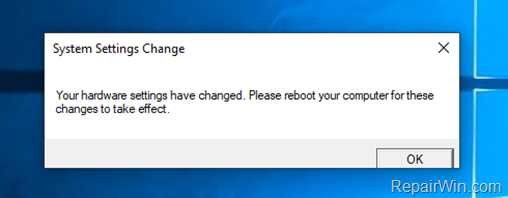
How to FIX Windows 10 Startup error: Your hardware settings have changed. Please reboot your computer…
1. Open Windows Services control panel: To do that:
- Press Windows
 + R keys to open the run command box.
+ R keys to open the run command box. - In the Search box, type: services.msc & click OK.
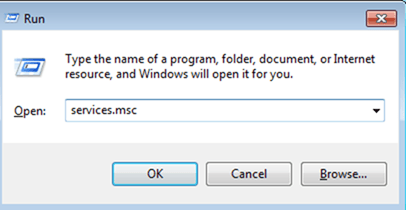
2. In Services control panel, right click at AMD External Events Utility service and choose Properties.

3. Set the Startup type to Disabled and then click OK.

4. Reboot your computer. If after restart, you still receive the error: “hardware settings have changed…please reboot”, then proceed as follows:
1. Navigate to Control Panel -> Programs and Features and uninstall all the AMD software.
2. Navigate to AMD Driver Download page to download and install an oldest driver for your display adapter.
That’s all folks! Did it work for you? Please leave a comment in the comment section below or even better: like and share this blog post in the social networks to help spread the word about this solution.
Bài liên quan
- FIX: Error 0x81000203 in System Restore. (Solved)
- Cannot Access Shared folder. User has not been granted the requested logon type at this computer. (Solved)
- FIX: Cannot clear TPM – 0x80284001, 0x80290300 or 0x80290304.
- Unable to Schedule Teams Meeting in 15 or 10 minutes slots (Solved)
- How to Share Folder without Username/Password on Windows 10/11.
- FIX: Thunderbird High CPU or Memory Usage issues.