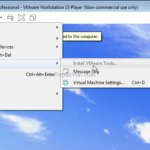If you cannot install the VMware Tools on the guest operating because the “Install VMware Tools” option is grayed out then continue reading below. The VMware Tools is a free set of services and modules that enable several features in the guest virtual machine like faster graphics performance, improved mouse performance and the most significant: the ability to copy and paste between the Host and the Guest machine. So, although the guest operating system can run without the VMware Tools, the VMware tools are required to be installed if you want to enable the extra VMware features.
To usual way to install the VMware Tools, is to start the guest machine and then from the “Player” menu choose Manage > Install VMware Tools. But, if you connected the virtual machine’s virtual CD/DVD drive to an ISO image file when you installed the operating system the “Install VMware Tools” option is grayed out.
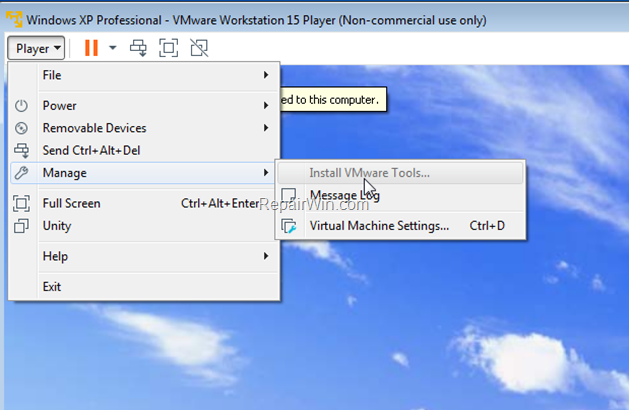
This tutorial contains instructions to fix the following issue in VMware Workstation Player. The “Install VMware Tools” option is greyed out in the Guest machine.
How to Install VMware Tools if the ‘Install VMware Tools’ option is Grayed Out.
1. Shutdown the Virtual Machine.
2. Right click on the virtual machine and select Settings.
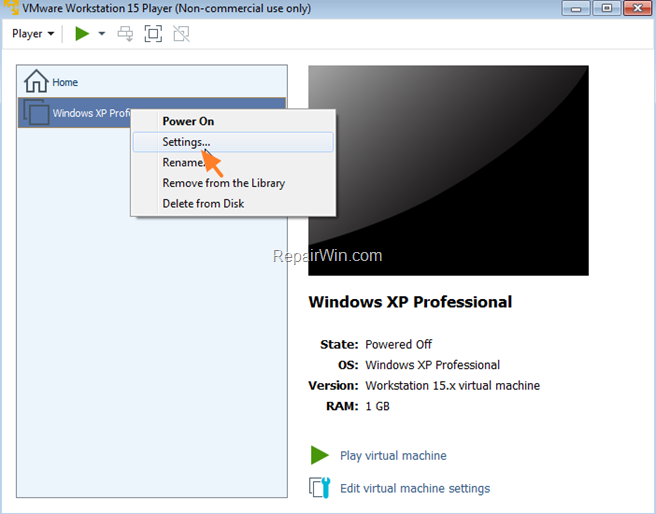
3. Select the CD/DVD drive and then click Remove.
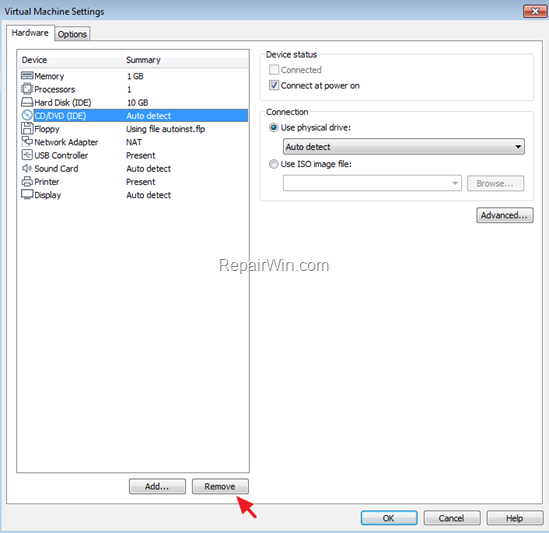
4. Then select the Floppy drive, click Remove and then click OK to close the settings options.
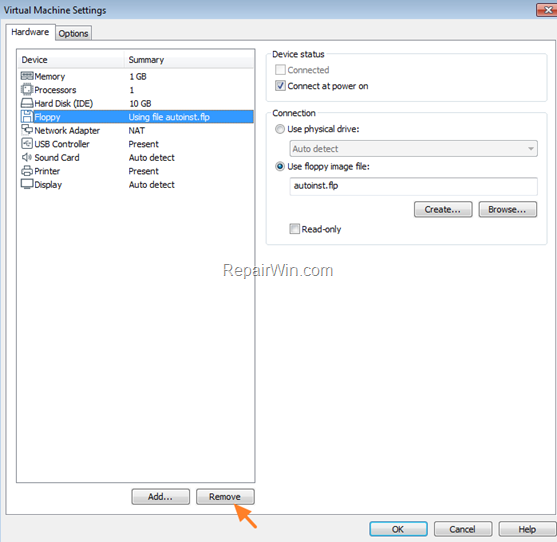
5. Start the Virtual Machine.
6. From the ‘Player’ menu, select Manage and click Install VMware Tools.
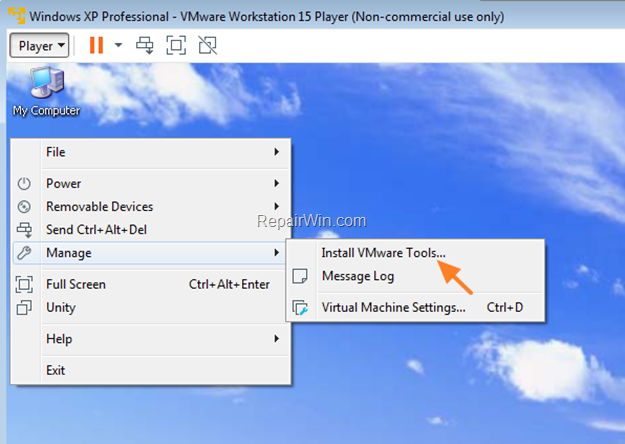
That’s all! Did it work for you?
Please leave a comment in the comment section below or even better: like and share this blog post in the social networks to help spread the word about this solution.