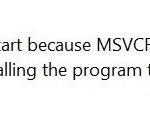219
If you receive the following error when you try to open iTunes then follow this guide to resolve your problem: “This application has failed to start because MSVCR80.dll was not found. Re-installing the application may fix this problem” (APSDaemon.exe system error).

How resolve MSVCR80.dll not found error:
Step 1: Uninstall Apple software from your Control Panel
- Open Windows Control Panel. In case you don’t know how to do that, here is what you have to do:
- For Windows 8/7/Vista click at: Start > Control Panel >Programs and Features.
- For Windows XP click at: Start > Settings > Control Panel > Add or Remove Programs.
- From the program list find and remove/uninstall the following applications in the listed order:
- iTunes
- Apple Software Update
- Apple Mobile Device Support
- iCloud (If it exists)
- MobileMe (If it exists)
- Bonjour
- Apple Application Support
Step 2: Delete Apple software folders from your hard disk:
- Open Windows explorer and delete the following folders (marked in bold):
- C:Program FilesBonjour
- C:Program FilesiPod
- C:Program FilesiTunes
- C:Program FilesCommon FilesApple *
* On 64bit OS: C:Program Files (x86)Common FilesApple
- Restart your computer.
Step 3: Install iTunes software on your computer.
- Download and install iTunes Software.
- Run iTunes.
That’s all!
Additional help: If you still have problems with MSVCR80.dll then re-install the MS Visual C++.from the links below:
- Microsoft Visual C++ 2010 Redistributable Package (x86)
- http://www.microsoft.com/en-us/download/details.aspx?id=5555
- Microsoft Visual C++ 2010 Redistributable Package (x64)
- http://www.microsoft.com/en-us/download/details.aspx?id=14632
If this article was useful for you, please consider supporting us by making a donation. Even $1 can a make a huge difference for us.