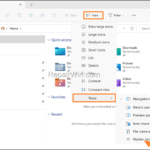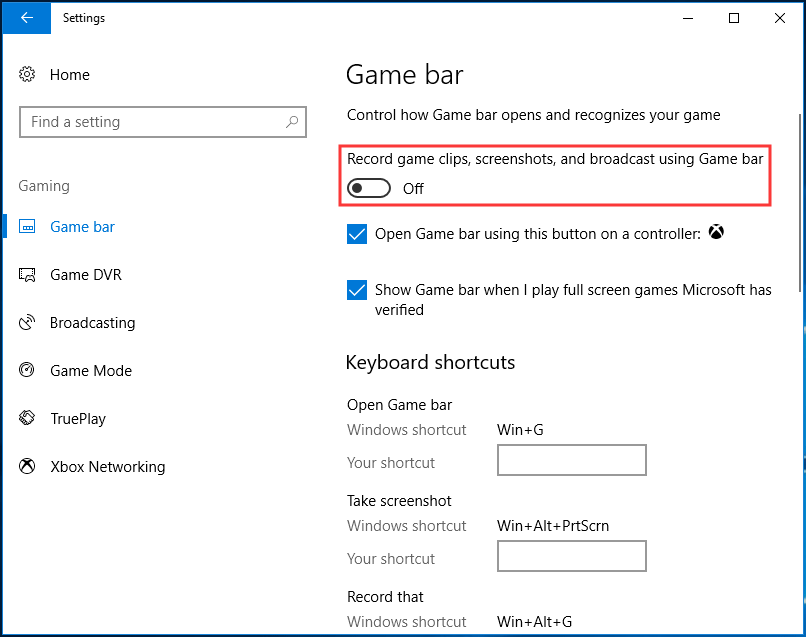.single .post-author, .post-date {
text-transform: none;
}
,
Last updated: March 21st, 2024
If you’re wondering why the Packages folder is too large in Windows 10/11, and want to know how you can reduce its size by deleting files, keep reading below.
The “Appdata/Local/Packages/” folder is the location where Windows 10/11 stores information and user configuration for any Modern UI application (e.g. Photos, Movies, etc.) installed on the computer. In other words, the appdatalocalpackages folder is the location where Windows apps stores their data.
If the “Packages” folder takes a lot a space and you want to reduce its size, follow the instructions below.
How to Reduce “Appdata/Local/Packages” Size on Windows 10/11.
Step 1. Find out which App in Packages folder takes a lot of space.
To reduce the size of the “Packages” folder, you’ll first need to know which subfolder is taking up the most space.
1. Download and install TreeSize free or WinDirStat on your PC.
2. Run the program and go to “C:Users%username%AppDataLocalPackages” folder to view which subfolder takes a lot of space.
3. Once you’ve found which folder is taking up the most storage space, search the folder name in Google to find out in which app it belongs to.
Step 2. Reduce the Size of the “Packages” folder.
After finding which app uses the huge “Packages” folder and depending on how much you use or need the app proceed as follows:
A. If you don’t need the app:
- Go to Start > Settings > Apps, locate the app in the list and Uninstall it.
- Then navigate again to “Appdata/Local/Packages/“ folder and check if the app’s folder is removed. If not, proceed and Delete it.*
* Attention: Decide carefully before you remove an app or delete its folder from the “Appdata/Local/Packages” ), because doing so may cause to “lose” app settings and files that are necessary for you or for the app to function properly. For example, if you’re using Windows Subsystem for Linux (WSL), you’ll delete the entire file system for whatever Linux distribution you’re using.
B. If you need the app: search for the problem in Google, to see if there is a way to reduce the app’s folder size (e.g. by clearing the cache of the app or any other information that stored in the app’s folder that may be not needed).*
* Example: If you’re using the WhatsApp app, use TreeSize free or WinDirStat to find out in which subfolder the media files (photos, videos) are stored in and delete them if you don’t need them.
That’s all folks! Did it work for you?
Please leave a comment in the comment section below or even better: like and share this blog post in the social networks to help spread the word about this solution.

- Author
- Recent Posts
- FIX: Packages folder is too large on Windows 10/11. – March 21, 2024
- FIX: Printer Error 0x000003e3 – Windows 10/11 Cannot Connect to Printer (Solved) – March 19, 2024
- FIX: VIDEO MEMORY MANAGEMENT INTERNAL error on Windows 10/11. – March 14, 2024