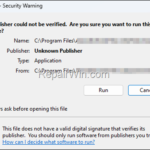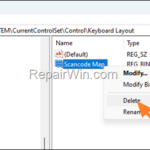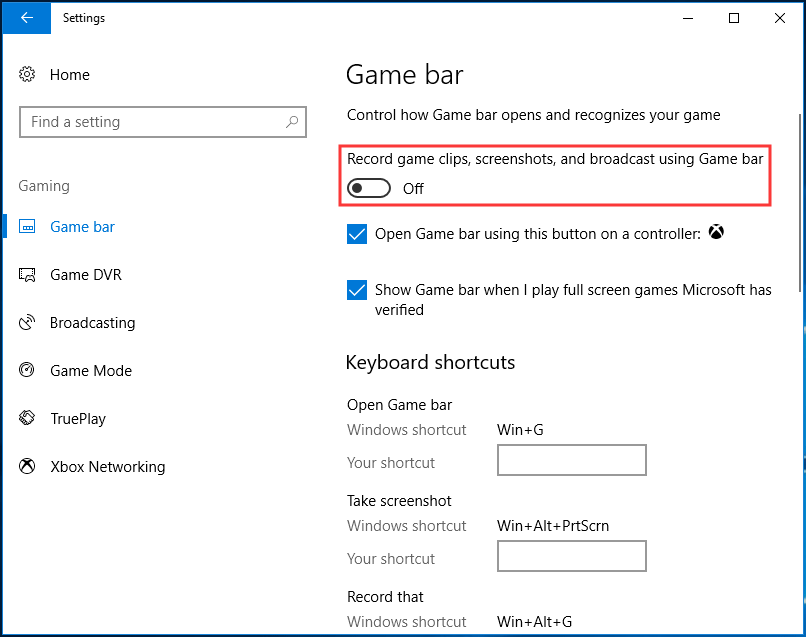If you receive the “Publisher could not be verified” warning message when you try to open a trusted file or program, continue reading below to learn how to fix the issue.
The security warning “Could not verify the publisher” appears when Windows cannot find a valid digital signature in the file to verify the publisher, so it considers the file to be untrustworthy and may cause damage to Windows 10/11.
In other words, the “Publisher could not be verified” error usually appears when you try to install or open a program or file, that Windows thinks is malicious and could harm your computer.
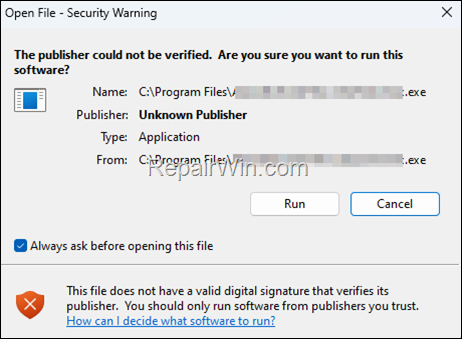
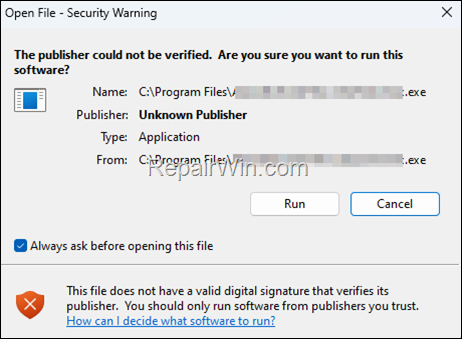
How to Remove “Publisher could not be verified” security warning on Windows 10/11.
In case you receive the “Publisher cannot be verified” warning and you are sure that the program or file you are trying to open comes from a trusted publisher, continue reading below to eliminate the security warning.
Method 1. Unblock the File/Program.
The first method to fix the mentioned problem, is to unblock the program or file.
1. Uncheck the “Always ask before opening this file” checkbox and then click Run to open the program or file.


2. Then close and reopen the program or file, and see if the warning still appears. If not, you’re done. If it does, go to the next step.
3. Right-click on the program or file and choose Properties.
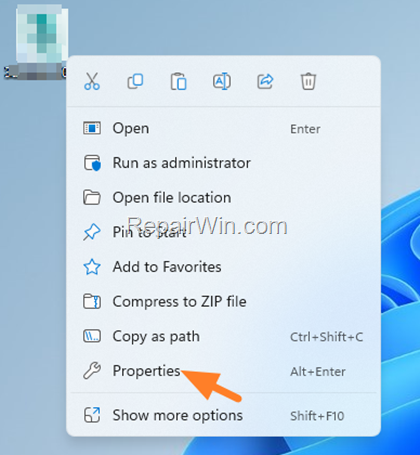
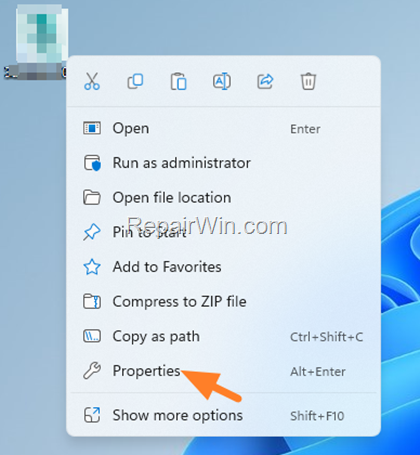
4. In General tab, check the Unblock checkbox and click OK. *


5. Now try to open the program of file. The problem should be fixed.
* Note: If you don’t see the “Unblock” option on the “General” tab, it usually means that you are trying to modify the “Properties” on the Shortcut of the file or program. If this happens and you see the “Shortcut” tab, click the “Open File Location” button and then follow the above steps to “Unblock” the original program (.exe) or file.
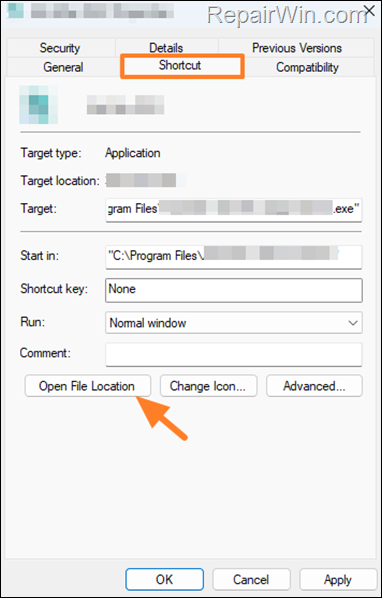
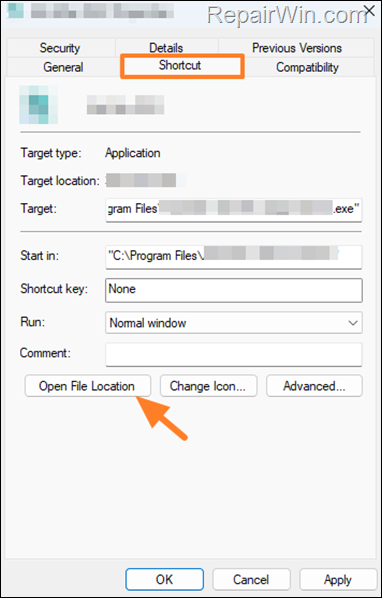
Method 2. Disable Windows Defender Smart Screen for Apps.
Smart Screen Filter, is a special security feature in Windows 10/11 that prevents applications or files from opening that come from untrusted publishers. To disable Smart Screen filter:
1. Type “windows security” on search and then open the Windows Security settings from the results.
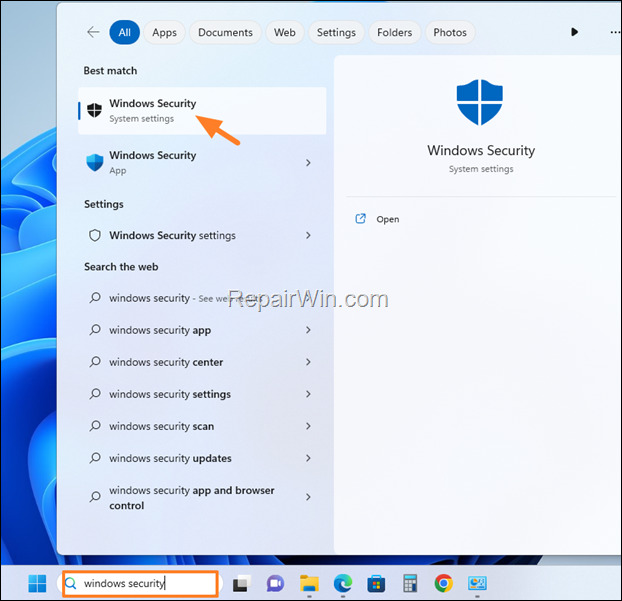
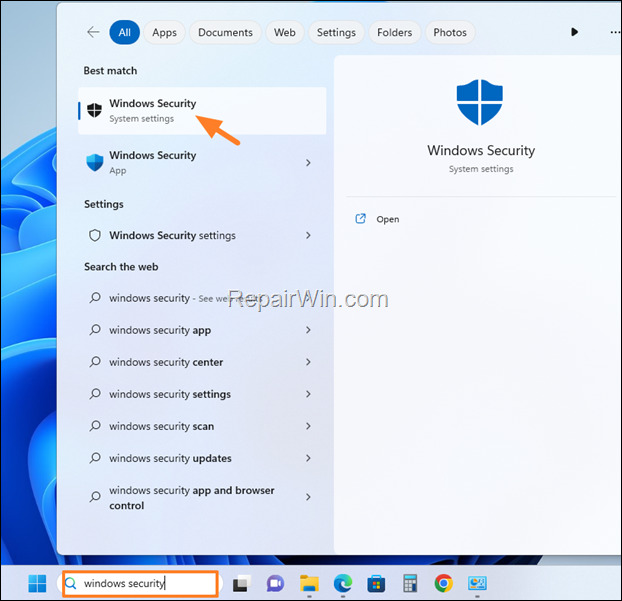
2. In Windows Security, select App & browser control on the left, and then open the Reputation-based protection settings on the right.
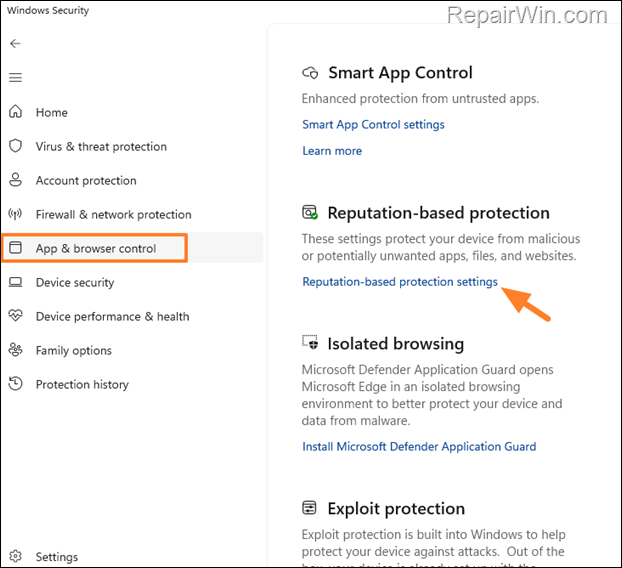
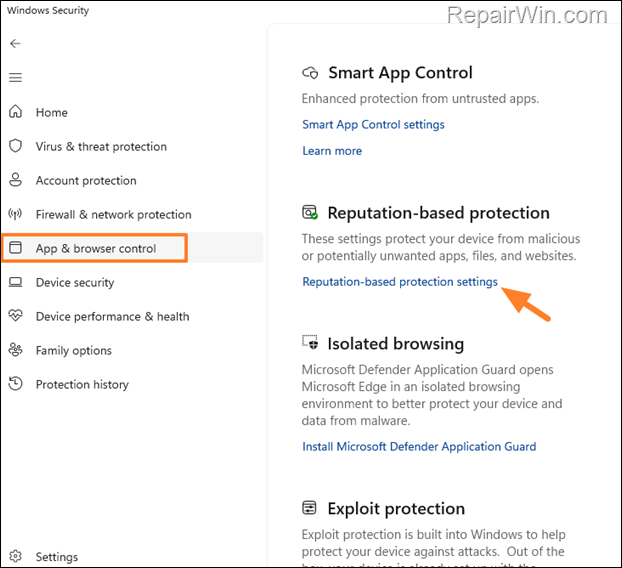
3. Set the Check apps and files switch to Off, and then click Yes to the User Account Control (UAC) warning.


Method 3. Modify Security Settings in Internet Options.
The final method to eliminate the Security Warning, is to Enable the execution of unsafe applications and files in Internet settings.
* Important: Please note that applying this method will put your computer at risk by leaving it unprotected against malicious applications. So, apply this method at your own risk.
1. Press Windows ![]()
![]() + R keys to open the Run command box.
+ R keys to open the Run command box.
2. Type control inetcpl.cpl and press OK (or Enter) to open the Internet options.
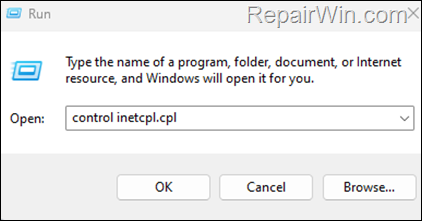
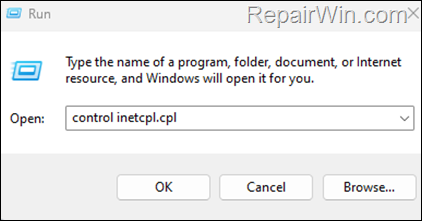
3. In Internet Properties, select the Security tab and click Custom level.


4. Now scroll down and under the Miscellaneous section, set the Launching applications and unsafe files to Enable and click OK.
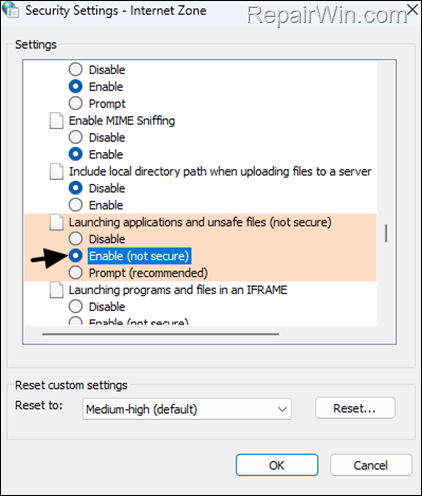
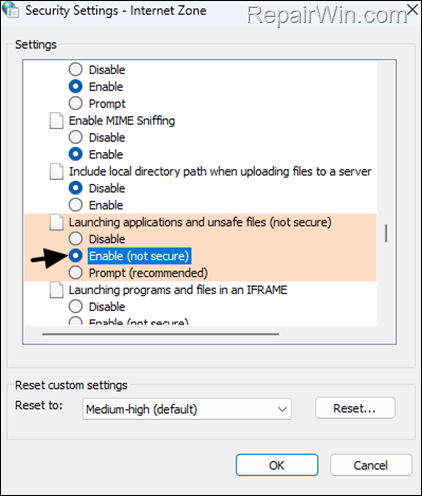
5. Then click Yes at Security warning and OK to close the Internet properties.


6. Now try to open the application of file again.
That’s all folks! Did it work for you?
Please leave a comment in the comment section below or even better: like and share this blog post in the social networks to help spread the word about this solution.