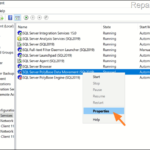.single .post-author, .post-date {
text-transform: none;
}
,
Last updated: March 7th, 2024
If you run out of disk space because the Microsoft SQL Server Polybase dump files taking a lot of space, following the instructions below to fix the issue.
The SQL Server PolyBase feature, enables your SQL Server instance to query data with T-SQL directly from SQL Server, Oracle, Teradata, MongoDB, Hadoop clusters, Cosmos DB, and S3-compatible object storage without separately installing client connection software. But Polybase, when not in use or when SQL Server problems occur, creates log files (also known as “dump” or “.DMP” files), which can cause disk space to fill up and run out of space.
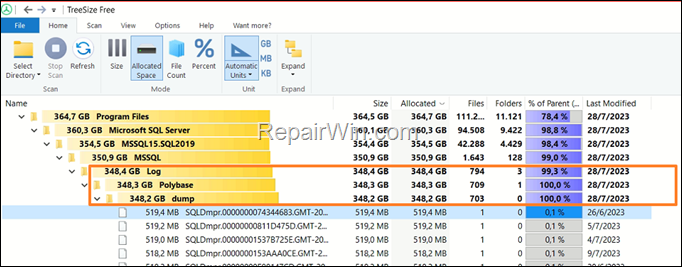
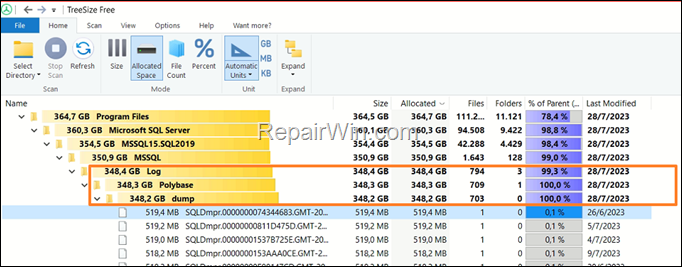
This guide contains instructions to fix the following issue in SQL Server 2019: Polybase continually creates dump files in folder “C:Program FilesMicrosoft SQL ServerMSSQL15.SQL2019MSSQLLogPolybasedump”.
How to FIX: SQL Server 2019 Polybase Logs are filling up the drive.
Method 1. Disable SQL Server Polybase Services & Delete .DMP files.
If you are not using Polybase,* then you can safely stop the relevant SQL Polybase services and then to delete all the .DMP files.*
* Note: If you’re using Polybase, skip to Method-2.
1. Open Computer Management. To do that:
- Press Windows

 + R keys to open the run command box.
+ R keys to open the run command box. - In the Search box, type: compmgmt.msc & click OK.
- Press Windows
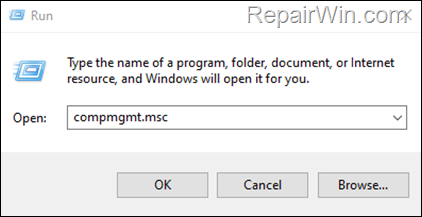
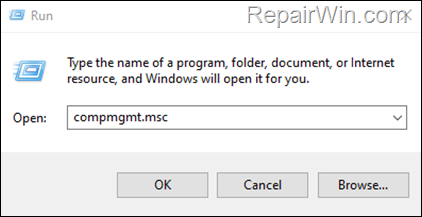
2. From the left go to Services and Applications > SQL Server Configuration Manager > SQL Services.
3a. At the right pane, right-click at SQL Server Polybase Data Movement service and choose Properties.
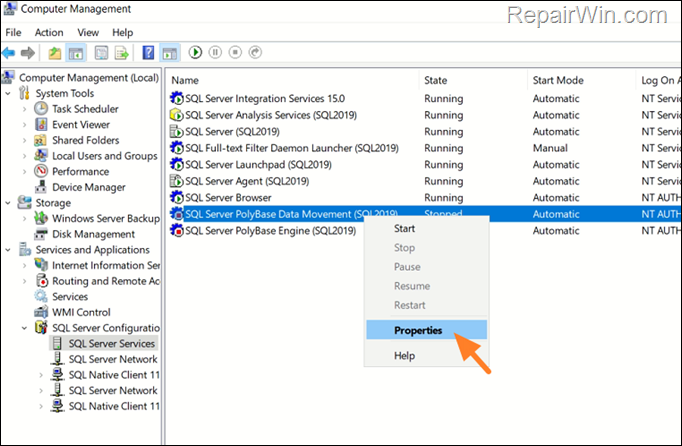
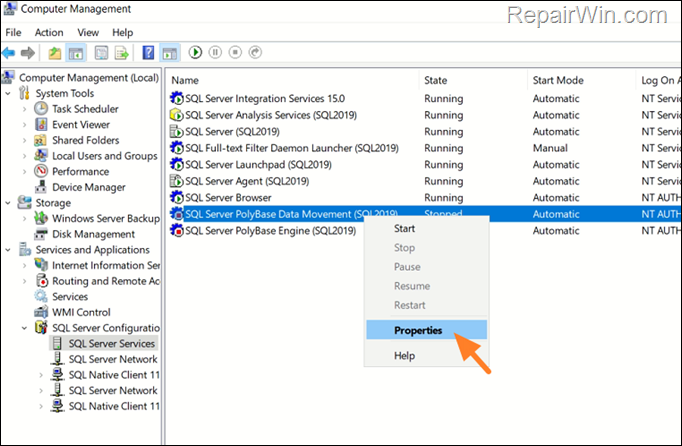
3b. Change the Start Mode to Manual or Disabled. Then click Apply > OK.
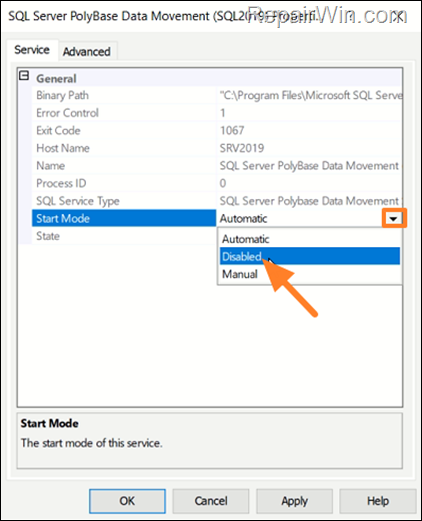
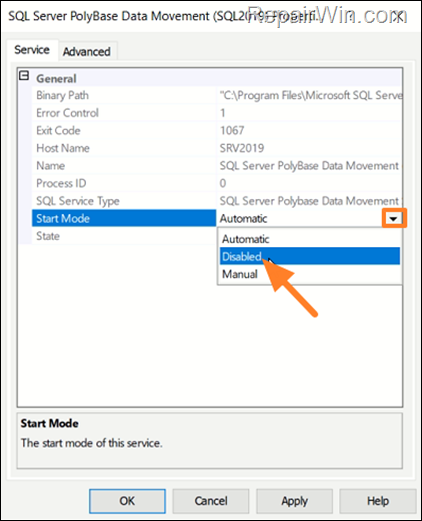
4a. Then right-click at SQL Server Polybase Engine and select Properties.
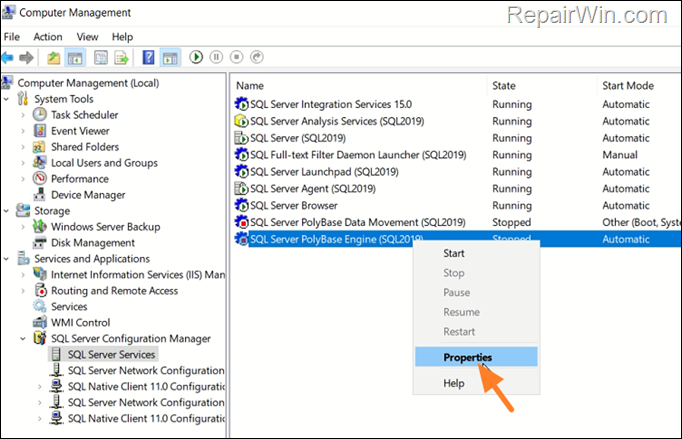
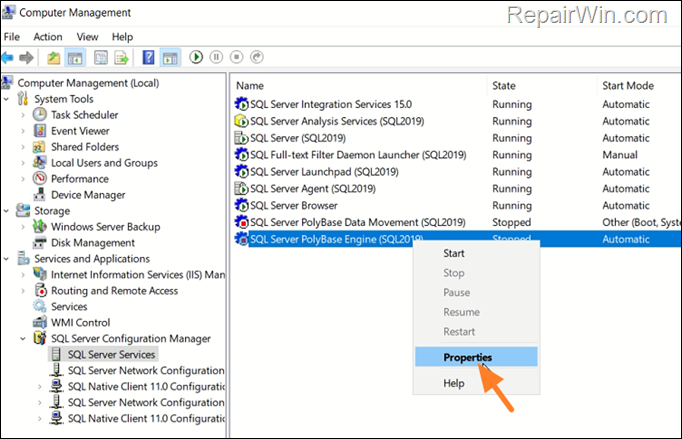
4b. Change the Start Mode to Manual or Disabled and click Apply > OK.
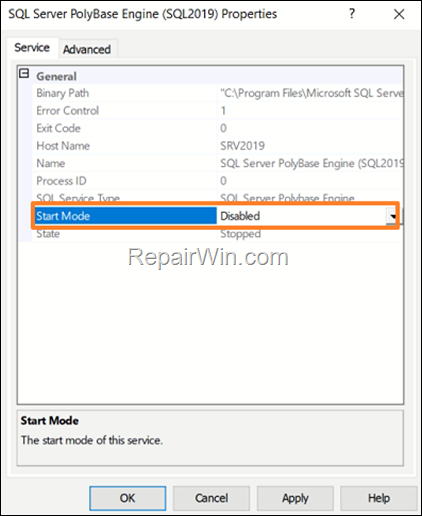
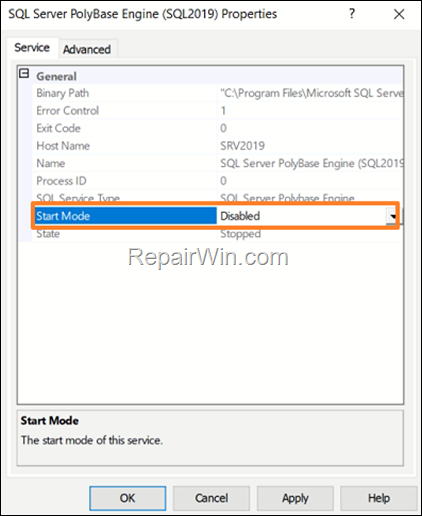
5. Finally, navigate to the below path and delete all the .DMP files.*
- C:Program FilesMicrosoft SQL ServerMSSQL15.SQL2019MSSQLLogPolybasedump
* Note: If you don’t want to use the Polybase feature, then you can uninstall it by going to Control Panel > Programs and features > select the Microsoft SQL Server 2019 (Setup) and then click Uninstall. Then choose only the Polybase component and click Next to remove it.
Method 2. Stop Polybase from Generating DMP files by Installing the Latest Cumulative Update for SQL Server 2019.
If you want to use Polybase and since the mentioned issue is fixed in KB5000642-Cumulative Update 9 for SQL Server 2019, proceed to download and install the latest SQL Server 2019 update to stop SQL Polybase engine from constantly creating .DMP files.*
- Download Microsoft® SQL Server® 2019 Latest Cumulative Update
Method 3. Enable TCPI/IP Protocol in SQL Server.
If after installing the latest SQL Server 2019 update, you’re still seeing your disk constantly filling up with .DMP files, do the following:
1. Go to SQL Server Configuration Manager > SQL Server Network Configuration > Protocols for MSSSQLSERVER
2. At the right-pane, right-click at TCPI/IP protocol and click Enable.
3. Then go to Windows Services and restart the following services:
- SQL Server
- SQL Server Polybase Data Movement
- SQL Server Polybase Engine
That’s all folks! Please leave a comment in the comment section below or even better: like and share this blog post in the social networks to help spread the word about this solution.

- Author
- Recent Posts
- FIX: SQL Server Polybase .DMP files taking a lot of space. – March 7, 2024
- FIX: 0X80072F8F – 0X20000 in Media Creation Tool on Windows 7. – March 5, 2024
- How to Always Open PowerShell or Command Prompt as Administrator. – February 29, 2024