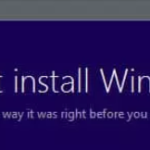This tutorial contains instructions to resolve the “Windows 10 v1809 Update installation failed” problem with error “We couldn’t install Windows 10. The installation failed in the SAFE_OS phase with an error during INSTALL_UPDATES operation: Error 0x800F081F” or “The Installation failed in the Safe_OS phase with an error during apply_image operation: Error: 0x800f081f – 0x20003”.
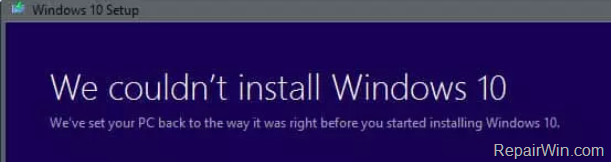
Problem in details: When trying to upgrade Windows 10 to the latest version 1809, the update 1809 fails to install and the system rollbacks to the previous version. The following errors are recorded in the Setuperr.log & Setupact.log files (C:$Windows.~BTsourcepanthers) :
“CAddPackage::DoExecute: Failed to add package Add [1] package C:$WINDOWS.~BTDUImageSandboxMicrosoft-OneCore-DeveloperMode-Desktop-Package~31bf3856ad364e35~amd64~~.cab. Error: 0x800F081F”
“Operation failed: Add [1] package C:$WINDOWS.~BTDUImageSandboxMicrosoft-OneCore-DeveloperMode-Desktop-Package~31bf3856ad364e35~amd64~~.cab. Error: 0x800F081F[gle=0x000000b7]”
“Failure Data: Last Phase = SafeOS,Start, Last Operation = Add [1] package C:$WINDOWS.~BTDUImageSandboxMicrosoft-OneCore-DeveloperMode-Desktop-Package~31bf3856ad364e35~amd64~~.cab, Error = 0x800F081F-0x20003”
How to Fix Windows 10 v1809 Update Installation Error 0x800F081F-0x20003
The error 0x800F081F-0x20003 in Windows 10 October 2018 update, appears in systems with the “Developer Mode” enabled. So, to resolve the Error 0x800F081F-0x20003 in Windows 10 v1809 update, proceed to disable the developer mode and to uninstall the Windows developer mode package. To do that:
Step 1. Disable Developer Mode.
1. Go to Settings ![]() -> Update and Security.
-> Update and Security.
2. Choose For Developers at the left pane and then check the Sideload apps on the right pane to disable the Developer Mode.
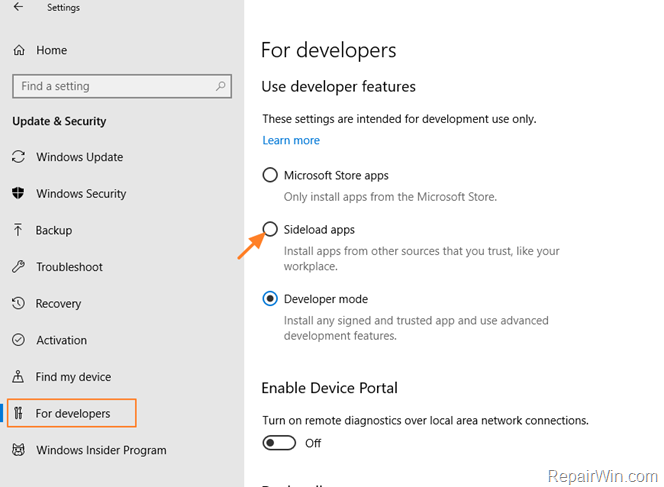
3. Click Yes at Turn on app sideloading? message.

4. Continue to Step-2.
Step 2 Uninstall the Windows Developer Package.
1. Go to Settings ![]() -> Apps.
-> Apps.
2. In Apps & features settings, click Manage Optional Features
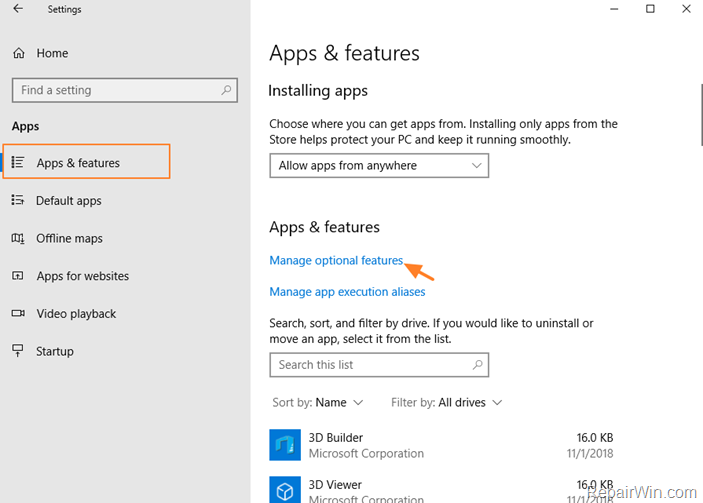
3. Click the Windows Developer Mode and click Uninstall.
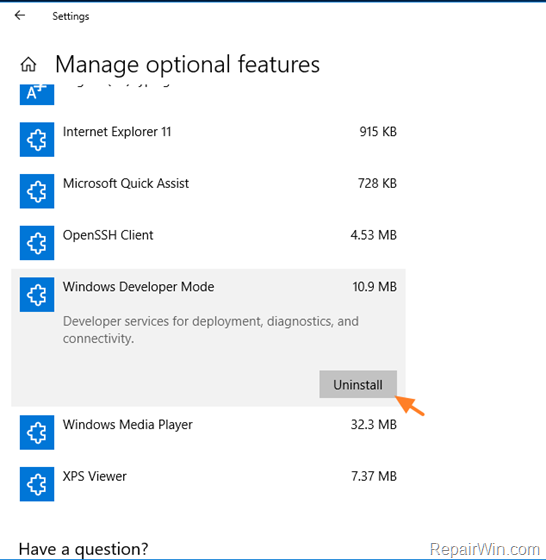
4. Restart your computer.
5. Install the Windows 10 October 2018 update. *
* Note: After updating your system to Windows 10 1809, proceed and re-enable the Developer Mode if you need it.
That’s all folks! Did it work for you?
Please leave a comment in the comment section below or even better: like and share this blog post in the social networks to help spread the word about this solution.