If you want to learn how to change the theme color of Word, Excel applications from light to dark, or to change the background color inside the document/workbook page, continue reading below.
When installing MS Office applications (Word, Excel, PowerPoint, etc.), the default theme is the “Colorful” or the “System Settings” theme, which are good for most users, but not satisfactory for users with visual impairments or users who prefer to work in low light conditions.
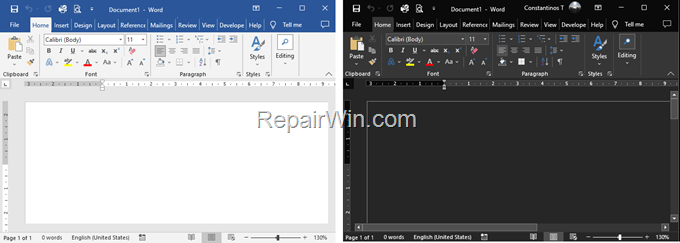
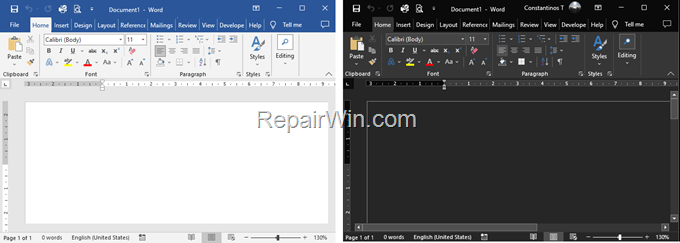
Although the white theme in Word or Excel documents reflects what will appear on paper, some people find it tiring on the eyes, so they prefer it black. If you are one of them, see below how you can easily turn on the dark theme in Word, Excel, Outlook, PowerPoint or Outlook.
How to Change Office Applications Theme or Background to Black or White.
In latest versions of MS Office you can change the Word Theme to Dark or to Dark Gray by using one of the methods below.
Method 1. Switch Office Apps Theme to Dark through Account Options. *
The first method to change the background color from light to dark in the entire working environment of Word, Excel, PowerPoint, (i.e. the color of the document page, title bar, menu bar, ruler, etc.), proceed as follows:
* Note: Keep in mind that the change of the color theme in one Office app (e.g. Word), will impact all other Office apps (Excel, PowerPoint, Access.)
1. In any Office application (e.g. “Word), open the File menu and then click Account on the left pane.


2. Now, under the Office Theme click the drop menu and chose Black.
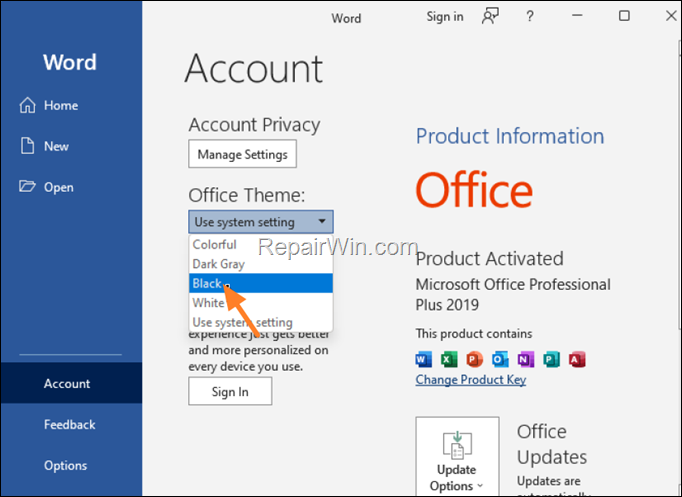
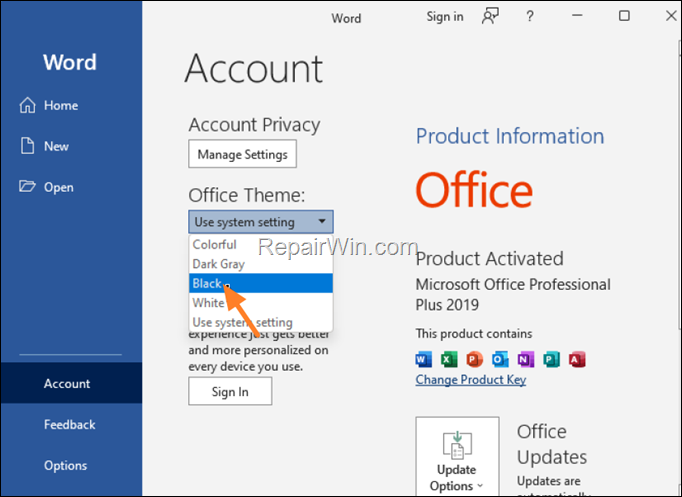
3. After the above steps you will see that the color has changed to black both in the Office’s menu bars and on the page. If you want to keep the color on the page document white, read method 2.


Method 2. Change Word to Dark Theme While Keeping Document White.
The second method to change the background color of Word or Excel from white to black, is by using the Options menu, which also allows you to keep the document page color white, while having the menu bar the ribbon and the ruler bar colors on a dark background (black).
1. From any Office app (Word, Exce, etc.), open the File menu and then click Options on the left pane.


2. In General tab, change the Office Theme to Black and tick the checkbox Never change the document page color if you want to keep the document page color white. When done click OK to apply the change.
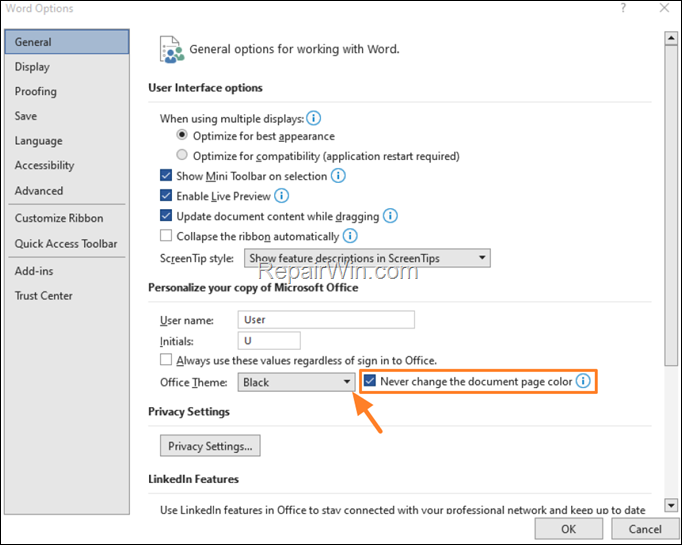
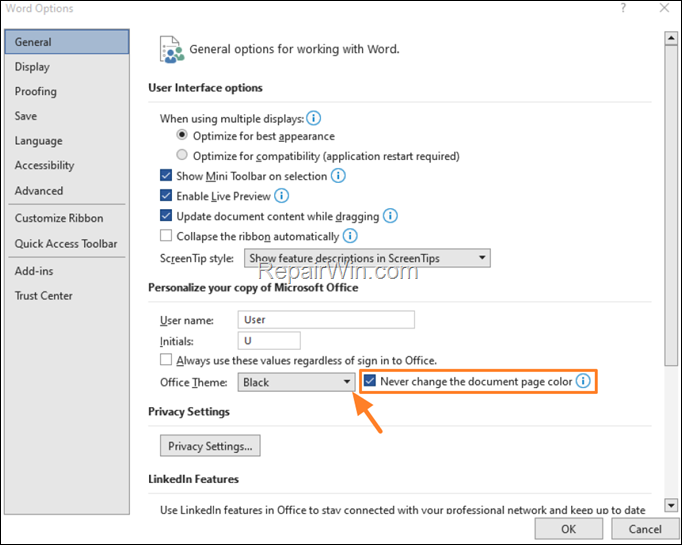
3. After click OK, you’ll see the below result.


That’s all folks! Please leave a comment in the comment section below or even better: like and share this blog post in the social networks to help spread the word about this solution.

Bài liên quan
- FIX: Error 0x81000203 in System Restore. (Solved)
- Cannot Access Shared folder. User has not been granted the requested logon type at this computer. (Solved)
- FIX: Cannot clear TPM – 0x80284001, 0x80290300 or 0x80290304.
- Unable to Schedule Teams Meeting in 15 or 10 minutes slots (Solved)
- How to Share Folder without Username/Password on Windows 10/11.
- FIX: Thunderbird High CPU or Memory Usage issues.