Windows 8 takes the Internet Explorer SmartScreen filter feature and takes it into a highest level in order to prevent Windows 8 & Windows 8.1 from security risks. In fact Windows 8 (& 8.1) SmartScreen provides an additional protection level in Windows 8 systems against the download and execution of malicious software. But in some cases the Windows 8 SmartScreen feature becomes annoying when you try to download a legal software from the Internet. In that cases you have to temporarily disable the SmartScreen filter in order to do your work and when you finish you have to enable it again.
In this tutorial you can find step by step instructions on how to Turn Off or On the Windows 10, 8 or 8.1 SmartScreen feature.
How to Disable (Turn OFF) the SmartScreen Filter in Windows 10, 8 or 8.1
- Open Windows Control Panel. In case you don’t know how to do that, here is what you have to do:
- Simultaneously press “Windows” + “R” keys to open the RUN window.
- In Open Box, type: control panel
- Press Enter.
- Click System and Security.
- Click Action Center.
- Click the drop-down arrow next to Security.
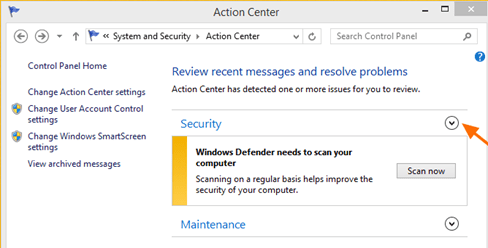
- Scroll down at security settings until you find the Windows SmartScreen and then press Change Settings.
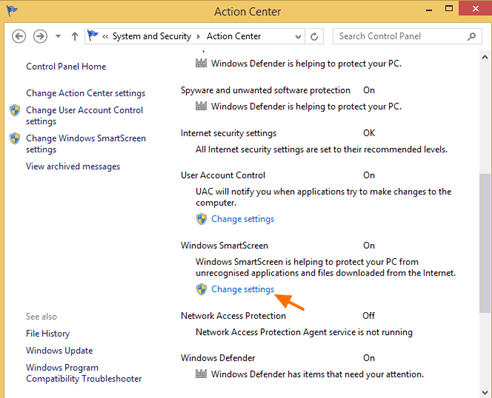
- Select the Don’t do anything (turn off Windows SmartScreen) option and choose OK.
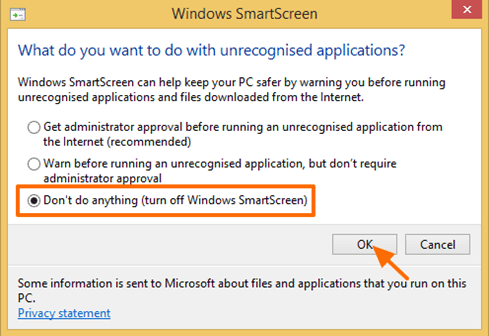
That’s it
How to Enable (Turn ON) Smart Screen Filter in Windows 8 or 8.1.
To enable SmartScreen filter again, just follow the above procedure, but this time check the Get administrator approval before running an unrecognized application from the Internet (recommended) option & choose OK.
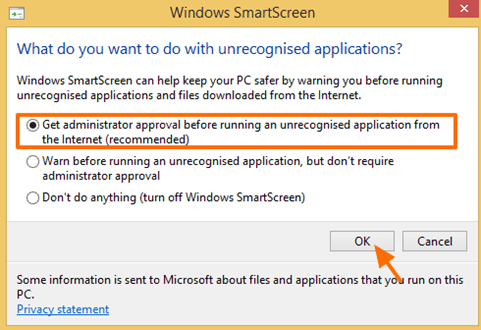
That’s all folks! Did it work for you?
Please leave a comment in the comment section below or even better: like and share this blog post in the social networks to help spread the word about this.
Bài liên quan
- FIX: Error 0x81000203 in System Restore. (Solved)
- Cannot Access Shared folder. User has not been granted the requested logon type at this computer. (Solved)
- FIX: Cannot clear TPM – 0x80284001, 0x80290300 or 0x80290304.
- Unable to Schedule Teams Meeting in 15 or 10 minutes slots (Solved)
- How to Share Folder without Username/Password on Windows 10/11.
- FIX: Thunderbird High CPU or Memory Usage issues.