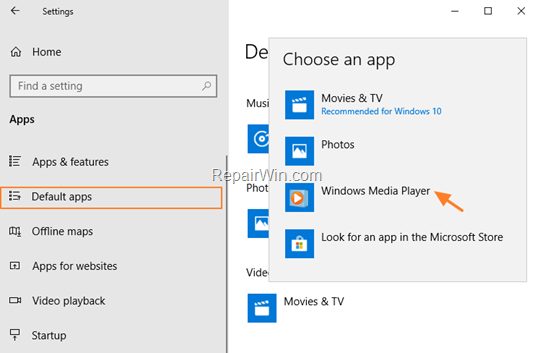For many years now, the Windows Media Player, was the default application for playing music and videos. In Windows 10, the Windows Player, is not anymore, the default player for the media files and has replaced by the “Movies and TV” app.
This article is written for all users that want to find and use the classic Windows Media Player, as the default player for playing their music and videos.
How to Find Windows Media Player in Windows 10.
The fastest way to find out, if the Windows Media Player is installed on your computer, is by searching it. To do that:
1. At Cortana’s search box type Windows Media Player.
2. If the Windows Media player is listed on the results, then click on it to launch the program. (If not listed, then continue below…)
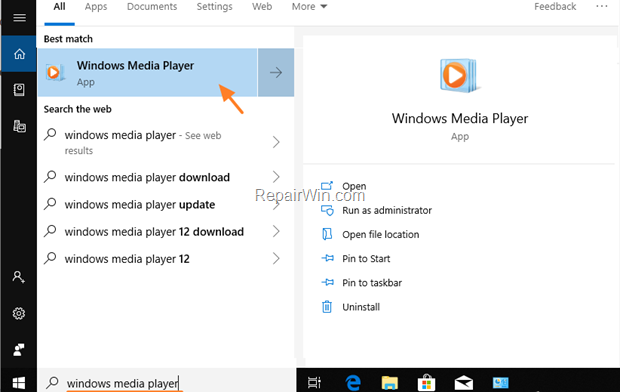
TIP: To set the Windows Media Player, as the default player for your videos and music:
1. Navigate to Start -> Settings -> Apps and select Default Apps at the left.
2. At Music Player options, click the Groove Music and then select the Windows Media player.
3. At Video Player options, click Movies & TV and then select the Windows Media player.
How to Install Windows Media player in Windows 10 Home, Pro.
If the Windows Media Player is not listed, then you can install it, by going to:
1. Control Panel -> Programs and features.
2. Click Turn Windows features on or off from the left.
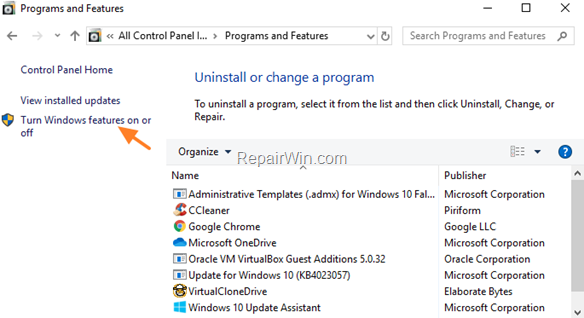
3. At Media Features, select the Windows Media Player and press OK. *
* Note: If you ‘re own Windows 10 N or KN version, or you cannot install the Windows Media Player from the ‘Windows features’ then continue reading below…
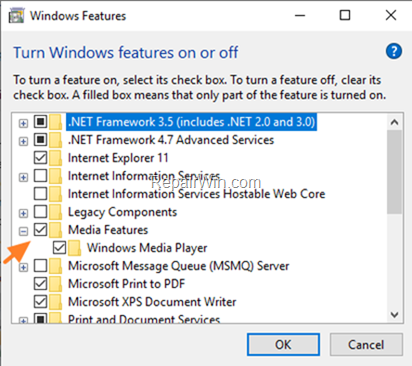
How to Download and Install Windows Media player in Windows 10 Home, Pro, N & KN Versions.
If you cannot install the Windows Player by using the above instructions, or if you own Windows 10 N or KN, then you can download the Windows Media Player for Windows 10, by following the instructions below:
1. Download the Media Feature Pack for N and KN versions of Windows 10.
* Note: Download the Microsoft-Windows-MediaFeaturePack-OOB-Package.msu for 32-bit OS, and the Microsoft-Windows-MediaFeaturePack-OOB-Package_x64.msu for 64-bit OS.
2. Run the downloaded file and click Yes at the first screen.
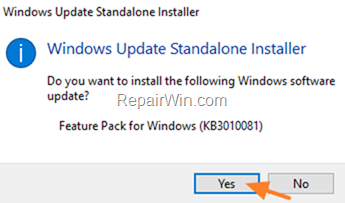
3. Accept the License Agreement and then wait until the installation is completed.
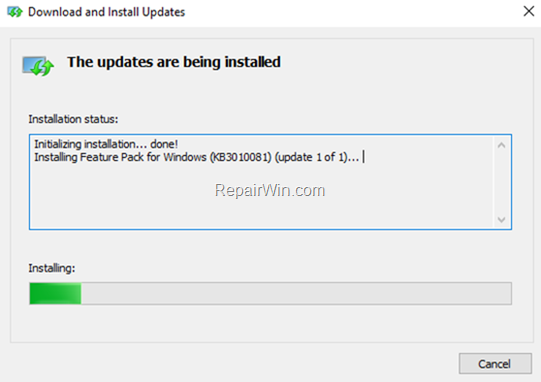
That’s all folks! Did it work for you? Please leave a comment in the comment section below or even better: like and share this blog post in the social networks to help spread the word about this solution.
Bài liên quan
- FIX: Error 0x81000203 in System Restore. (Solved)
- Cannot Access Shared folder. User has not been granted the requested logon type at this computer. (Solved)
- FIX: Cannot clear TPM – 0x80284001, 0x80290300 or 0x80290304.
- Unable to Schedule Teams Meeting in 15 or 10 minutes slots (Solved)
- How to Share Folder without Username/Password on Windows 10/11.
- FIX: Thunderbird High CPU or Memory Usage issues.