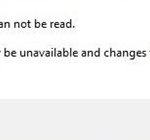Preferences cannot be read error on Chrome can caused if your Chrome profile becomes corrupted, commonly after a malware attack or after installing a malicious extension. So before you proceed to resolve the “Preferences cannot be read” error on Chrome, make sure that your computer is malware free by following the steps mentioned in this guide: How To Scan Your Computer for Viruses & Other Malicious Programs. Then proceed to re-create your Chrome profile by following the step by step instructions below.
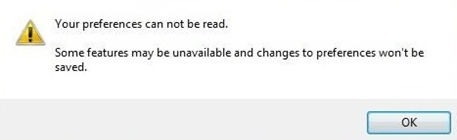
How to fix the Preferences cannot be read Chrome error.
In order to fix the “preferences cannot be read” error in Chrome you have to create a new Chrome profile.*
* Attention: By creating a new profile, you ‘ll lost all stored Chrome settings and bookmarks, so before you proceed backup your bookmarks first.
To create a new Chrome profile:
1. Exit Google Chrome.
2. Then proceed to delete the Chrome Profile Storage Folder. To do that:
If you use Windows 10, 8, 7 or Vista:
- Simultaneously press “Windows” + “R” keys to open the RUN window.
- In “RUN” window copy and paste the following command:
- %LOCALAPPDATA%GoogleChrome
- Press Enter.
If you use Windows XP:
- Simultaneously press “Windows” + “R” keys to open the RUN window.
- In “RUN” window copy and paste the following command:
- %USERPROFILE%Local SettingsApplication DataGoogleChrome
- Press Enter.
3. Delete the User Data folder
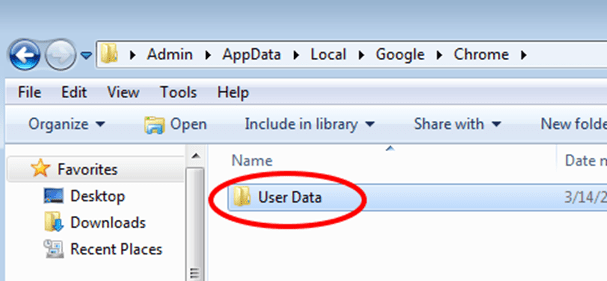
4. Open Google Chrome. A new ‘default’ folder will automatically created and you can start use your browser again.
That’s all folks!
Did it work for you?
Please leave a comment in the comment section below or even better: like and share this blog post in the social networks to help spread the word about this solution.