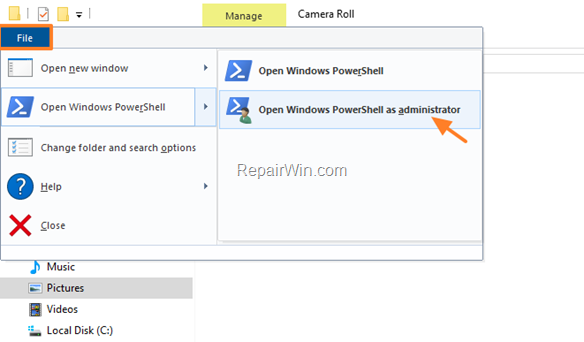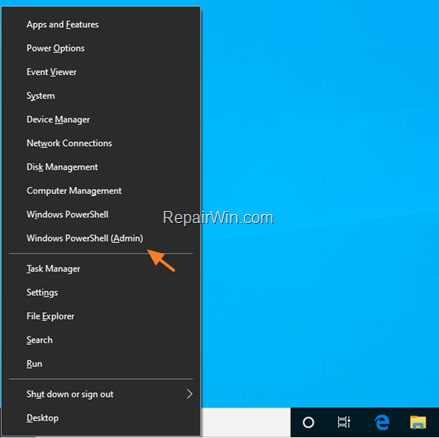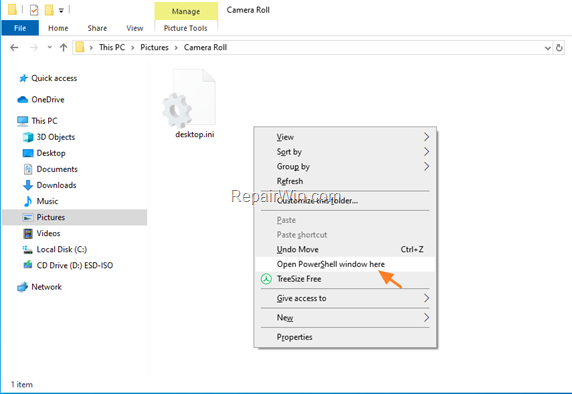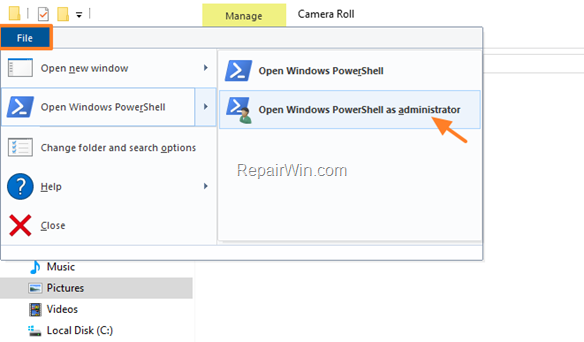If you want to open PowerShell or PowerShell as Administrator, at any location/folder in File Explorer, then continue reading this tutorial. As you know the usual ways to open the PowerShell in Windows 10, is to search for it using the Cortana search, or (faster) to press the Win ![]() + X keys to open the “Power User menu” and to run the Windows PowerShell from there.
+ X keys to open the “Power User menu” and to run the Windows PowerShell from there.
While these methods are useful, sometimes there is a need to open PowerShell in a specific location / folder. To do that, follow the instructions below.
How to Open Windows PowerShell in a Specific Location in Windows 10.
1. Navigate to the folder where you want to open PowerShell.
2. Hold down the SHIFT key and right-click anywhere inside the folder.
3. From the right-click menu, select Open PowerShell window here to open a new PowerShell window on that folder.
4. If you want to open ‘PowerShell As Admin’ on any folder, then click the File menu and select Open Windows PowerShell as administrator. *
* Note: As you can see from the ‘File’ menu, you can also open a “simple” PowerShell window.
Additional help: If you ‘re a fan of keyboard shortcuts, another way to open PowerShell (Admin) is to press the Alt + F + S + A keys in order.
That’s all folks! Did it work for you? Please leave a comment in the comment section below or even better: like and share this blog post in the social networks to help spread the word about this solution.