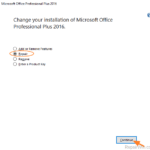If you face a problem with your Microsoft Office product (e.g. Word, Excel or Outlook crashes or not respond) then the first action to resolve the problem is to locate and deactivate any additional plugins that can cause your Office product to malfunction. The second troubleshooting method to fix Office problems, is to repair your Office installation or to completely uninstall and reinstall your Office product.
In this tutorial you ‘ll find instructions on how you can repair the Microsoft Office, if one of the MS Office products (Outlook, Word, Excel, PowerPoint, etc..) is not working correctly.
How to Repair Office 2016, 2013, 2010 or 2007
1. Navigate to Programs and Features. To do that:
1. Press simultaneously the Windows
+ R keys to open the run command box.
2. Type: appwiz.cpl and click OK.
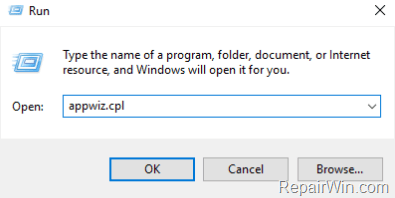
2. In Programs and Features, select the Microsoft Office product that installed on your system and click Change.
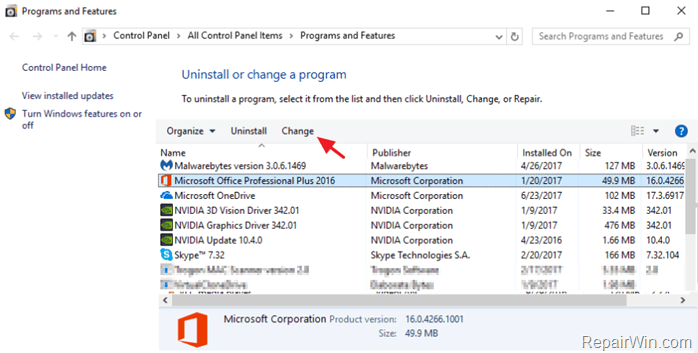
3. Finally click Repair and follow the rest steps to repair Microsoft Office. *
* Notice: If after clicking Repair, you receive the “How would you like to repair your Office Programs” screen, select the Quick Repair option, which checks and replaces the missing or corrupted files. If after the “Quick Repair”, the problems doesn’t fixed, then choose the Online Repair option to reinstall your Office product. (requires an Internet connection).
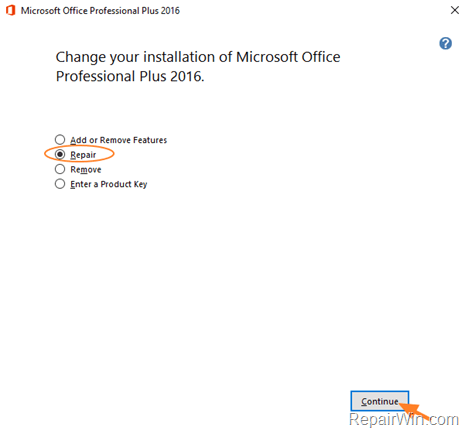
That’s all folks! Did it work for you?
Please leave a comment in the comment section below or even better: like and share this blog post in the social networks to help spread the word about this solution.