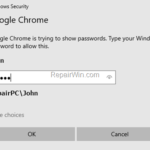In this tutorial I ‘ll show you how to view and manage the saved passwords in Mozilla Firefox web browser. As you already know, the Firefox browser offers you the option to save your login username and password at the first time you visit a website. If you choose to save your credentials, Firefox will remember them, and the next time you sign in to the website, you won’t need to retype them.
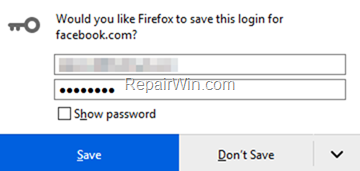
If, over time, you forget your login credentials, then read this tutorial to learn how to view and export Firefox stored passwords.
How to Manage, Show & Export the Saved Passwords in Mozilla Firefox.
How to View Firefox Passwords
1. From the Firefox menu ![]() choose Login and Passwords.
choose Login and Passwords.
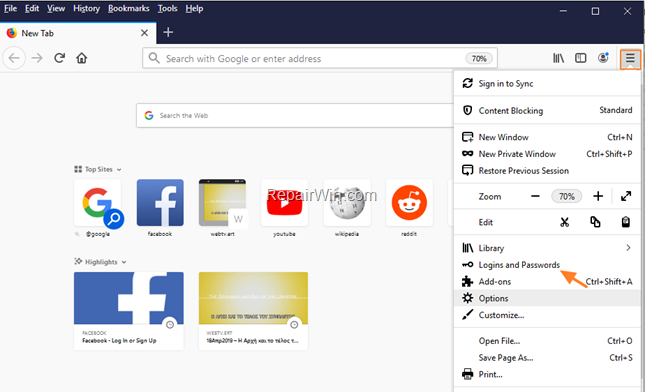
2. Click the Show Passwords button to view the saved passwords in websites. Additionally in this window, use the Remove button to remove the saved passwords from Firefox.
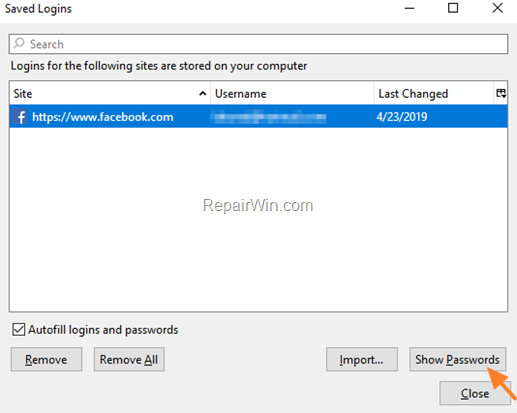
How to Save All Firefox Passwords to a File.
To view and export all stored passwords in Firefox:
1. Download PasswordFox utility (http://www.nirsoft.net/utils/passwordfox.html)
2. Extract the downloaded zip file.
3. From the extracted folder double click to run the “PasswordFox.exe” application.
4. Press Ctrl + A to select all the listed sites, and then from the File menu choose Save Selected Items.
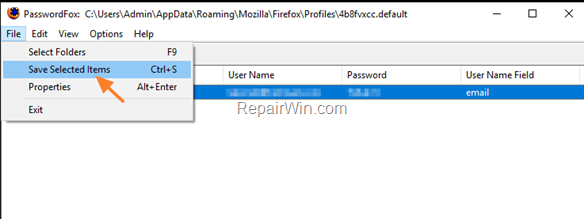
5. Type a name for the .txt file and click Save.
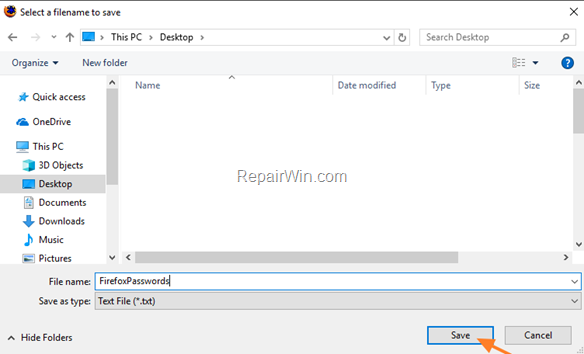
6. Open the created file in notepad, to view all the stored passwords in Mozilla Firefox browser.
That’s all! Did it work for you?
Please leave a comment in the comment section below or even better: like and share this blog post in the social networks to help spread the word about this solution.