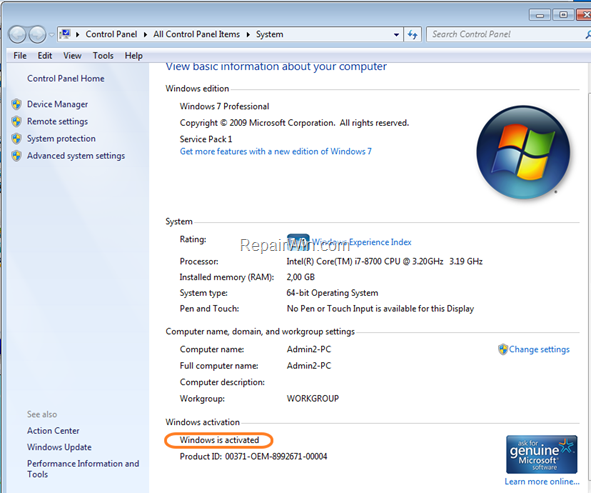Although Microsoft has ended the offer to free update your Windows 7 PC to Windows 10 some years now, you can still upgrade your Windows 7, 8, or 8.1 PC to Windows 10 for free, even in November 2020! So, if you own a Windows 7, or a Windows 8/8.1 based computer, then you can upgrade it to Windows 10, by using the instructions below.*
* Note: After the installation Windows 10 will be activated automatically with a digital license.
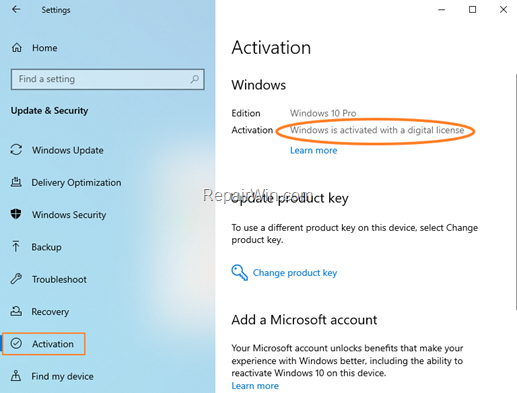
Nội dung
How to UPDATE to WINDOWS 10 for Free.
To free update your Windows 7, 8 or 8.1 PC to Windows 10 you have the following options:
Option 1. Clean Install Windows 10 from USB.
Requirements: A Genuine Windows 7 product key, or Windows 8/8.1 installed & activated. in case, that you don’t have a Windows 7 key skip to option-2.
If you own a genuine Windows 7 product key, or you own an activated version of Windows 8/8.1 on your PC, you can perform a clean installation of Windows 10 from a USB media, by using the instructions on this tutorial: How to Clean Install Windows 10.*
Notes:
1. The “Clean Install” means a new installation of the operating system after erasing everything on the disk. So, back up your files to an external storage device before continuing.
2. To find the Windows 7 product key, look for a sticker (like the one below) on your computer case, or if you have bought a physical copy of Windows (e.g. on a DVD), the product key should be on a label or card inside the box that Windows came in.
The product key commonly is a sticker with a 25-digit number typed on it and it looks like this: XXXXX- XXXXX- XXXXX- XXXXX- XXXXX.
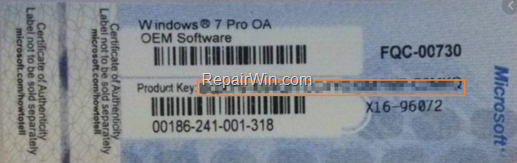
3. To ensure that your copy of Windows is already activated:
1. Right-click on the Computer icon in Explorer and click Properties.
2. At Activation status, make sure that Windows is activated.
Option 2. Update to Windows 10 using the “WINDOWS.ISO File or the “Windows 10 Upgrade Assistant”.
Requirements: An activated version of Windows 7, 8 or 8.1.*
If you cannot find the Windows 7 Product key, but you have a genuine and activated version of Windows 7, 8 or 8.1, then you can still update your PC to Windows 10 by following the steps bellow:
Step 1. Make sure that Windows is Activated.
Follow the instructions at note-3 above to ensure that your Windows copy is already activated.
Step 2. Ensure that Windows is Updated.
To ensure, that your system is updated:
1. Navigate to Windows Update center.
2. Click Check for updates.
3. Install all important updates and restart the PC.
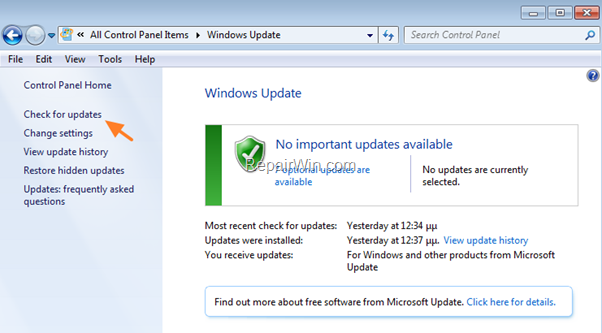
Step 3. Backup Personal Files.
Proceed and backup all your personal files to an external storage device (e.g. a USB disk).
Step 4. Uninstall Third-party Antivirus or Security software.
Step 5. Disconnect External Devices.
Disconnect any external devices that don’t needed during the installation (e.g USB storage devices, printers, etc.).
Step 6. Download the Windows 10 Media Creation Tool.
1. Navigate to Windows 10 download site and click the Download tool now button.
2. Save the “MediaCreationTool.exe” file on your desktop.
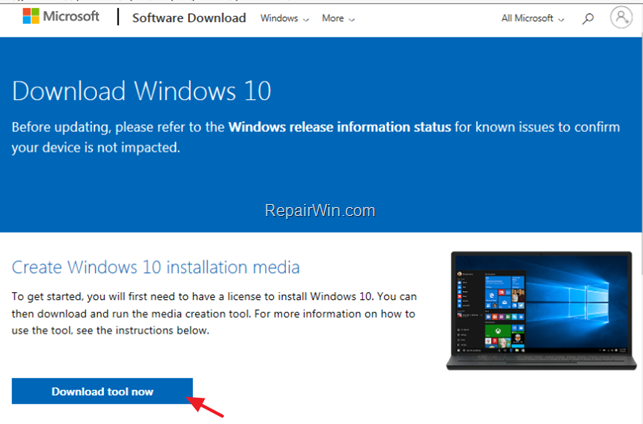
Step 7. Update to Windows 10.
After performing all the above steps, you ‘re ready to update your PC to Windows 10 by following the instructions on one of the methods below:
- Upgrade your system to Windows 10 and keep your personal files and apps (Method 1).
- Update your system to Windows 10 and keep only your personal files (Method 2).
- Update your system to Windows 10 and erase all files and apps. (Method 3).
Method 1. Upgrade to Windows 10 & Keep Personal files & Apps.
Using this method, you will be able to update your Windows 10 PC with all your files and applications intact after update, but keep in mind that some applications may need to be updated. *
* Note: For precautionary reasons make sure that you have a backup of all your personal files to another storage media.
1. Double-click on the “MediaCreationTool.exe” you downloaded at step-6 above.
2. Accept the license terms.
3. At the next screen, select Upgrade this PC now.
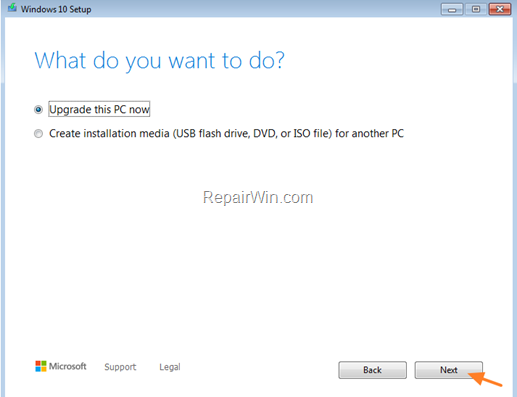
4. At the next screen, ensure that the option to Keep the personal files and apps is checked and click Install.
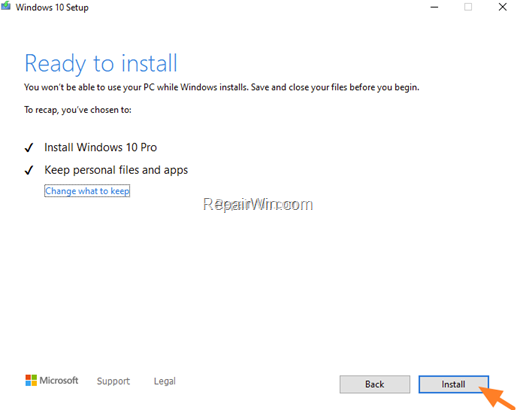
5. Wait the Windows 10 installation to complete. The update process will take an hour or less, according your system specs.
6. When the installation is completed, go to Settings > Update & Security > Activation to find out that Windows 10 is already Activated with a digital license.
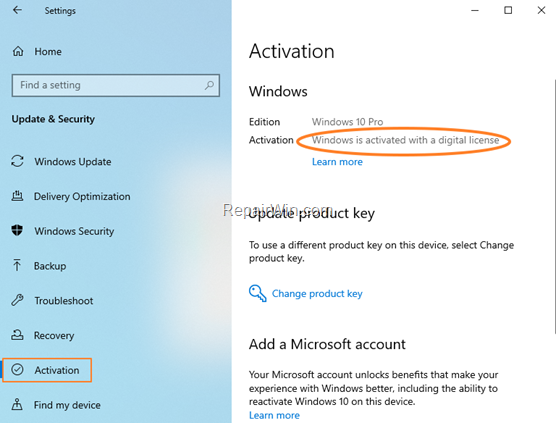
Method 2. Update Windows 10 from ISO file & Keep the Personal files only.
Using this method, you will be able to update your Windows 10 PC with all your files intact after installation, but all the applications must be re-installed after updating to Windows 10.
* Note: For precautionary reasons make sure that you have a backup of all your personal files to another storage media.
1. Double-click on the “MediaCreationTool.exe” you downloaded at step-6 above.
2. Accept the license terms.
3. At the next screen, choose Create installation media (USB, DVD or ISO file) for another PC and click Next.
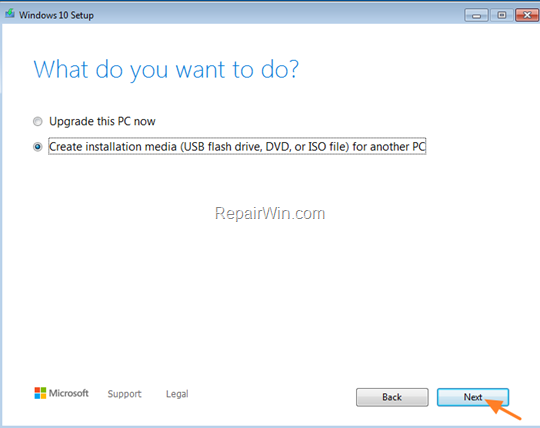
4. At ‘Select language, architecture, and edition’ screen, review the default settings, or uncheck the “Use the recommended options for this PC” checkbox, to make your own choices, and click Next.
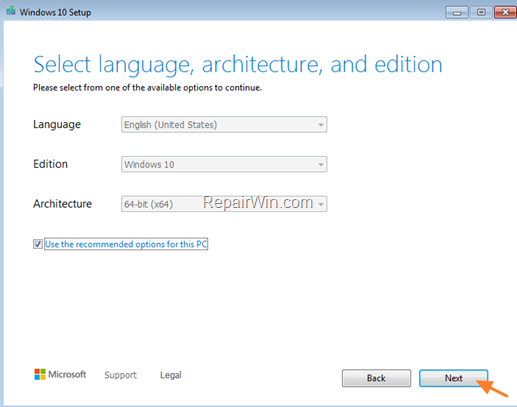
5. At ‘Choose media type’ options, choose ISO file and click Next.
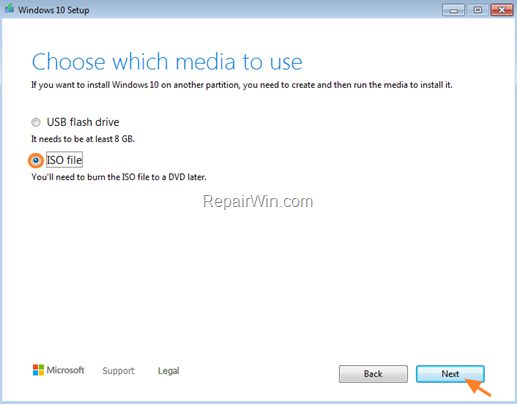
6. Save the Windows.iso file on your desktop.
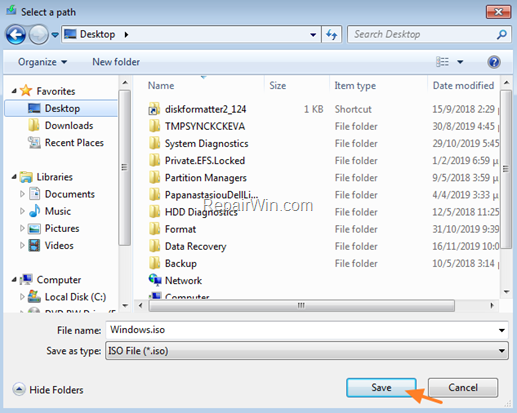
7. When the download is completed, right-click on the ‘Windows.iso’ file to mount (open) it in Explorer. *
* Note: To mount the ISO file, you need a program that can read/open ISO files. If you don’t have a such program, proceed to download and install the Virtual Clone Drive.
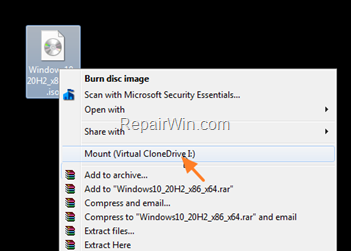
8. Explore the contents of the ISO file in Explorer and double-click at setup.exe application.
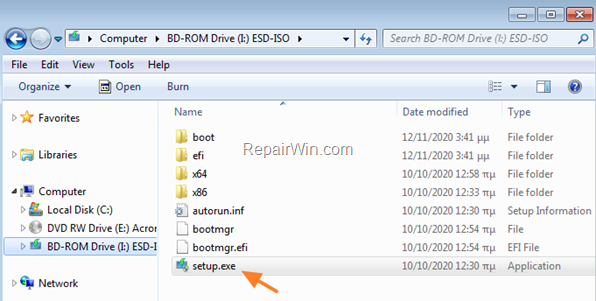
9. Click Next at the first screen and then Accept the license terms.
10. At the next screen, select to Keep personal files only and click Next.
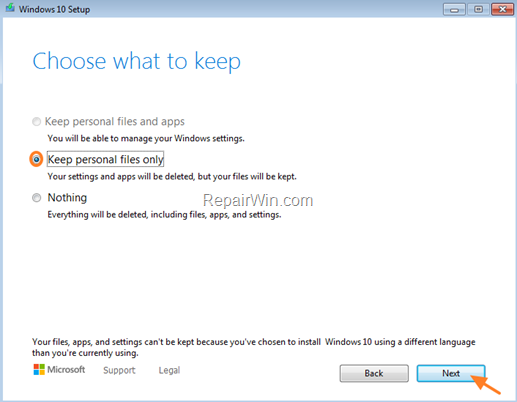
7. Wait the Windows 10 installation to complete. The update process will take an hour or less, according your system specs.
8. When the installation is completed, go to Settings > Update & Security > Activation to find out that Windows 10 is already Activated with a digital license.
Method 3. Clean Install Windows 10 from ISO file. *
By using this method, you will be able to clean install Windows 10 on your PC, but all files and settings will be deleted during the installation. So, make sure that you have a recent backup of your personal files to an external storage device. (e.g. a USB disk).
1. Follow the steps 1-9 from the method-2 above.
2. At ‘Choose what to keep’ options, select Nothing and click Next. *
* Caution: By performing a clean Windows 10 install, you will erase all your files and settings. So proceed and take a back up of your personal files to an external storage device before continuing.
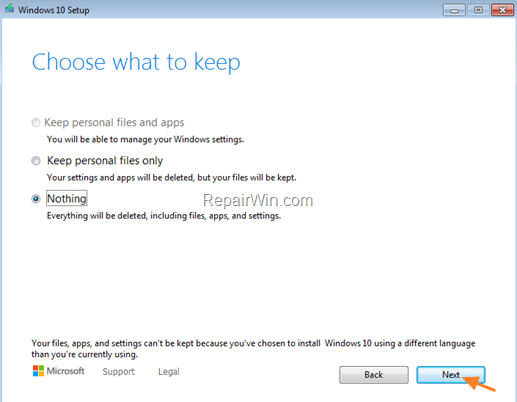
3. Wait the Windows 10 installation to complete. The update process will take an hour or less, according your system specs.
4. When the installation is completed, go to Settings > Update & Security > Activation to find out that Windows 10 is already Activated with a digital license.
5. Finally, restore your files from the backup, install the applications you need and enjoy your free upgrade to Windows 10.
That’s all folks! Did it work for you?
Please leave a comment in the comment section below or even better: like and share this blog post in the social networks to help spread the word about this solution.
Bài liên quan
- FIX: Error 0x81000203 in System Restore. (Solved)
- Cannot Access Shared folder. User has not been granted the requested logon type at this computer. (Solved)
- FIX: Cannot clear TPM – 0x80284001, 0x80290300 or 0x80290304.
- Unable to Schedule Teams Meeting in 15 or 10 minutes slots (Solved)
- How to Share Folder without Username/Password on Windows 10/11.
- FIX: Thunderbird High CPU or Memory Usage issues.