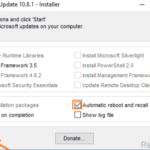After performing a clean Windows installation you always have the time-consuming process to download and install all the available Windows updates. In other cases you may want to offline update Windows, because you face problems while using the Windows Update service offered by Microsoft, or because you have not an active Internet connection on the computer that you want to update.
For all that cases, you can use the WSUS Offline Update utility. With the “WSUS Offline Update” utility, you can update any computer running Microsoft Windows and Office safely and quickly.
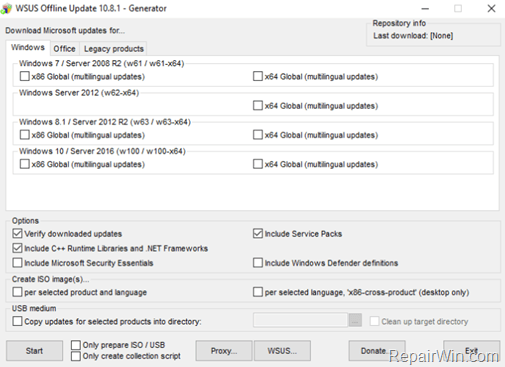
This tutorial shows how to Offline Update Windows 10, Windows 8.1, Windows 7, Server 2012, Server 2008 or Office products with the “WSUS Offline Update” tool.
How to Update Windows or Office Offline.
1. Download the WSUS Offline Update tool.
2. When the download is completed, extract the downloaded zip file (“wsusoffline.zip”).
3. Run the UpdateGenerator.exe application.
4. Select the Windows Edition and type, that you are using (e.g. “Windows 10, 64 Bit”).
5. Press the Start button.
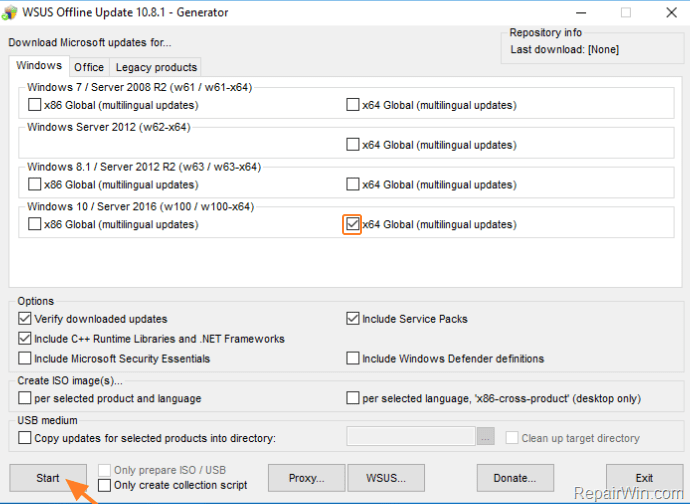
6. The WSUS Offline Update utility should start to download all the available updates, for the selected Windows version.
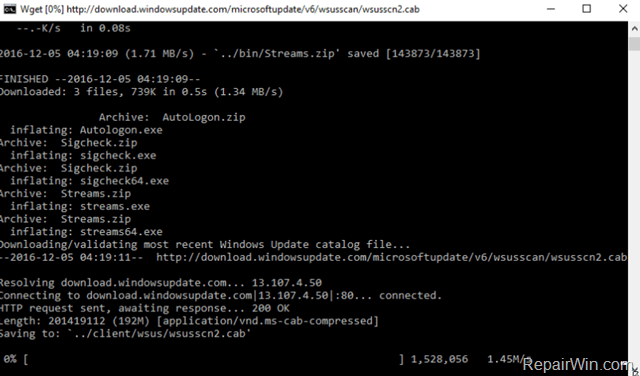
7. When the download is completed, navigate to the client folder (wsusofflineclient) and run the “UpdateInstaller.exe” application.
8. Check the “Automatic reboot and recall” option.
9. Press the Start button and then wait until the WSUS Offline Update installer, installs the downloaded updates to your computer.
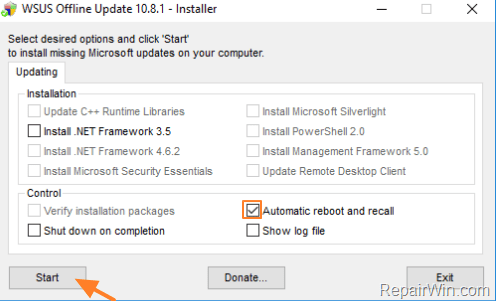
That’s all folks! Did it work for you?
Please leave a comment in the comment section below or even better: like and share this blog post in the social networks to help spread the word about this solution.