If you can’t open an attachment sent to you by a trusted sender because Outlook has blocked access to potentially unsafe attachments, continue below to fix the problem.
Outlook includes a security feature that blocks attachments that may contain viruses or other threats. So, if Outlook thinks an email attachment contains malware, it blocks access to the attachment and does not allow the user to open or save it.
However, there are cases where this security feature becomes annoying, because many users cannot open attachments that are not unsafe (e.g. a PDF document) and come from trusted senders, or attachments that have an extension (such as .exe, .msi) that Outlook considers malicious.
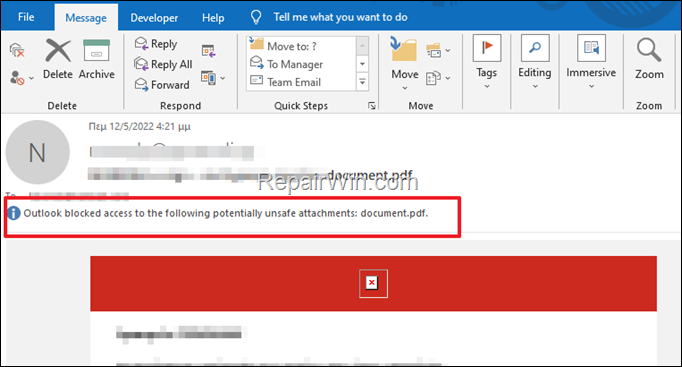
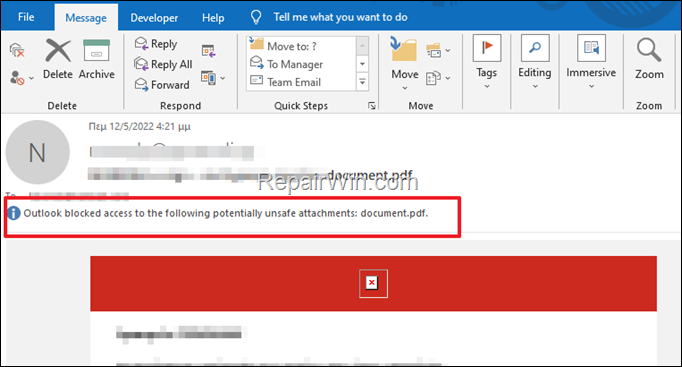
In this tutorial you’ll find instructions to bypass the following Outlook issue:
- Outlook blocked access to the following potentially unsafe attachments:…
How to Unblock a blocked attachment in Outlook. *
Method 1. Add Sender to Safe Senders List. *
* Note: I tried this solution in a case where Outlook blocked access to a PDF document and it worked immediately. I don’t know if it works for other file types.
1. Close the email with the blocked attachment.
2. In Emails list, right-click on the email with the blocked attachment and go to Junk and select Never Block Sender.
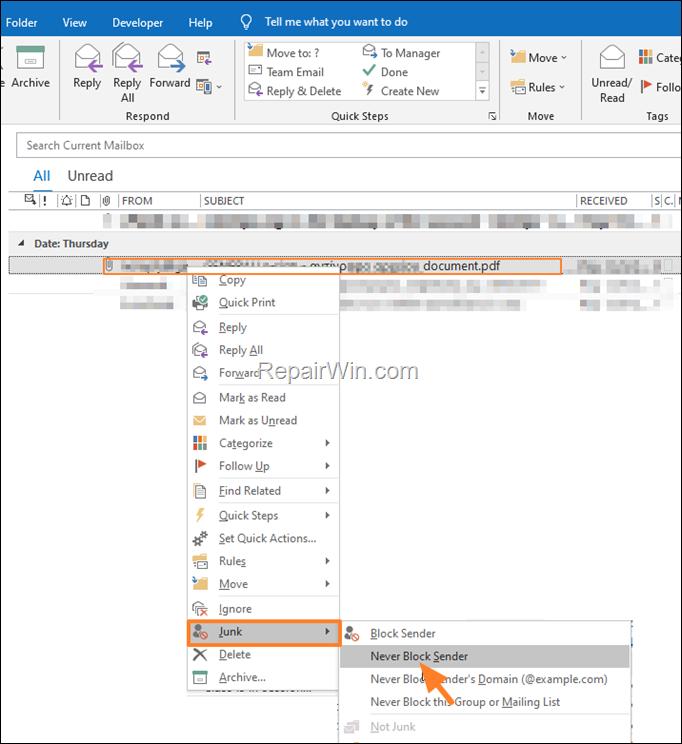
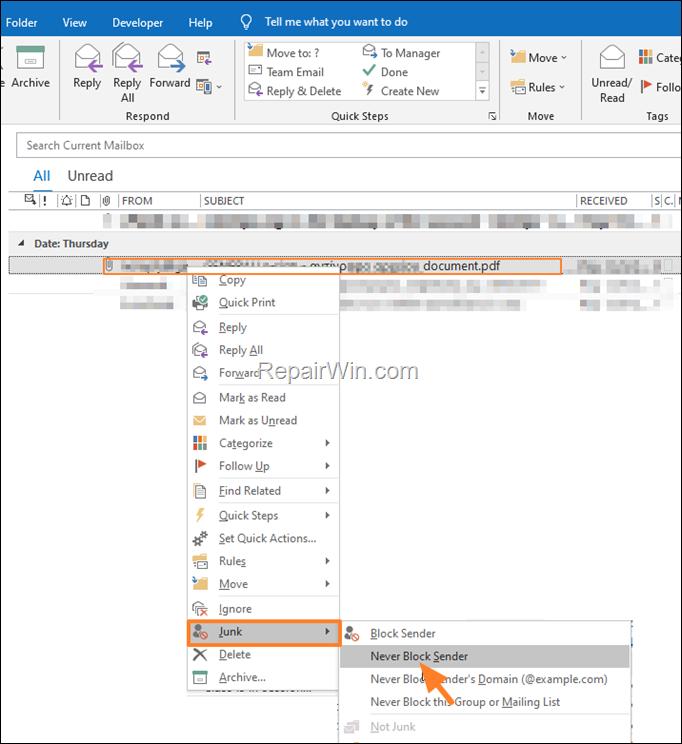
3. Click OK at the information message that says “The sender has been added your Safe Sender list”.
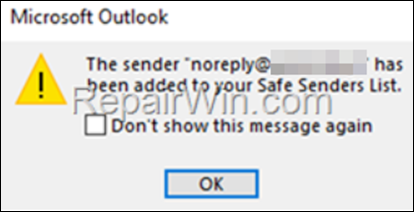
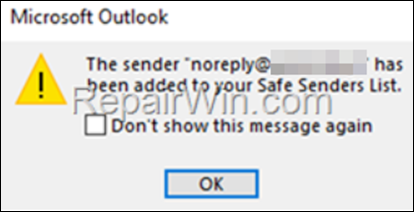
4. Now open the email that Outlook has blocked its unsafe attachment and hopefully you will be able to view, open and save it now!
Method 2. Ask the sender to send the attachment in a different way or extension.
If you have the ability, ask the sender to send again the attachment, by using one of the following ways:
- To send it to another email address you have.
- To rename attachment’s extension before sending it to you. (e.g from .exe to .doc). After you receive it, rename it to its original extension so you can open it.
- To compress the attachment(s) first by using a file compression utility (e.g. with the 7-zip file archiver utility).
- Using a file transfer service (e.g. WeTranfser)
Method 3. Exclude Attachment’s file type from Outlook blocked file types.
* Important: Before you go any further, make sure you know what you are doing. Unblocking and opening a really unsafe attachment can damage your computer.
By default Outlook blocks many extensions that consider malicious. (here is the full list). So, proceed and exclude the extension of the blocked attachment, as instructed below:
1. Close Outlook.
2. Press the Windows ![]()
![]() + R keys to open the run command box.
+ R keys to open the run command box.
3. Type regedit and press Enter.
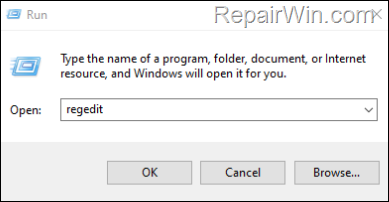
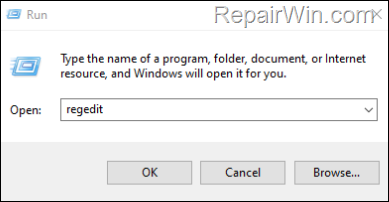
4. Inside Windows registry navigate (from the left pane) at the following path according your Outlook version: *
- Outlook 365, 2019 & 2016: HKEY_CURRENT_USERSoftwareMicrosoftOffice16.0OutlookSecurity
- Outlook 2013: HKEY_CURRENT_USERSoftwareMicrosoftOffice15.0OutlookSecurity
- Outlook 2010: HKEY_CURRENT_USERSoftwareMicrosoftOffice14.0OutlookSecurity
- Outlook 2007: HKEY_CURRENT_USERSoftwareMicrosoftOffice12.0OutlookSecurity
- Outlook 2003: HKEY_CURRENT_USERSoftwareMicrosoftOffice11.0OutlookSecurity
* Note: If the Security key doesn’t exist, then right–click at Outlook key and select New > Key. Give at the new key the name: Security
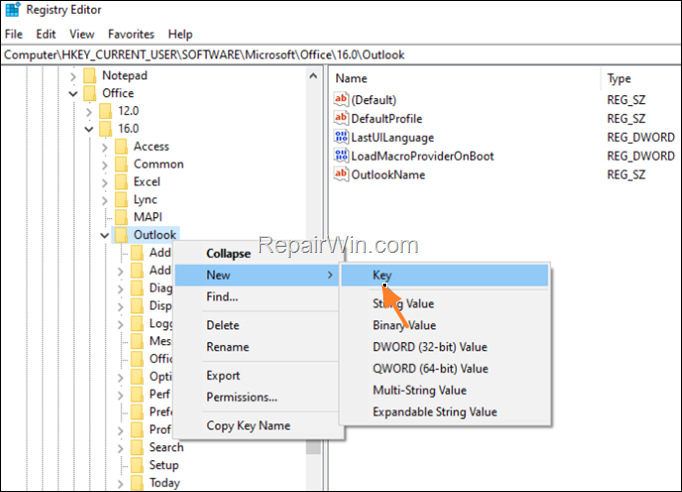
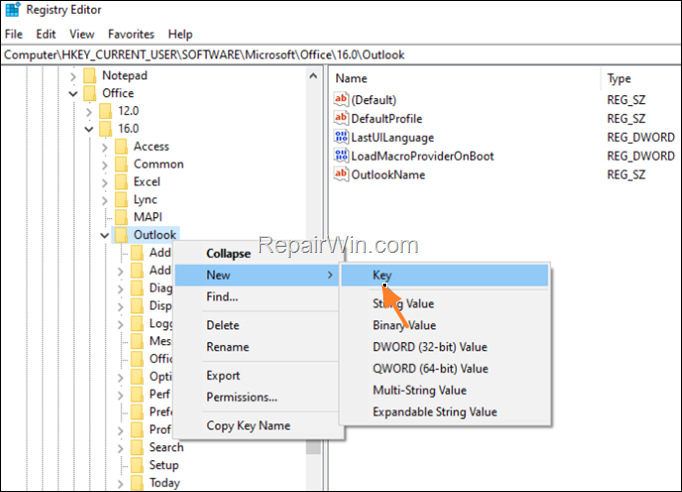
5. Right-click at Security key and select New > String Value.
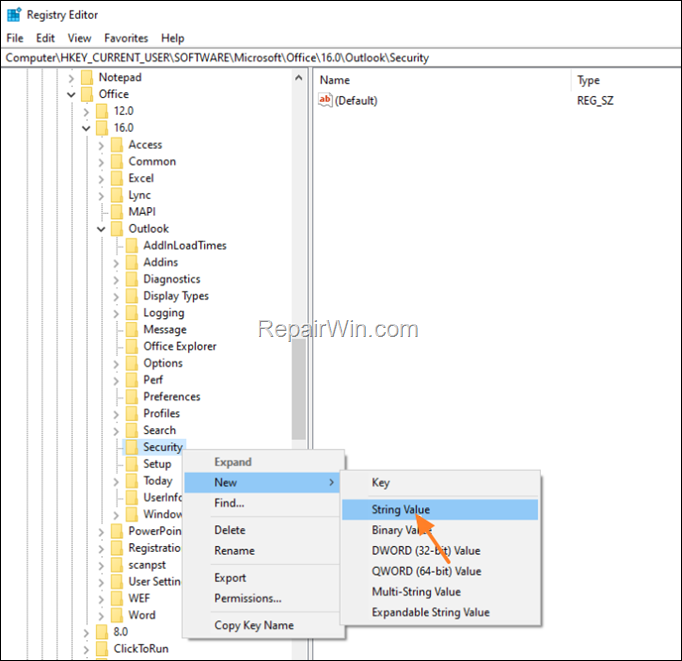
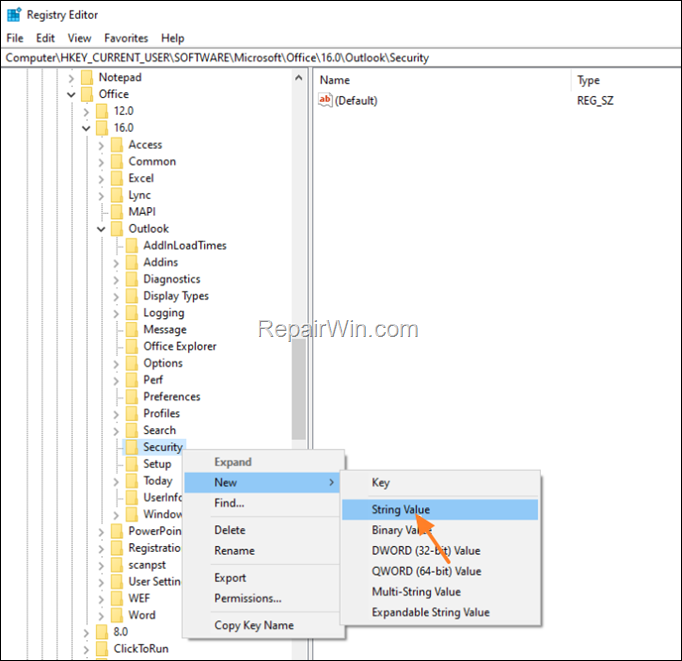
6. Name the new value as Level1Remove and press Enter.
7. Now double-click to open the newly created value and at the value data type the extension of the blocked attachment. (e.g. “.exe; .cmd”, etc.). When done, click OK.
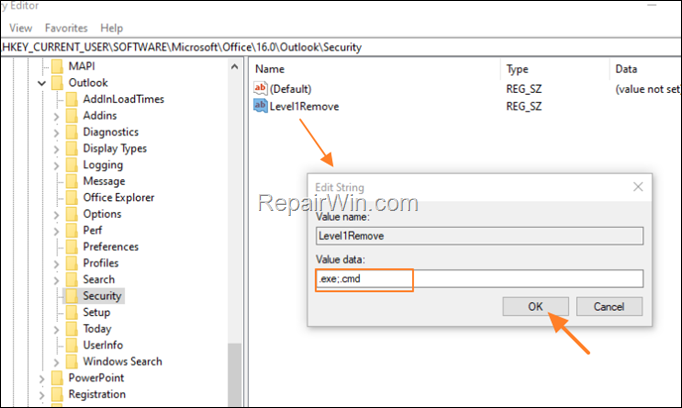
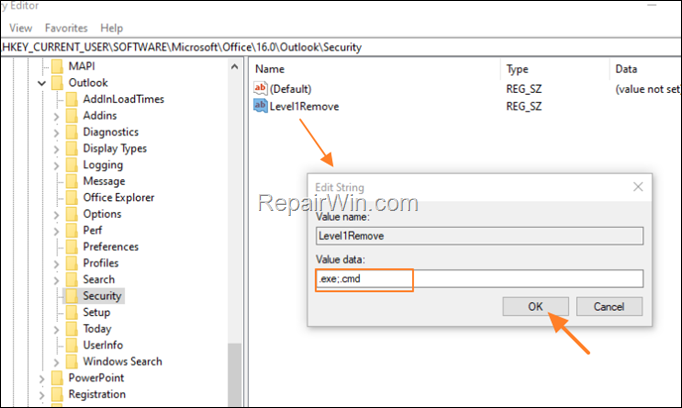
8. Close the Registry Editor and restart your PC.
9. After rebooting open Outlook and you will be able to open the email with the blocked attachment.
That’s all folks! Did it work for you?
Please leave a comment in the comment section below or even better: like and share this blog post in the social networks to help spread the word about this solution.

Bài liên quan
- FIX: Error 0x81000203 in System Restore. (Solved)
- Cannot Access Shared folder. User has not been granted the requested logon type at this computer. (Solved)
- FIX: Cannot clear TPM – 0x80284001, 0x80290300 or 0x80290304.
- Unable to Schedule Teams Meeting in 15 or 10 minutes slots (Solved)
- How to Share Folder without Username/Password on Windows 10/11.
- FIX: Thunderbird High CPU or Memory Usage issues.