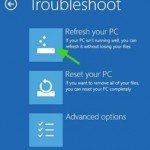137
Windows 8 Refresh feature helps you to re-install Windows 8 on your computer without affecting your personal files and settings. This means that all your personal files plus the applications installed from Windows Store are kept and not erased. This is a useful feature in case that your PC isn’t performing very well anymore.
How to get into Windows 8 Refresh Mode
- Navigate with your mouse to the right bottom corner on your screen to open “Settings”.
- Hold the “SHIFT” key and click the “Power” button.
- Choose “Restart”.
- When your computer restarts, press the “Troubleshoot” option.
- At “Troubleshoot” window, click “Refresh your PC”.

6. At “Refresh your PC” screen, press “Next”.
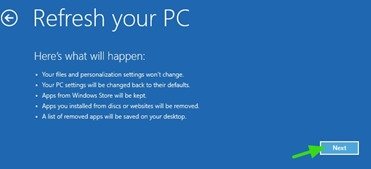
7. Wait until your PC is refreshed!
That’s all folks! Did it work for you? Please leave a comment in the comment section below or even better: like and share this blog post in the social networks to help spread the word about it.
If this article was useful for you, please consider supporting us by making a donation. Even $1 can a make a huge difference for us.