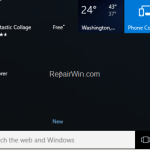This tutorial contains several methods to fix problems with the Start menu or the Cortana search bar in Windows 10. In several Windows 10 computers, suddenly and more often after a Windows update, the ‘Start menu’ button and the ‘Search’ bar are not working or freezes. In such cases, you can try to uninstall the latest Windows updates, or to troubleshoot the problem by following the instructions below.
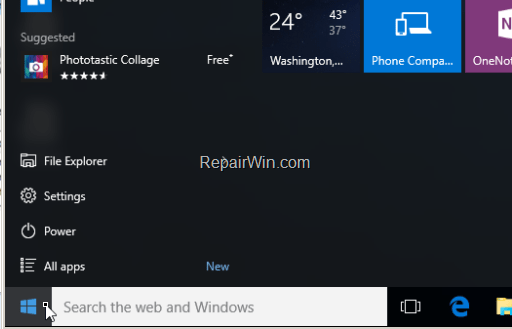
How to fix Start Menu or Cortana Search Not Working issues in Windows 10.
Important: Before you continue to fix the not working issue(s) of Start Menu or Cortana, navigate to Settings > Update & Security > Check and install all available updates.
Method 1. Run the automated Start Menu Troubleshooter.
The first method to resolve the “Start menu not working” or/and the “Cortana search not working” problems is to run Microsoft’s Apps Troubleshooter utility. to do that go to:
1. Start menu ![]() –> Settings
–> Settings ![]() –> Update & Security –> Troubleshoot –> Windows Store Apps and click Run the troubleshooter.
–> Update & Security –> Troubleshoot –> Windows Store Apps and click Run the troubleshooter.
* Note: If you cannot click the ‘Start’ menu, press the Windows ![]() + I keys to open Settings.
+ I keys to open Settings.
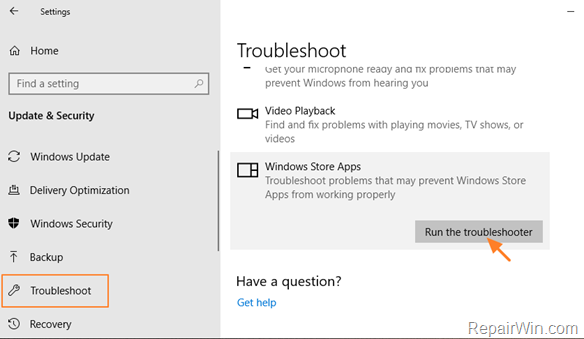
2. Click Next and let the troubleshooter to fix the problem.
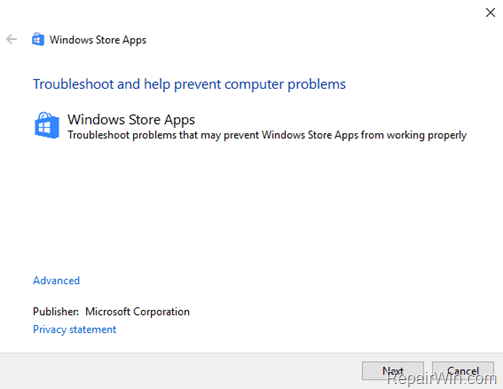
3. Finally, close the troubleshooter and then check if your problem is solved.
Method 2. Rebuild the index to fix the Start Menu and Cortana issues on Windows 10.
Many times, the start menu and the search bar aren’t working because the search indexing is corrupted and must be repaired. To repair the search indexing:
1. Navigate to Windows Control Panel and click Indexing Options. *
* (If you don’t see the Indexing options, set the View (View by) to Small icons)
2. At Indexing Options click Modify.
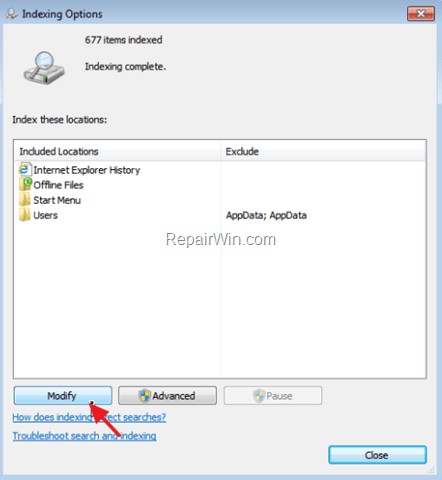
3. Uncheck Offline Files* and press OK.
* Optional uncheck and the Internet Explorer History checkbox.
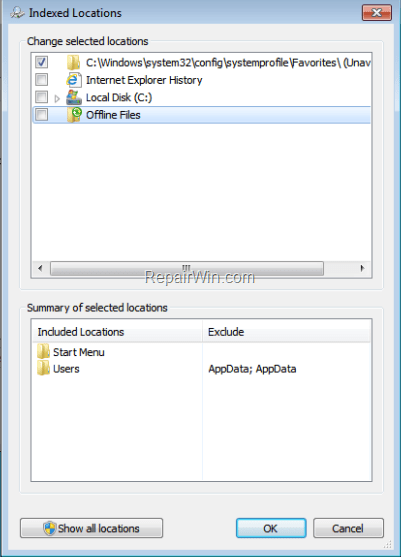
4. Then click Advanced.
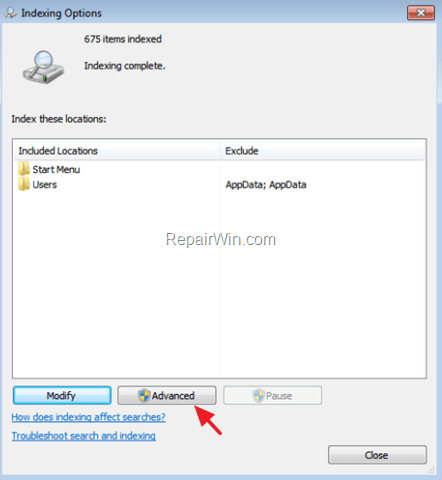
5. At Troubleshooting section, click the Rebuild button.
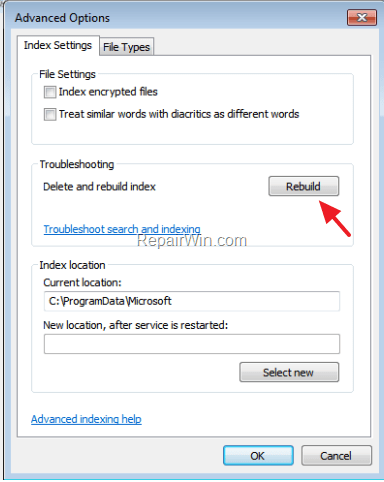
6. Press OK to rebuild the Index.
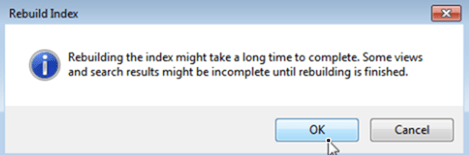
7. Wait until the index rebuilding is completed and then restart your computer.
Method 3. Re-register Apps from PowerShell to resolve the Start Menu and Cortana problems on Windows 10.
The next method to resolve problems with the Start menu, the Cortana search bar and with the Windows Store, is to re-install (re-register) the Windows Store apps. To do that:
1. Go to Settings > Update & Security.
2. Select For Developers at the left pane.
3. Place a dot at Developer mode and click then ask Yes at the popup window.
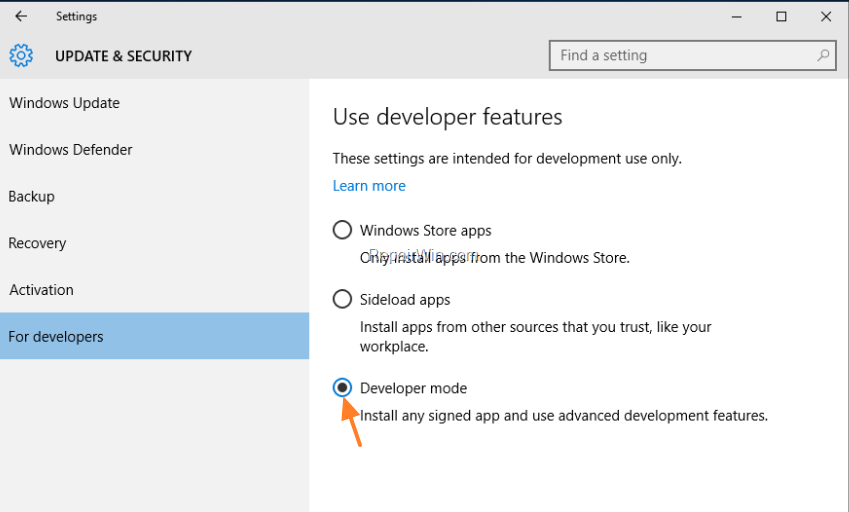
4. Close Update & Security settings.
5. At Cortana‘s search box, type powershell
6. Right click on Windows PowerShell result and select Run as administrator.
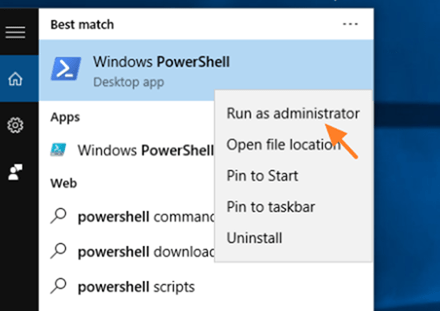
7. Type (copy & paste) the following command & press Enter:
- Get-AppXPackage | Foreach {Add-AppxPackage -DisableDevelopmentMode -Register “$($_.InstallLocation)AppXManifest.xml”}
8. Wait for the command to run and ignore errors in red letters.
9. Check if your issue is fixed.
Method 4. Restore your computer to a previous working state, to fix the Start Menu and Cortana issues on Windows 10.
If the Start menu or the Cortana search bar, stopped working after installing Windows updates, try to restore your system to previous working state, by following the instructions below:
1. Right click on the Windows flag on bottom left corner and choose Run,
2. Type rstrui & click OK.
3. Click Next at the first screen.
3. Choose an earlier date that your computer is working and click Next to start the restore process.
![image_thumb[29] image_thumb[29]](https://qnet88.com/wp-content/uploads/2021/12/image_thumb29_thumb-2.png)
Method 5. Create a new User Account to sort out Start Menu & Cortana issues on Windows 10.
1. Open Settings > Accounts.
2. Select Family & other users on the left and click Add someone else on this PC.
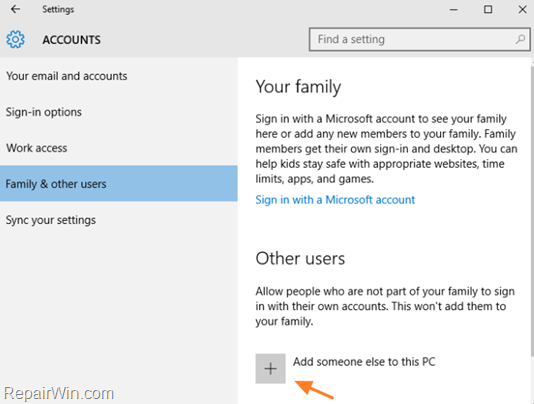
3. At “How will this person sign in” screen, click “I don’t have this person’s sign-in information“.
4. At “Let’s create your account” screen, click at “Add a user without a Microsoft account“.
5. Type a username (& password if you want) & click Next.
6. Then click at the new user and select the Change account type button.
7. Set the new user as Administrator & hit OK.
8. Sign-out and sign-in with the new user.
9. Check if the Start menu and Cortana is working now. If yes, then transfer your files and settings to the new user account.
Method 6. Perform a Windows 10 Repair to to fix Windows 10 Start Menu and Cortana Not Working issues.
If you still face problems with the Start Menu & Cortana search, then perform a repair of your Windows 10 installation by using the instructions mentioned in this article:
- How to repair Windows 10.
That’s all folks! Did it work for you?
Please leave a comment in the comment section below or even better: like and share this blog post in the social networks to help spread the word about this solution.