On a customer’s computer, Adobe Reader wouldn’t print anything when the user chooses the Print command & instead it returned a “Save As: dialog box to save the document to a printer (PRN) file. This strange “adobe reader save as when printing” problem happened only when the user was trying to print from Adobe Reader. In all other applications the printing function is working normal.
How to solve Adobe Acrobat Reader “Save As” problem when “Print”.
To fix the “Adobe Reader Save As when printing” problem, make sure that the “Print to file” option in Print dialog Advanced settings is unchecked (Disabled). To do that follow the detailed instructions below:
1. Open any Adobe PDF document from your computer.
2. From Adobe Reader main menu, go to File > Print.
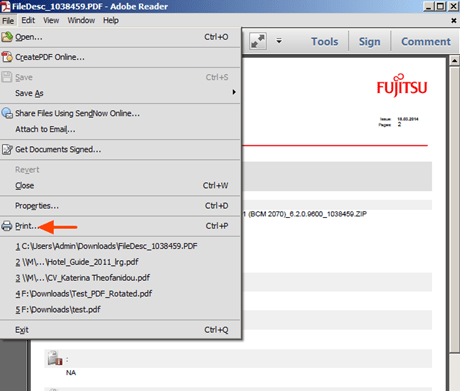
3. At Print dialog properties, make sure that your printer is selected and then click “Advanced”.
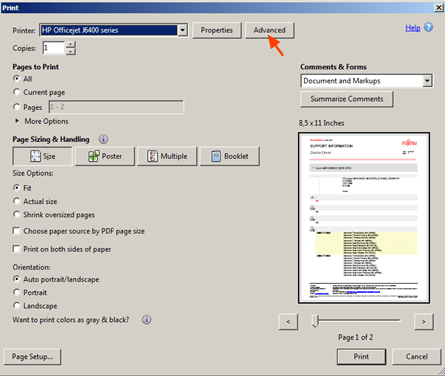
4. Uncheck the “Print to file” option & choose OK.
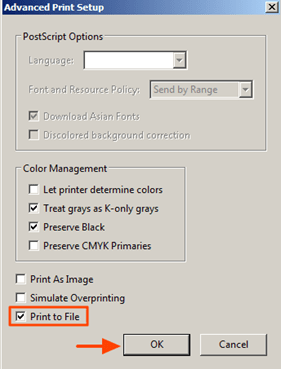
5. You ‘re done! *
* Note: If the “Print to File” option, is already unchecked, then check it, click OK and restart Acrobat Reader. Go again to “Advanced Print Setup” settings and uncheck again the “Print to File” option. Now try to print. If the problem persists, proceed to uninstall and re-install the Acrobat Reader to your PC.
That’s all folks! Did it work for you?
Please leave a comment in the comment section below or even better: like and share this blog post in the social networks to help spread the word about this annoying Adobe Reader problem.