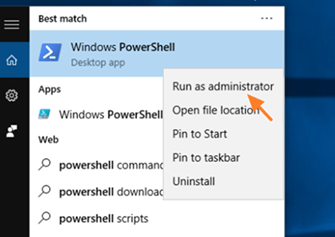If you want to uninstall Cortana from Windows 10, continue reading below. Cortana is the built-in personal assistant for Windows 10 that can provide search suggestions and reminders as well as help you sync your archives across Windows devices. But using Cortana has some disadvantages: it sends a lot of information to Microsoft for your searches and it slows down your system.
Why to Remove Cortana?
Nội dung
Cortana is a service that runs continuously in the background that tracks your activity and sends that information to Microsoft. So, you may want to uninstall Cortana to protect your privacy or simply to increase the performance of your computer.
How to Uninstall or Reinstall Cortana on Windows 10.
Unfortunately, you can’t simply remove Cortana via “Programs and Features” in Control Panel, but you can easily do so by following the instructions below:
Step 1. Ensure that you’re running Windows 10 version 2004 or higher.
Before continue to remove Cortana from Windows 10, ensure that you’re running Windows 10 version 2004 (Windows 10 May 2020 Update), or higher. *
* Important: If you have an older version of Windows 10 2004, do not remove Cortana from your system because it will remove the “Windows Search” and cause serious problems with the Start menu.
To find the installed Windows 10 version:
1. Press the Windows ![]() key + R key to open the RUN command box.
key + R key to open the RUN command box.
2. Type winver and press Enter.
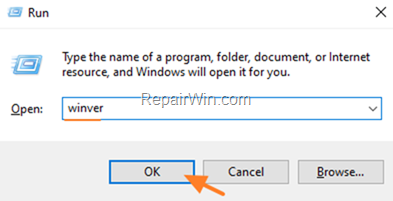
3. In the ‘About Windows’ window check the version of Windows 10 and if it is 2004 or later, go to step 2 to remove Cortana, otherwise update Windows 10 to the latest version, before you continue below.
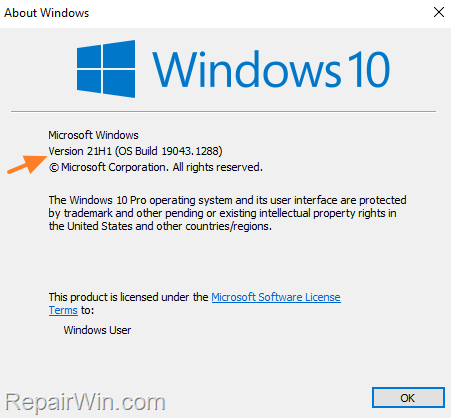
Step 2. Uninstall Cortana from Windows 10 (versions 2004 and later).
To remove Cortana from your system open PowerShell with admin permissions and give the corresponding command mentioned below.
1. Open PowerShell with Administrator permissions. To do that:
- In search box, type powershell
- Right click on Windows PowerShell result and select Run as administrator.
2. In PowerShell, copy/paste one of the following commands according your wish:
A. To remove Cortana from the Current User only, give this PowerShell command:
- Get-AppxPackage *Microsoft.549981C3F5F10* | Remove-AppxPackage
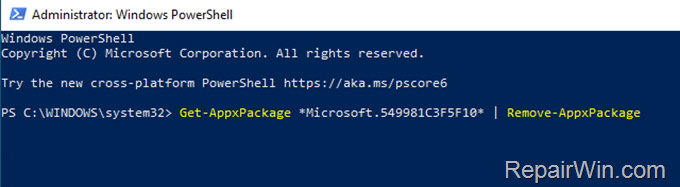
B To remove Cortana from All Users on Windows 10, give this command in PowerShell:
- Get-AppxPackage *Microsoft.549981C3F5F10* | Remove-AppxPackage -allusers
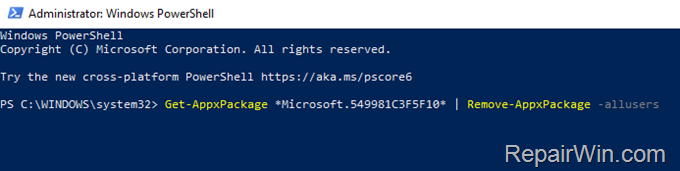
3. After the command execution, close PowerShell and you’re done.
How to Reinstall Cortana on Windows 10.
If you want to reinstall Cortana on your system:
1. Open Microsoft Sore app and search for “Cortana”.
2. Select Cortana from results and click Get.
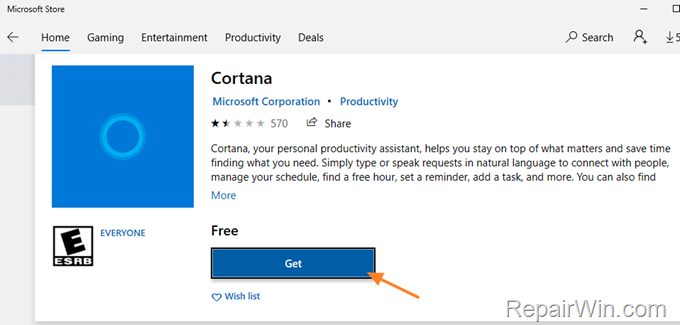
3. When prompted click “Sign-in with your MS account” if you want to use your Microsoft Account with Cortana, or click “No Thanks” to continue.
4. Wait a while for Cortana to download and install. When this done, click Launch to start using Cortana again.
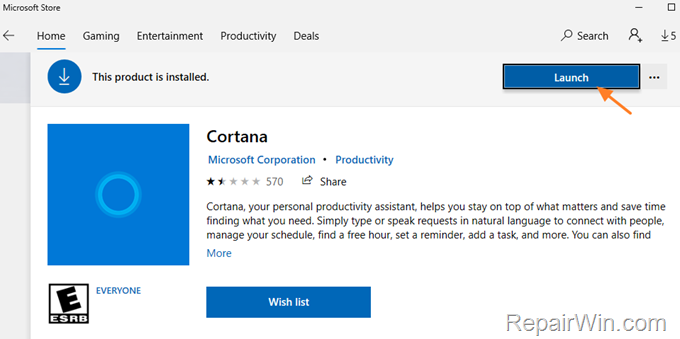
That’s all folks! Did it work for you?
Please leave a comment in the comment section below or even better: like and share this blog post in the social networks to help spread the word about this.
Bài liên quan
- FIX: Error 0x81000203 in System Restore. (Solved)
- Cannot Access Shared folder. User has not been granted the requested logon type at this computer. (Solved)
- FIX: Cannot clear TPM – 0x80284001, 0x80290300 or 0x80290304.
- Unable to Schedule Teams Meeting in 15 or 10 minutes slots (Solved)
- How to Share Folder without Username/Password on Windows 10/11.
- FIX: Thunderbird High CPU or Memory Usage issues.