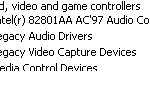If you encounter the Windows Error “Windows cannot load the device driver for this hardware. The driver may be corrupted or missing. (Code 39).” with your sound (audio) card, then your sound card device driver is probably incorrect, missing or corrupted. When error “Code 39” happens, then your sound card is not working and the sound card controller appears with an exclamation point in Device Manager.
To resolve “Code 39” error on your Sound Card device, follow the steps below:
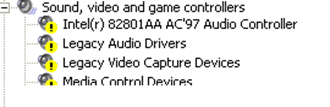
How to solve Sound (Audio) Card error: “Cannot load device driver, Code 39” in Windows 8, 7 & Vista
Before you continue, make sure that:
- You have installed the latest drivers for your sound card.
- The Windows Audio service is started at Windows Services: To do that:
- Simultaneously press “Windows” + “R” keys to open the RUN window.
- In “RUN” window “Open” box, type: services.msc
- Press Enter.
- Look for the Windows Audio servicein the list and see if the Status is “Started”. If not, right-click Windows Audio, select Properties and set the Startup type to Automatic. Restart your computer and check your audio card.
Step 1: Delete invalid or corrupted Registry entries.
- Open Registry Editor: To do that:
- Simultaneously press “Windows” + “R” keys to open the RUN window.
- In “RUN” window “Open” box, type: regedit
- Press Enter.
- At the left pane, press the “+” sign and navigate to this key:
HKEY_LOCAL_MACHINESYSTEMCurrentControlSetControlClass{4D36E96C-E325-11CE-BFC1-08002BE10318}
- Look at the right-pane and Delete (right-click > Delete) the following registry entries (values) if found:
- UpperFilters
- LowerFilters
![image_thumb[2] image_thumb[2]](https://qnet88.com/wp-content/uploads/2021/12/image_thumb2_thumb-5.png)
- Close Registry Editor and restart your computer.
- Check if your Sound Card is working. If not, proceed to the next Step.
Step 2: Uninstall Sound Card controller from Device Manager.
- Open Device Manager. To do that:
- Press “Windows” + “R” keys to open the RUN window.
- In “RUN” window “Open” box, type: devmgmt.msc
- Press Enter.
- In Device Manager expand Sound, video and game controllers.
- Right-click on every Sound controller and select Uninstall.

- Restart your computer.
- Wait until Windows automatically re-install your Sound Card device.*
* Note: If Windows couldn’t find (install) the driver for your sound card, then you have to download the latest sound card driver from your computer’s manufacturer website.
That’s it!