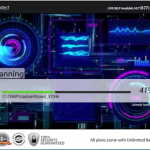What is AnyProtect?
AnyProtect is a rogue software. More specifically, “AnyProtect Online Backup” is a fake online backup software that demands from the computer user to buy a license in order to use the program and -also- fix the security issues found on his PC.
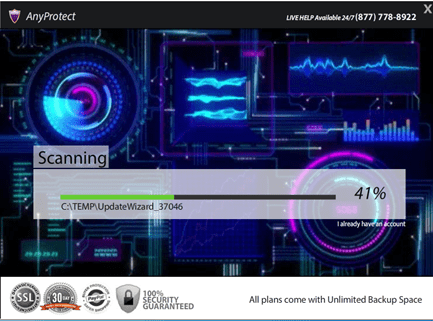
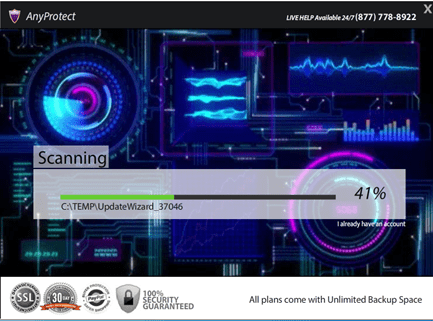
Why should you remove it?
The “AnyProtect” rogue software was most probably installed on your computer without your knowledge. Programs like this are quite often bundled in the installation files of other legitimate programs (software tools and other stuff). People go through the installation (of the legitimate software) without noticing that they are also installing additional software (like toolbars) that is not necessary for the legitimate software to run.
You MUST remove “AnyProtect”unwanted software A.S.A.P. Your computer is at a great risk! Never underestimate the power that malicious programs can have on your life.
How to remove AnyProtect Online Backup.
Step 1: Start your computer using “Safe Mode with Networking” option.
First of all you have to boot your computer into safe mode to prevent “AnyProtect” from running. To do that:
- Windows 7, Vista & XP:
- Restart your computer and hit the “F8” key while your computer is starting up (before the appearance of Windows Logo).
- When “Advanced options” menu appears on your screen, navigate to “Safe Mode With Networking” option (using your keyboard arrow keys) option and hit Enter.
- Windows 8 & Windows 8.1:
- Press “Windows” + “R” keys to open the RUN window.
- In “RUN” window “Open” box, type: msconfig
- Press Enter.
- Click the Boot tab.
- Select the Safe Boot & Network options.
- Press “OK”
- Restart your computer.
Step 2: Uninstall AnyProtect from your computer.
- Open Windows Control Panel. In the case you don’t know how to do that, here is what you have to do:
- For Windows 8: Simultaneously press “Windows” + “R” keys to open the RUN window.
- In “RUN” window “Open” box, type: control panel
- Press Enter.
- For Windows 7 or Vista: click at Start > Control Panel > Programs and Features.
- For Windows XP click at: Start > Settings > Control Panel > Add or Remove Programs.
- For Windows 8: Simultaneously press “Windows” + “R” keys to open the RUN window.
- From the program list find and remove – uninstall – the following applications*:
- AnyProtect
* Advice: Sort the installed programs by “Installed On” date and remove any other unknown or unwanted program that was recently installed on your computer.
Step 3. Remove AnyProtect Online Backup with AdwCleaner.
- Download “AdwCleaner” utility to your computer (e.g. your desktop).
- After you download it, close all open programs and run AdwCleaner.
- At the main window, press the “Scan” button and wait until the scan is completed.
- Finally press the “Clean” button to remove all the entries it has found and restart your computer.
Step 4: Remove Junkware programs by using JRT.
- Download and run Junkware Removal Tool.
- Be patient until JRT scans and cleans your system and then reboot your computer again.
Step 5: Remove Malware programs with MalwareBytes Anti-Malware.
- Download and install Malwarebytes Anti-Malware Free. (Beware: at the last screen of installation, uncheck the box next to “Enable free Trial of Malwarebytes Anti-Malware PRO” in order to use the free version of this GREAT software).
- Run Malwarebytes Anti-Malware.
- Update the Database.
- Press the “Scan Now” button and then wait until the scan process is finished.
- When the scan is completed select all items found and then press “Quarantine All”.
- Restart your computer if needed and you ‘re done.
That’s all folks! It might sound like a lot of work, but in reality you’ll be free from “AnyProtect’ infection in less than 20 minutes, if you follow these instructions.
Did it work for you?
Please leave a comment in the comment section below or even better: like and share this blog post in the social networks to help spread the word about these really annoying crap Windows infections.