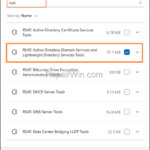Installing Active Directory Users and Computers on a Windows 10/11 computer allows administrators to easily manage Active Directory.
Active Directory Users and Computers (ADUC) is a Microsoft Management Console tool to administer users, passwords, computers, groups or organization units (OU) in an Active Directory environment. ADUC is by default installed in Active Directory controllers but if you want to manage AD users and computers remotely you have to install the Remote Server Administration Tools (RSAT) on any workstation running Windows 10/11 Pro, Enterprise or Education version.
Remote Server Administration Tools (RSAT) for Windows 10/11 contains Microsoft Management Console (MMC) snap-ins, Windows PowerShell and command-line tools for managing roles and features that run on Windows Server(s) and can be used for managing the following objects in AD:
- Active Directory Sites and Services
- Active Directory Domains and Trusts
- Active Directory Users and Computers
- ADSI Edit
- Server Manager
How to Install RSAT Active Directory Users and Computers on Windows 11 & Windows 10 Version 1809 and Higher.
To Install Active Directory Users and Computers on Windows 11 or in Windows 10 versions 1809 or later, proceed to install the Remote Server Administration Tools (RSAT), by using the instructions below:*
* Notes:
1. To install and use RSAT, the computer must be running Windows 11,10, 8.1, 8 & 7 Professional, Enterprise, or Education version and must be joined to the domain.
2. For older Windows versions download and install RSAT from the following links:
- Download Remote Server Administration Tools for Windows 10 1803 or Earlier.
- Download Remote Server Administration Tools for Windows 8.1
- Download Remote Server Administration Tools for Windows 8
- Download Remote Server Administration Tools for Windows 7 with Service Pack 1
How to install RSAT on Windows 11 & Windows 10 versions 1809 and higher:
1. Go to Start > Settings > Apps > Optional Features.
2. in Windows 10, click Add a feature and in Windows 11 click View features.
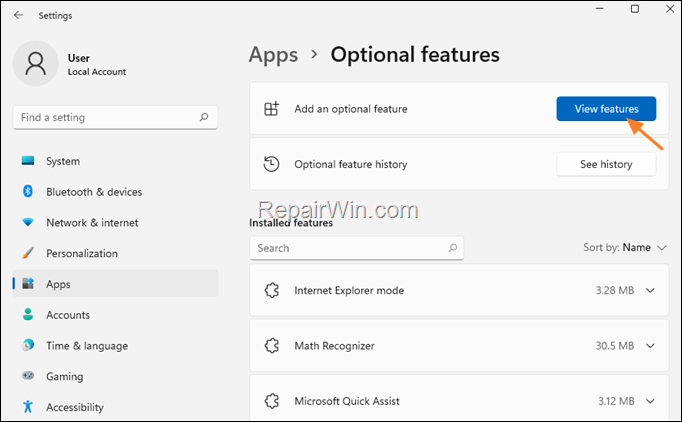
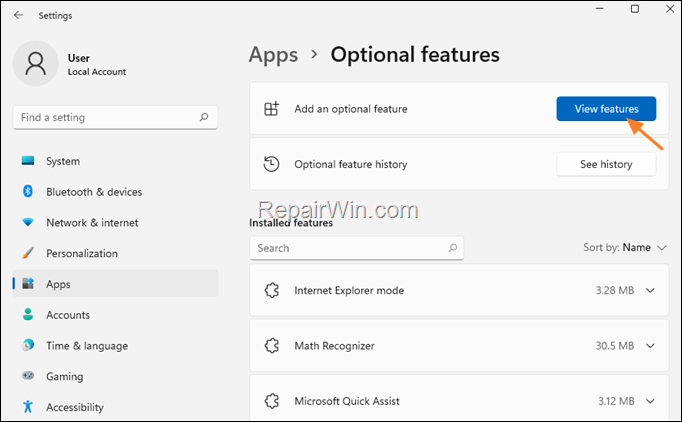
3. Search for “rsat” and then check RSAT: Active Directory Domain Services and Lightweight Directory Tools. Click Next and then click Install.
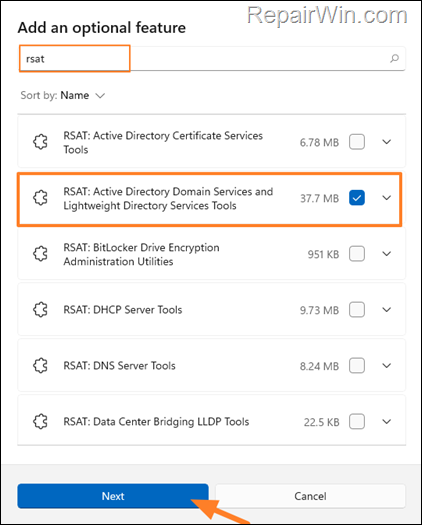
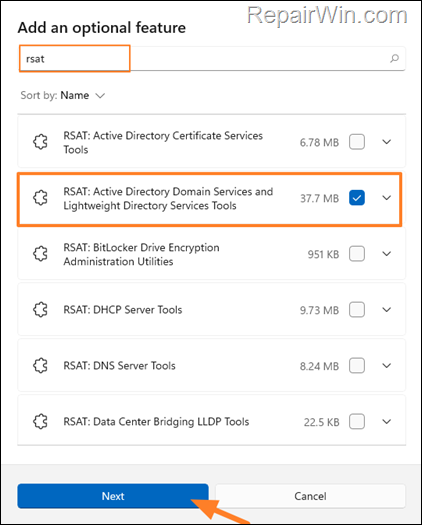
4. Once the Installation is completed, restart your PC.
How to Open Active Directory Users and Computers from Windows 10/11:
After installing RSAT, you can open Active Directory Sites and Services, by using one of the following methods:
Method 1. Via Run Command box.
1. Press Windows ![]()
![]() + R keys to open the run command box.
+ R keys to open the run command box.
2. Type dsa.msc in the RUN dialog box and hit OK to open Active Directory Users and Computers.
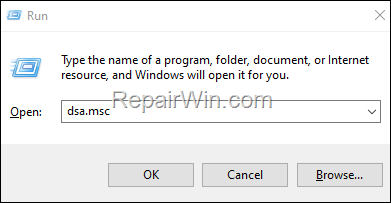
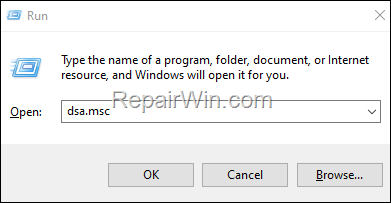
Method 2. From Start Menu.
1. Click the Start menu, open the Windows Administrative Tools and then select Active Directory Users and Computers.*
* Note: In Windows 11 go to Start > All Apps > Windows Tools > Active Directory Users and Computers.
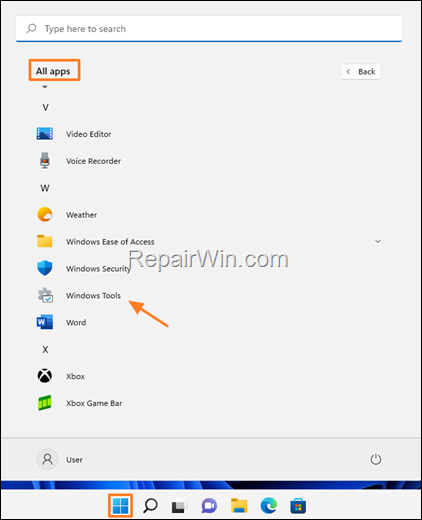
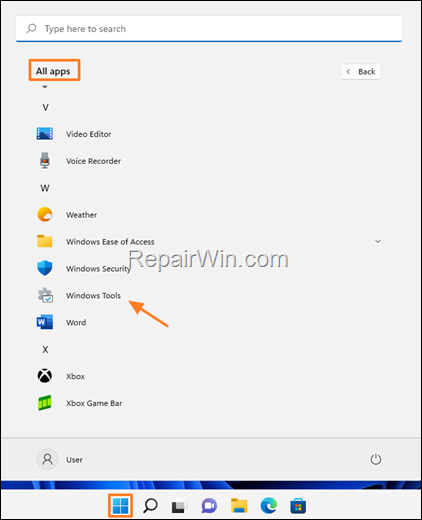
Method 3. From Control Panel.
1. Go to Control Panel, set the ‘View By’ to ‘Small icons’, and then click System and Security > Windows Administrative Tools > Active Directory Users and Computers. *
* Notes: In Windows 11, go to Control Panel > Windows Tools > Active Directory Users and Computers.
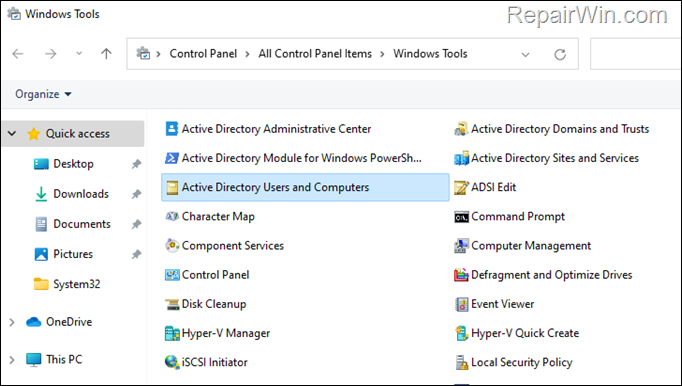
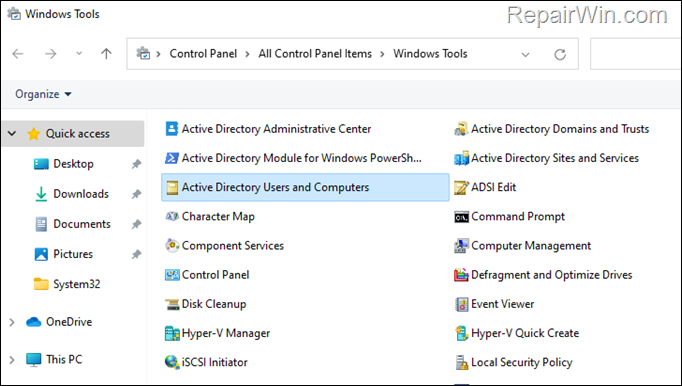
That’s all folks! Please leave a comment in the comment section below or even better: like and share this blog post in the social networks to help spread the word about this solution.