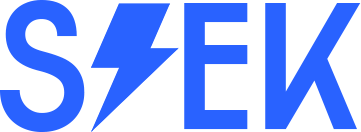If you unable to Turn Off the Protected Mode in Microsoft Edge, when viewing a site in Internet Explorer Mode, continue reading below to fix the problem.
Problem description: When opening/viewing a site in Internet Explorer Mode in Microsoft Edge, the protected mode is On and without an option to Turn it Off.
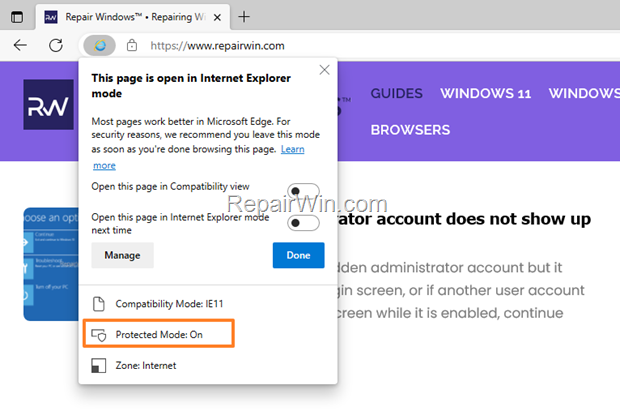
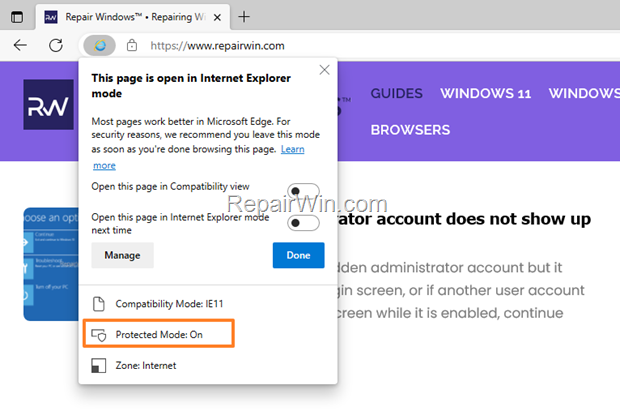
How to Disable the Protected Mode in IE Mode on Edge browser (Windows 10/11).
When viewing a site in Internet Explorer Mode (aka “IE Mode) in Edge, the Protected Mode is always On for untrusted sites. So, the only way to disable the Protected Mode for a website in EDGE, is to add the site URL to Trusted Sites in Internet Options. To do that:
1. Navigate to Control Panel, set the View by: to Small icons and then open the Internet Options.
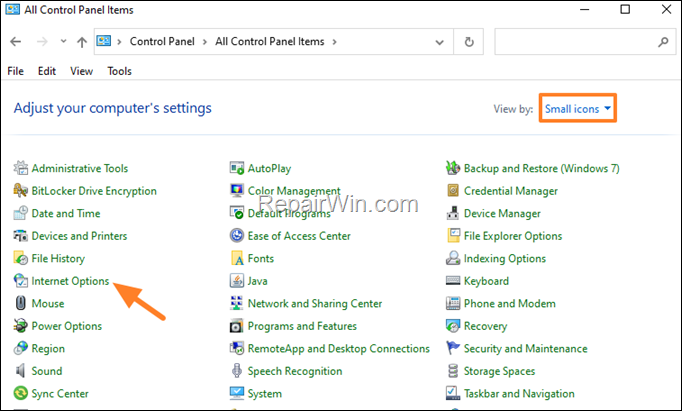
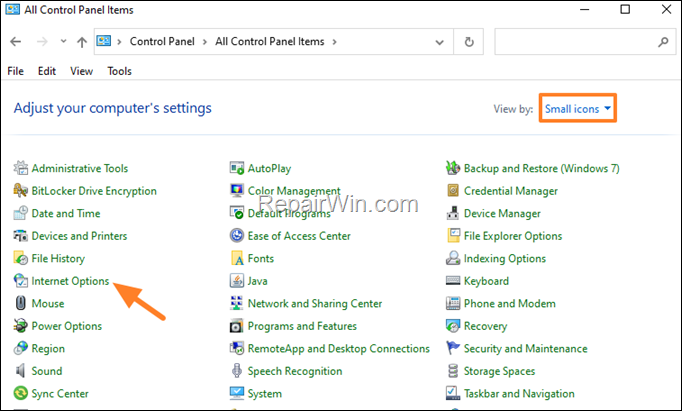
2. At Security tab, select the Trusted sites and click Sites.
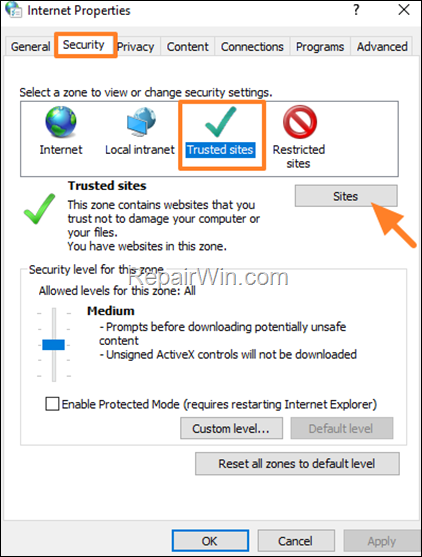
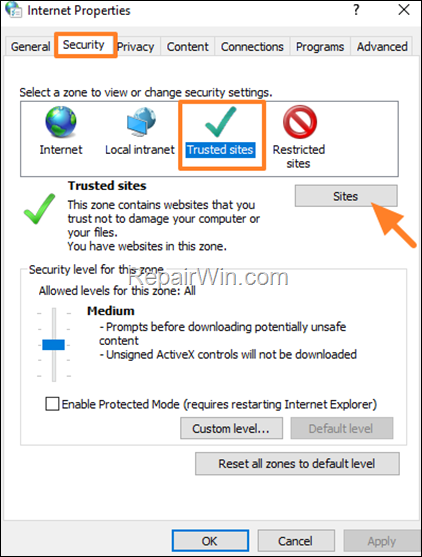
3. Type the URL of the site that you want to turn off the protected mode on it and click Add.
4. When done, click Close and then OK to save the change.
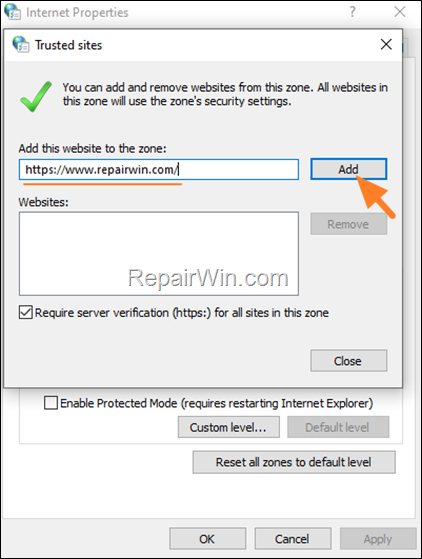
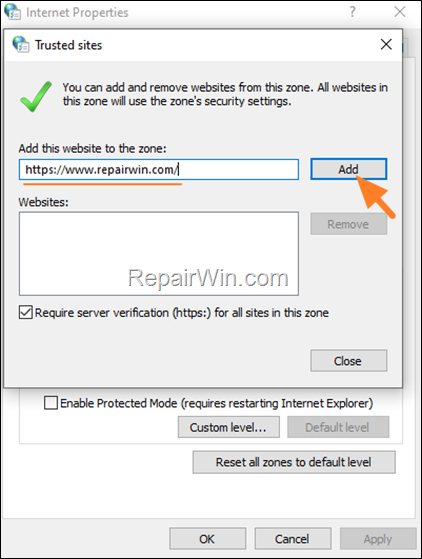
5. Reload the site in Microsoft Edge and the Protected Mode will be OFF.
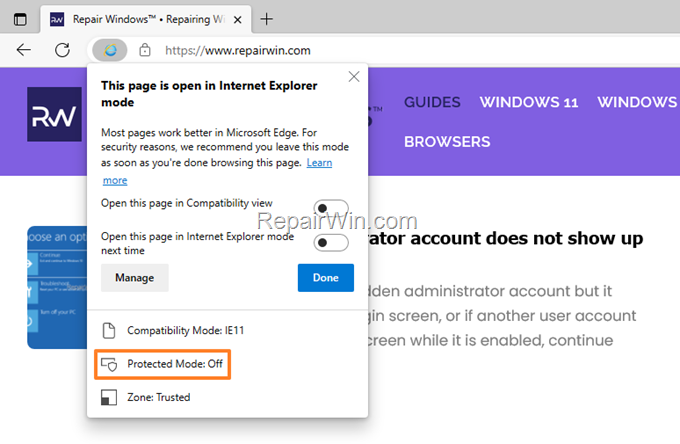
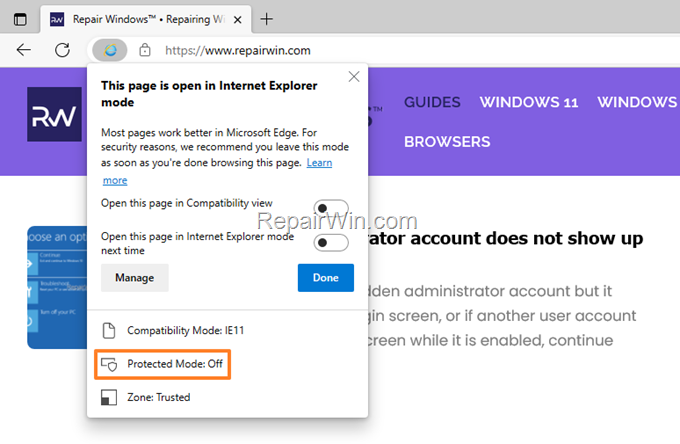
That’s all folks! Did it work for you?
Please leave a comment in the comment section below or even better: like and share this blog post in the social networks to help spread the word about this solution.