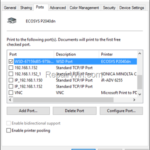If you want to learn how you can access a WSD printer’s web page/portal, continue reading below.
The WSD (Web Services for Devices) protocol enables network devices to be automatically discovered and installed without the need for manual configuration. The WSD protocol is supported by many modern devices, including printers, scanners, cameras, etc. for easy discovery and connection to them when connected to a network.
By default, when adding a network printer to Windows 11/10/7, it is installed through its WSD port and not with its TCP/IP address. However, this means that if you do not know the printer’s IP address, there is no way to access the printer’s web portal from your browser to view the printer’s status or manage your printer.
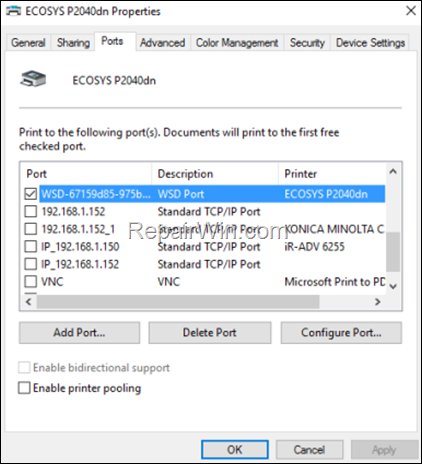
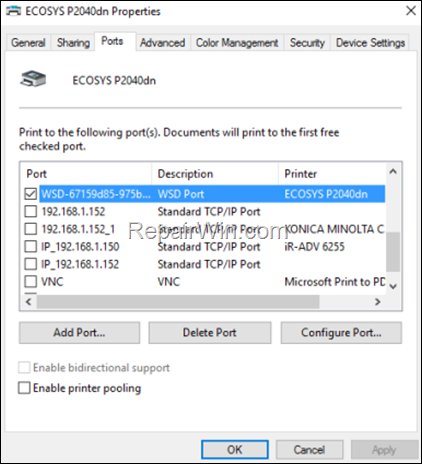
In this guide you’ll learn how you find the IP address of a network printer connected to a computer via a WSD port and how to access its web portal via the WSD port.
How to Open the Web Page of a Network Printer connected via the WSD port.*
* Note: These instructions works only in Windows Pro & Server Editions. (e.g. Windows 11/10/8/7 Professional & Windows Server 2016, 2019, etc.)
1. Press Windows ![]()
![]() + R keys to open the Run command box.
+ R keys to open the Run command box.
2. Type printmanagement.msc and press Enter (OK)


3. In Print Management console go to Custom Filters > All Printers from the left pane


4. From the Action menu select Show extended view
* Alternatively: Right-click at an empty space on the right pane and select Show Extended View.


5. Now select your WSD Printer and then click at Printer Web Page tab next to Jobs to see the Web interface of your WSD printer and its IP address. *
* Note: If prompted for the printer administrator username and password, enter them to gain access.
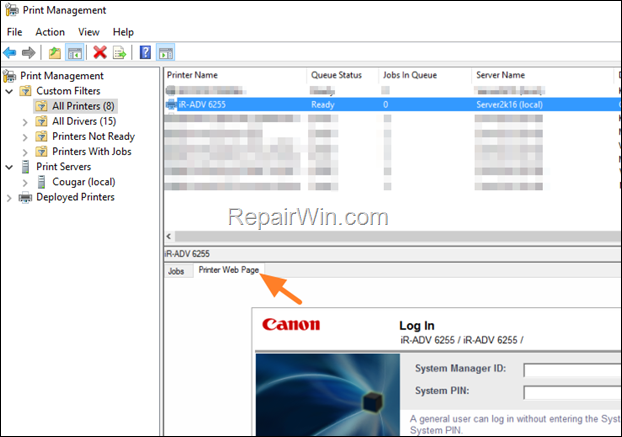
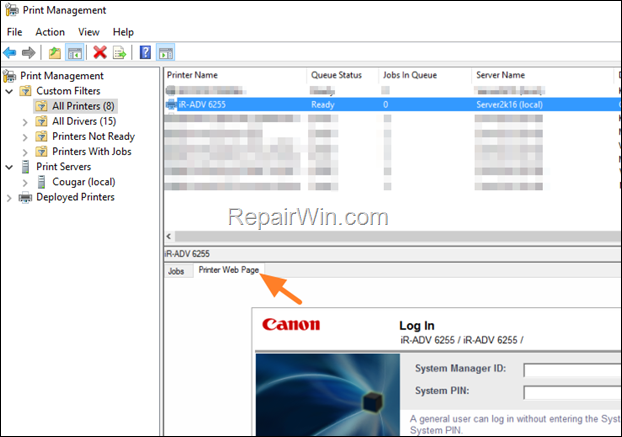
6. After finding the IP address of the connected printer with WSD, enter the IP Address in your browser to manage the printer through its web page.
That’s all folks! Did it work for you?
Please leave a comment in the comment section below or even better: like and share this blog post in the social networks to help spread the word about this solution.