.single .post-author, .post-date {
text-transform: none;
}
,
Last updated: November 19th, 2024
In this article you’ll find step by step instructions to resolve error 0x80040201 in Outlook sending process. (Task Sending reported error 0x80040201 – Unknown error 0x80040201)
Error code 0x80040201 in Microsoft Outlook can be caused by several reasons, but it usually appears when the PST (or OST) data file is corrupted or when there is an incorrect address in the recipient field of an outgoing email. In other cases, the error occurs due to incorrect email settings or when sending and receiving mail is blocked by an antivirus program or a third-party firewall.
How to fix Sending Reported Error 0x80040201 in Microsoft Outlook.
Important: Before proceeding to the methods below, apply these steps:
Step 1. Check Account Settings.
If you get error 0x80040201 when you first set up the Outlook email account, make sure that your email account settings are configured correctly. Double-check the incoming and outgoing server settings, email address, username, and password.
Step 2. Disable Antivirus/Firewall.
If you are using a third-party antivirus/firewall program, temporarily disable it, restart Outlook, and try sending your mail again.
Method 1. Empty Auto-Complete List.
Outlook includes a feature called “Auto-Complete” that suggests email names and addresses as you type. More specifically, when you send an email to a new contact, Outlook saves that email address in a hidden file. So the next time you start typing that person’s name or email address in the “To” field, Outlook suggests the saved address, and if you select it or press Enter, that address is automatically entered in the “To” field.
Since in many cases the sending error 0x80040201 in Outlook is caused by an incorrect or corrupted saved entry of an email address in the AutoComplete list, the first solution to resolve the problem is to delete the incorrect contact from the AutoComplete list or to delete all saved addresses in Outlook’s autocomplete list.
1. Click New Mail in Outlook.
2. Start typing in the “To” field, the name or email address of the recipient you want to email, but you get error 0x80040201 when sending the message.
3. When the saved contact appears below, click the X button next to the contact’s name to remove it from the autocomplete list.
4. Then type from scratch the recipient’s email address in the “To” field and send your email. If the problem persists, continue to next step.
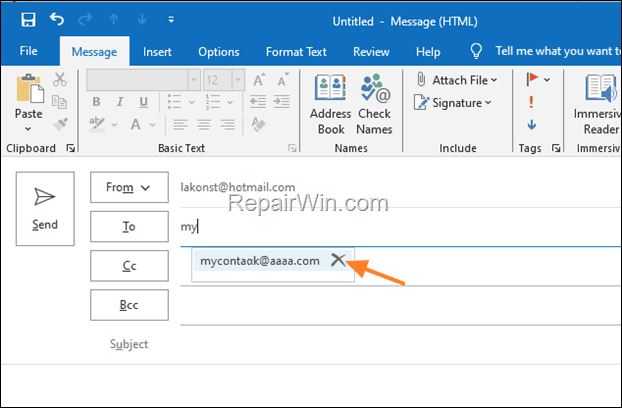
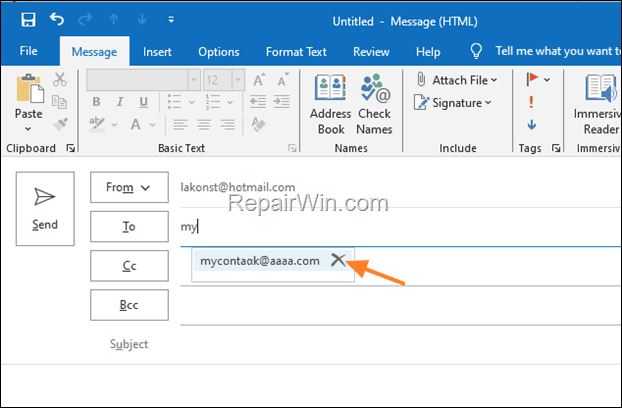
5. In Outlook click the File menu and then select Options.
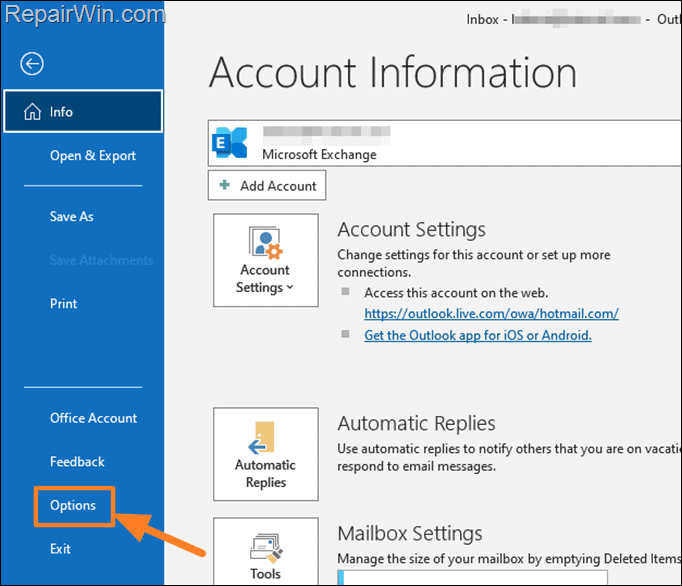
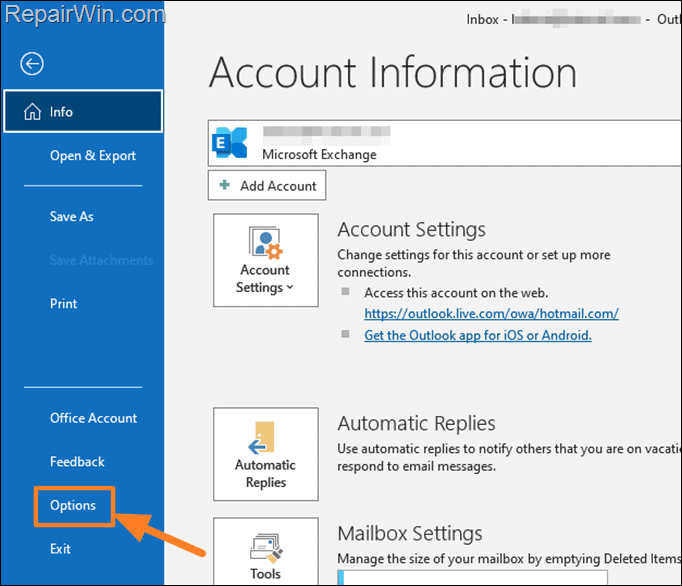
6. In Outlook Options window, select Mail on the left, and then on the right, scroll down to the “Send messages” section and uncheck the option Use Auto-Complete to suggest names when typing in the To, Cc, and Bcc lines and then click OK.
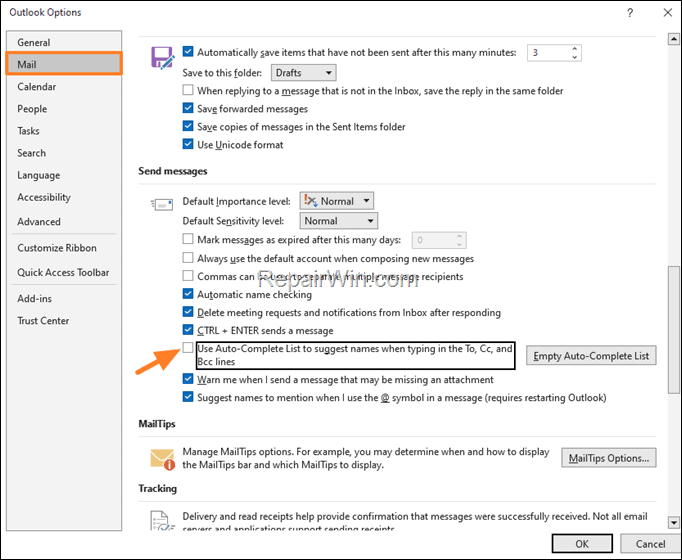
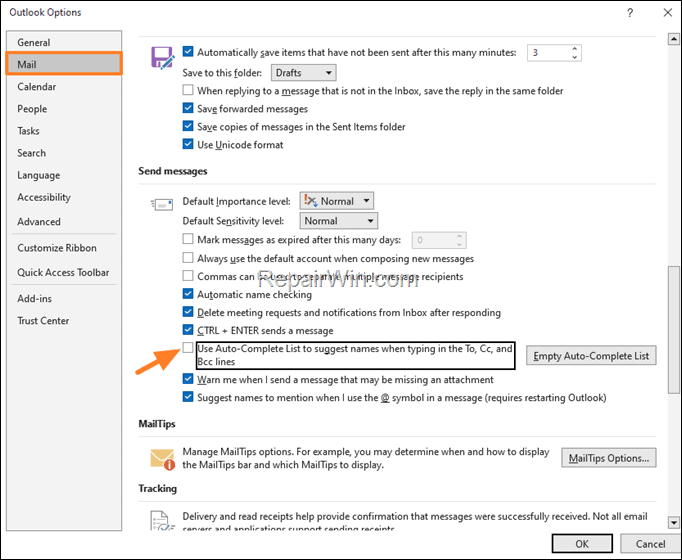
7. Now try sending a new email and see if the error 0x80040201 still appears. If not, then proceed and delete all the saved contacts in the auto-complete list, as instructed below.
8. Open again the Outlook Options, go to Mail and on the “Send messages” section click Empty Auto-Complete List. Then click Yes to confirm your decision and then click OK to close the Outlook options.
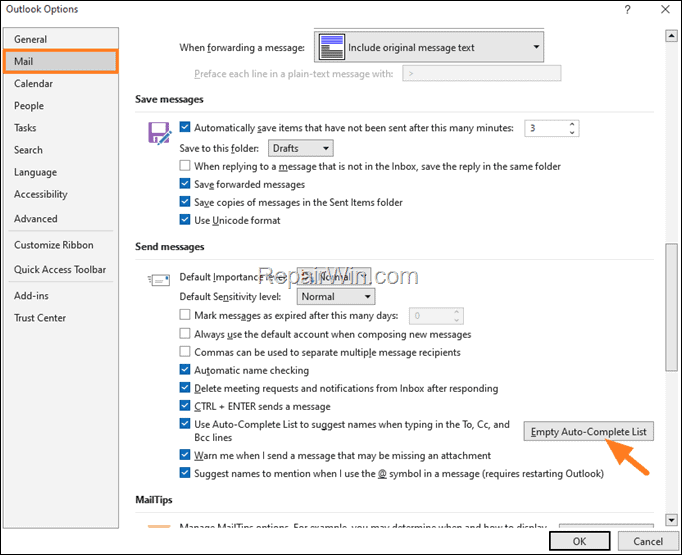
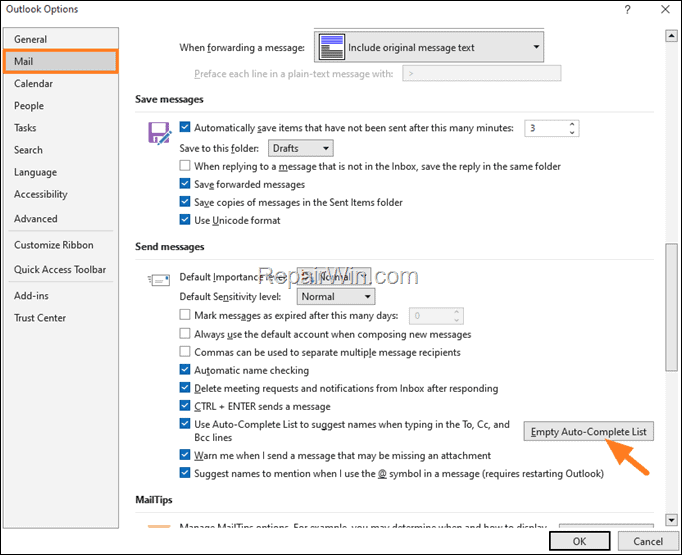
9. Try sending a new email again to see if the issue is resolved. If not, continue to next method.
Method 2. FIX Outlook Error 0x80040201 by Repairing Outlook Data file.
The second method to resolve the Outlook Sending error 0x80040201, is to repair the Outlook .PST file using the Inbox Repair Tool. For this task, follow the instructions in this tutorial. How To Repair PST or OST Outlook Data Files With Inbox Repair Tool (SCANPST.EXE).
Method 3. FIX 0x80040201 Sending Error by Creating a New Outlook Profile.
1. Close Outlook.
2. Type “control panel” in the Search and then open the Control Panel app.
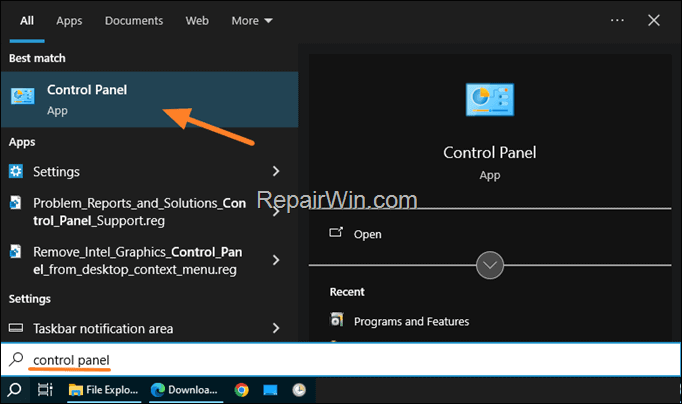
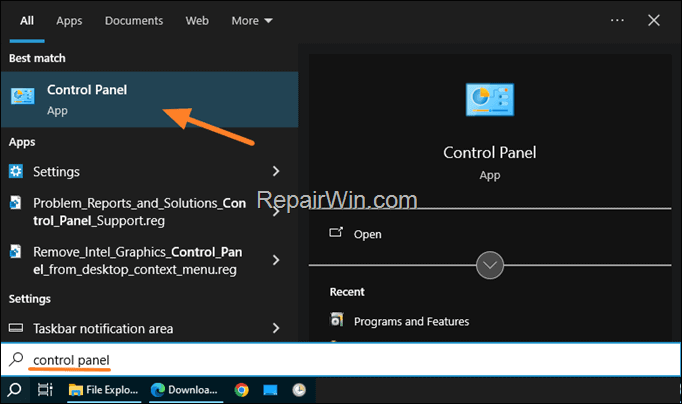
3. Change the View By: to Small icons and then click Mail (Microsoft Outlook)
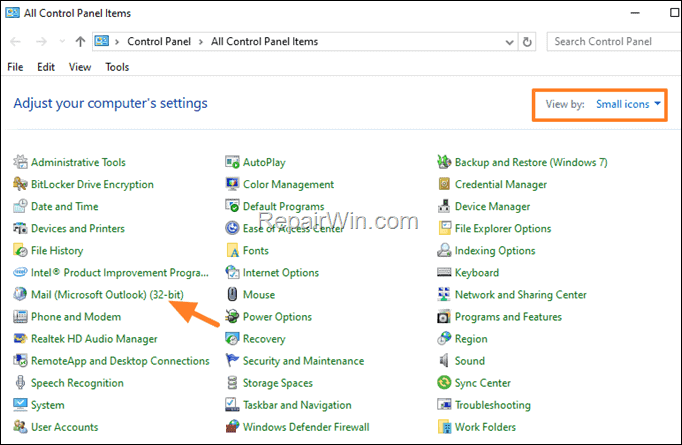
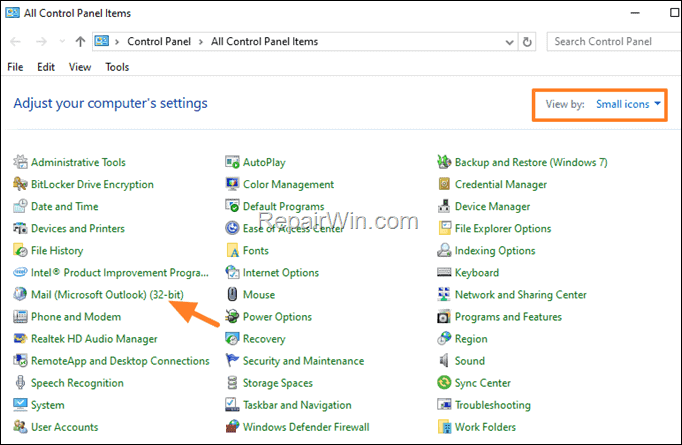
4. At “Mail Setup-Outlook” window, click Show Profiles.
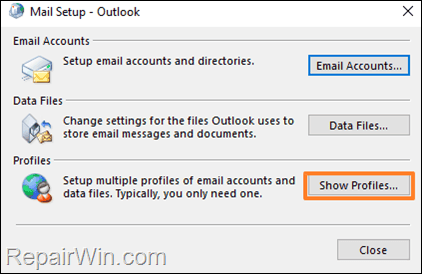
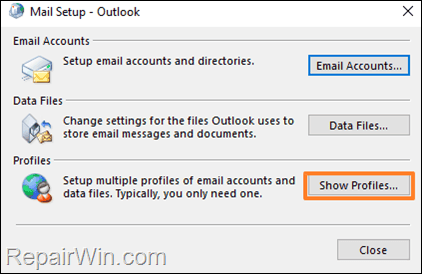
5. Click the Add button.
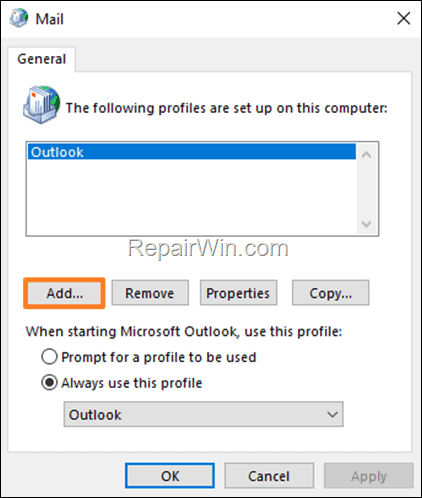
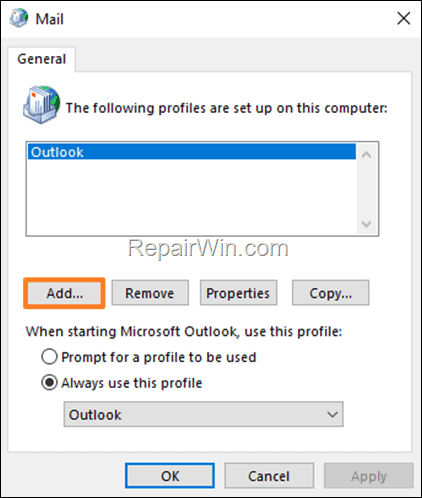
6. Type a name for the new profile (e.g. “Secondary”), and click OK.
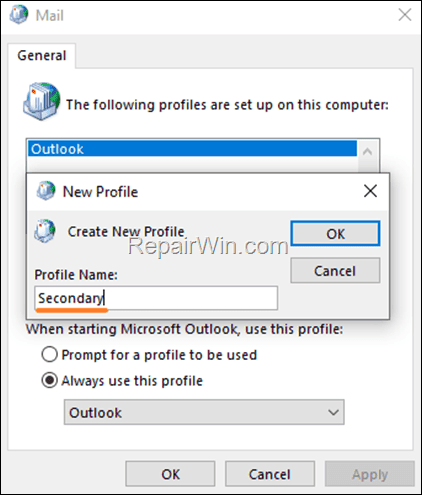
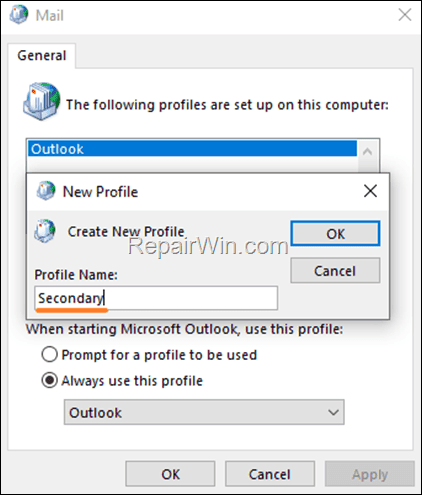
7. In the ‘Add Account Setup’ wizard, fill in the required fields (Name, Email Address, Password, etc.) to setup your email account.
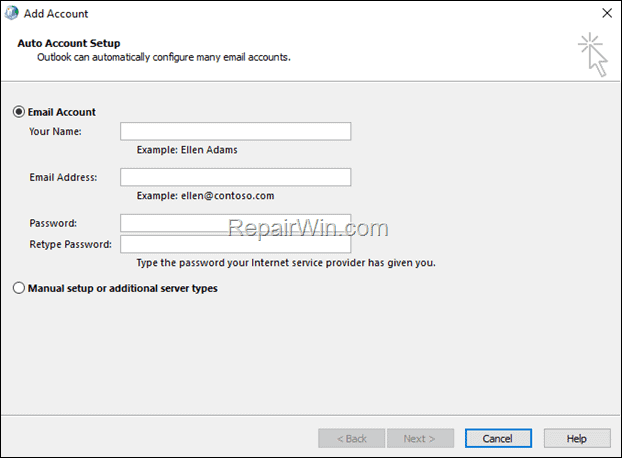
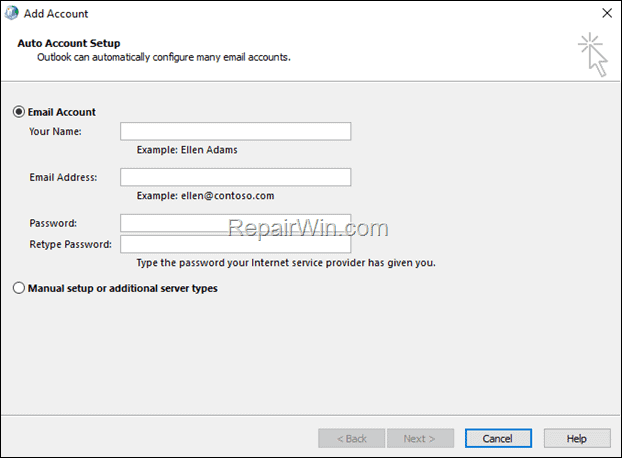
7. When done, check the option Prompt for a profile to be used in “Mail” window and click OK.
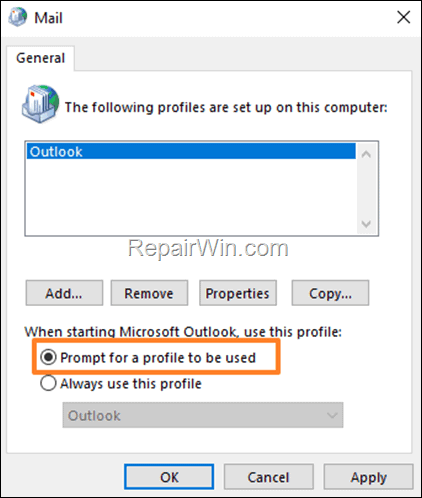
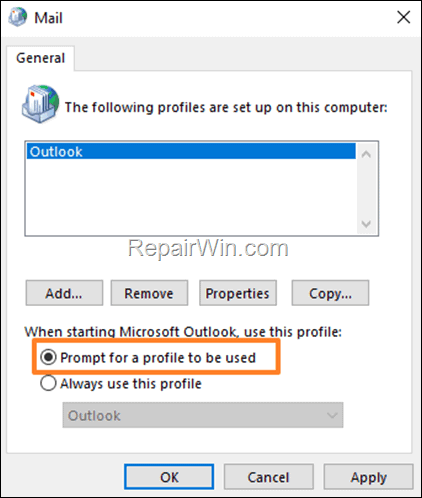
8. Open Outlook, select the new profile at startup and then send a new email. Error 0x80040201 should be resolved.
9. Close Outlook, go again to Mail settings in control panel, remove the old profile and you’re done!*
* Note: If you’re using a POP3 account, proceed to the next steps to restore your emails and data from the old Outlook PST file. (If you’re using an IMAP account, all you emails will be redownloaded from scratch)
10. From Outlook‘s File menu, select Open & Export > Import/Export
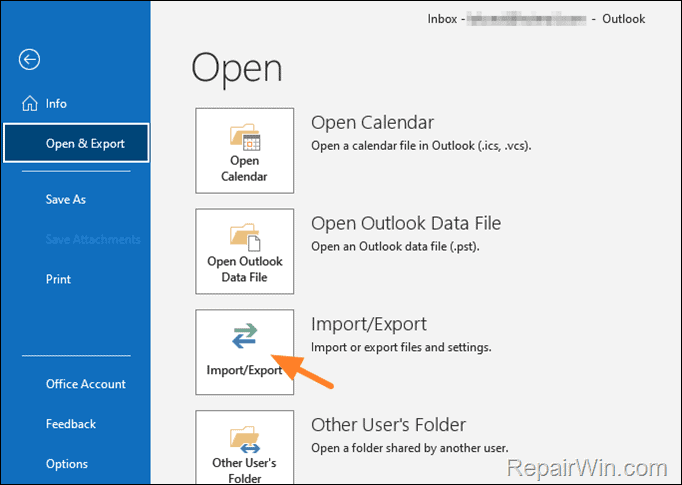
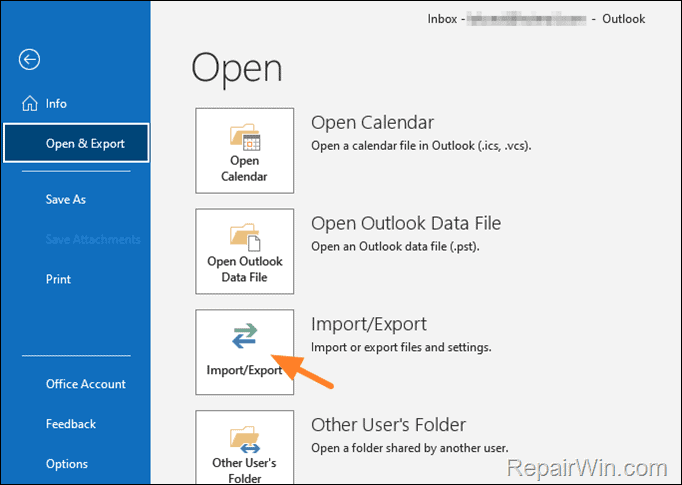
11. At “Choose an action to perform options, select Import from Another Program or File & click Next.
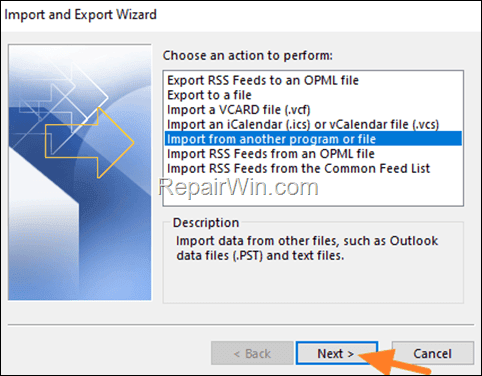
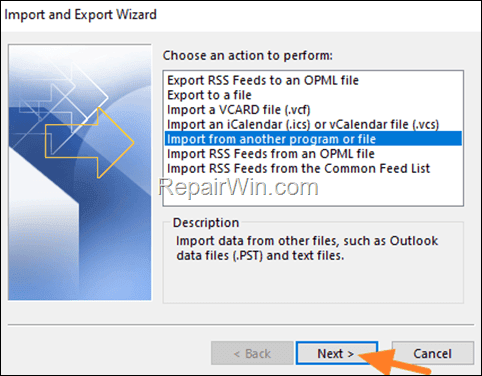
12. At ‘Select file type to import from” options, select Outlook Data File (.pst) & click Next.


13. At ‘File to import screen’, click Browse and then select the old Outlook PST file that you want to import your emails from & click Open.
14. Finally, click Next & Finish to start importing your emails and data. Wait for the operation to complete and then continue your work.
That’s all folks! Did it work for you? If so, by what method?
Please leave a comment in the comment section below or even better: like and share this blog post in the social networks to help spread the word about this solution.

- Author
- Recent Posts
- Fix: Outlook Error 0x80040201 in Sending. – November 19, 2024
- FIX: Windows Security blank screen issue ‘Page not available’ (Solved) – November 13, 2024
- FIX: Windows 11 24H2 Network connection problems. – November 5, 2024


