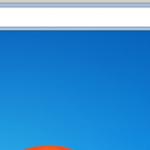What is the “Web Bar” ?
Web Bar (by “Web Bar Media”) is an potentially unwanted program (PUP) that was probably installed on your computer without your knowledge and upon installed displays a “search the Web” bar on the top side of Windows.

Why should you remove it?
The Web Bar was most probably installed on your computer without your knowledge and you cannot close or minimize the Web Bar search toolbar if you want to. Programs like this are quite often bundled in the installation files of other legitimate programs (software tools and other stuff). People go through the installation (of the legitimate software) without noticing that they are also installing additional software (like toolbars) that is not necessary for the legitimate software to run.
How to remove Web Bar Virus from your computer?
You can easily get rid of Web Bar by following the steps given below:
Step 1: Uninstall Web Bar from Control Panel.
- Navigate to Windows Control Panel. In case you don’t know how to do that, here is what you have to do:
- Windows 8: Right click on the lower left corner on your screen and select Control Panel.
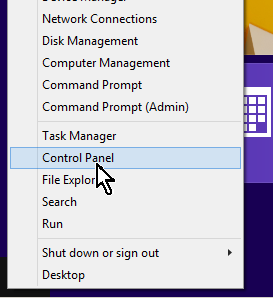
- Windows 7, Vista & XP: Go to Start > Control Panel.
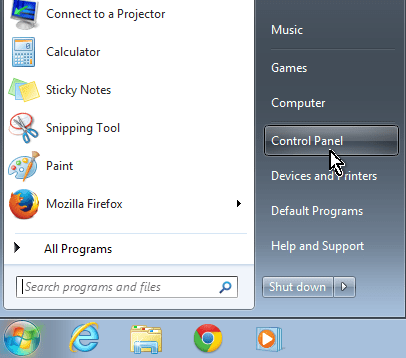
- Set the View By to Small icons. (On Windows XP: click Switch to Classic view on the left).
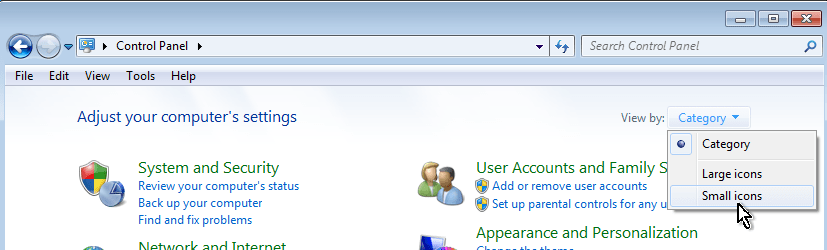
- Open Programs and Features (On Windows XP open Add or Remove Programs).
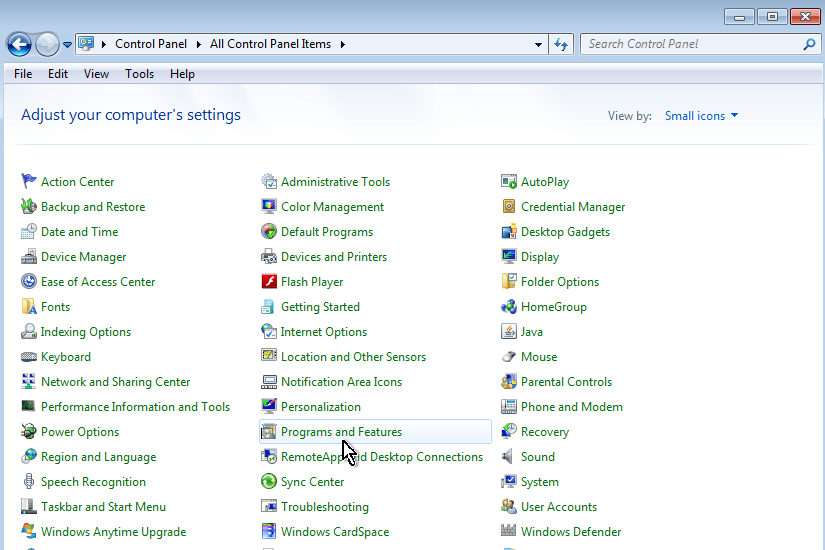
- Click the Installed On to sort all programs by the installation date.
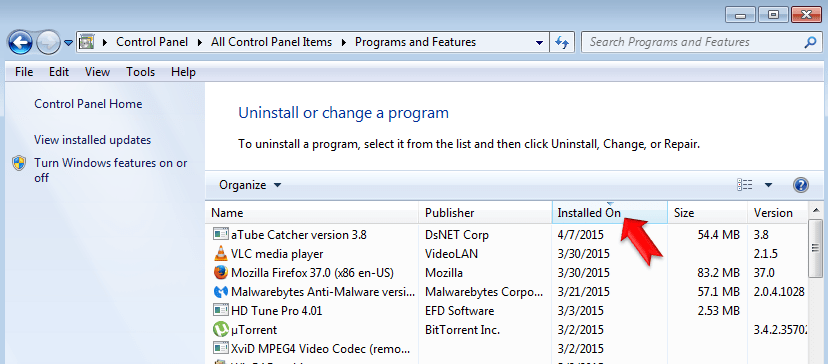
- Uninstall the following programs*:
- Web Bar
* Note: If you cannot uninstall a program, skip this step and continue to the next step.
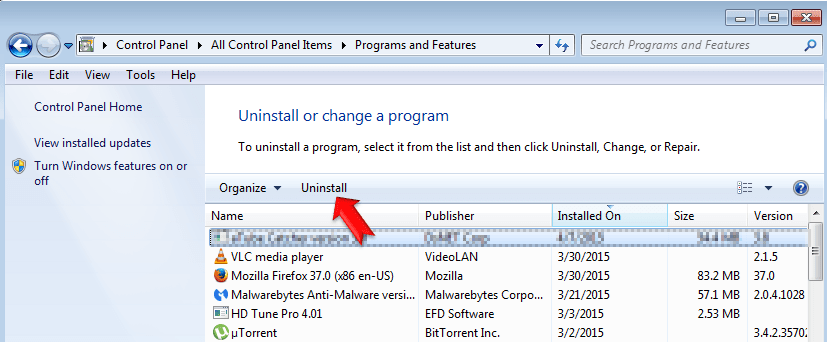
- Finally Uninstall any unknown program that was recently installed on your computer.
Step 2. Remove Web Bar files and settings with AdwCleaner.
– AdwCleaner is a freeware utility that can clean your computer from adware programs.
- Download AdwCleaner utility to your desktop.
- Close all open programs and run AdwCleaner.exe
- At the main window, press the “Scan” button and wait until the scan is completed.
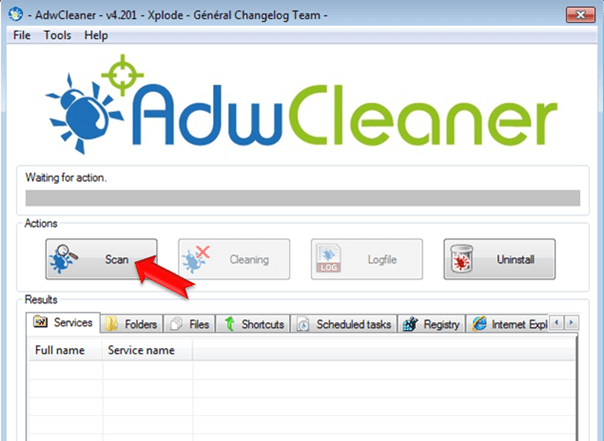
– Finally press the “Cleaning” button to remove all adware programs detected.
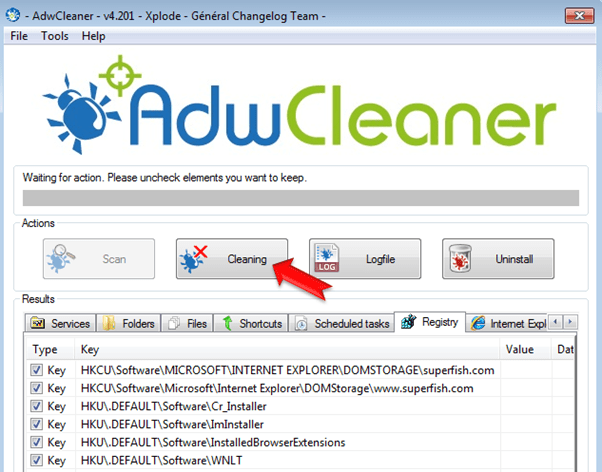
– Press OK when asked to restart your computer.
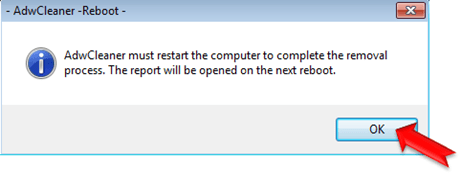
– After the reboot close the report that open. The report contains the adware programs, registry keys and files that removed by AdWCleaner. If you want to examine its contents later, you can find the logfile at AdWCleaner’s folder on the root drive (e.g. “C:AdwCleanerAdwCleaner.txt)
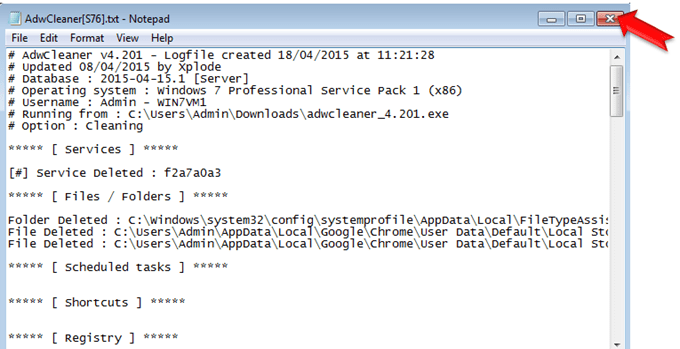
Step 3: Remove Web Bar Junk ware files with by using JRT
- Download and save JRT-Junkware Removal Tool on your desktop.
- Run JRT and press a key to start the scan.
-
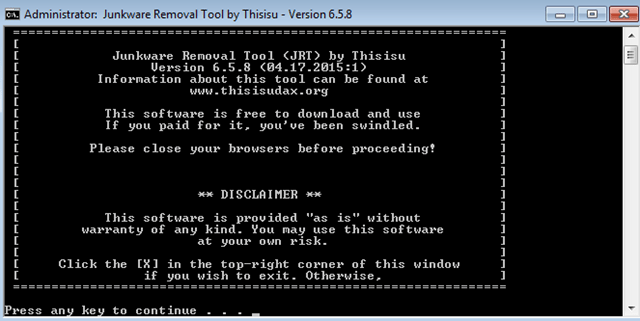
- Be patient until JRT scans and cleans your system from Junkware.
- When the Junkware Removal Tool scan is completed close the JRT log file and then reboot your computer again.
Step 4: Remove Web Bar PUP with MalwareBytes Antimalware.
- Download and install Malwarebytes Anti-Malware Free. *
- * Beware: at the last screen of installation, uncheck the box next to “Enable free Trial of Malwarebytes Anti-Malware PRO” in order to use the free version of this GREAT software.
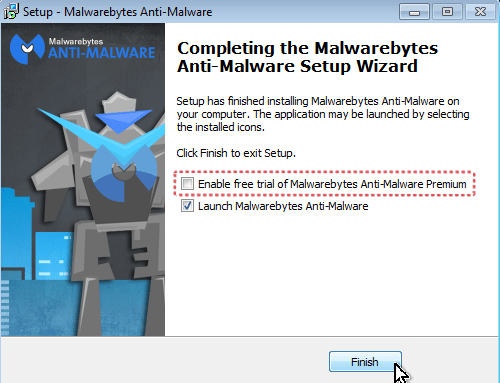
- Run Malwarebytes Anti-Malware.
- Update the Database.
- Press the Scan Now button and then wait until the scan process is finished.
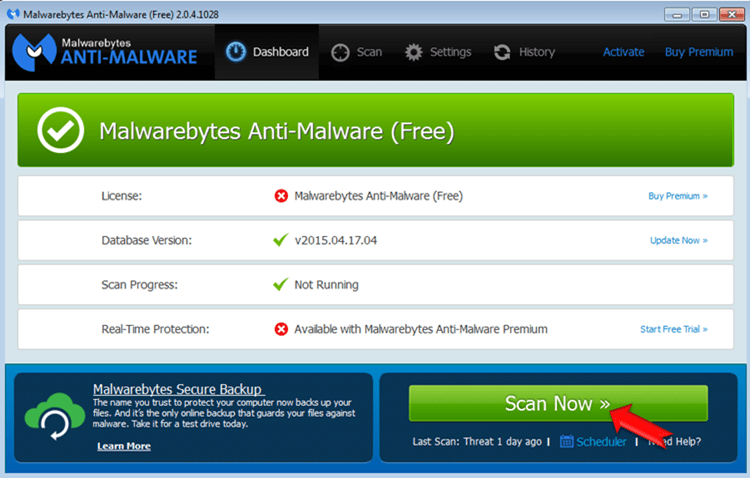
- When the scan is completed select all items found and then press Quarantine All.
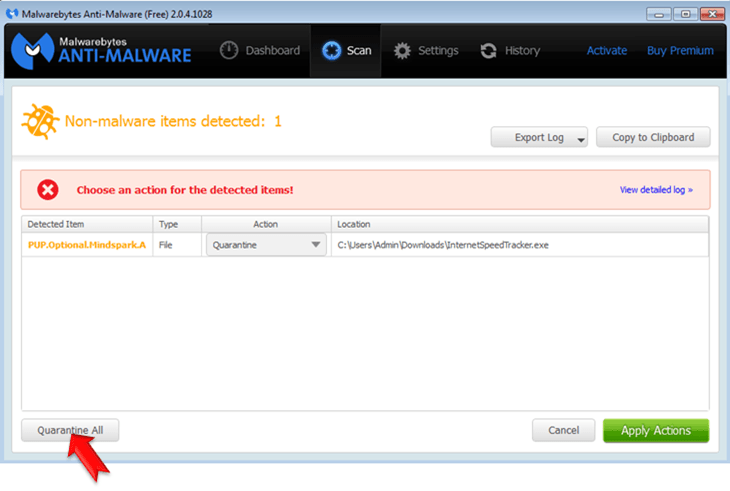
- Restart your computer if needed and you ‘re done.
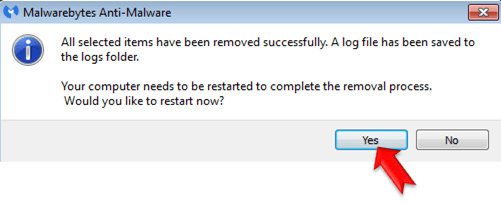
That’s all folks! It might sound like a lot of work, but in reality you’ll be free from the Web Bar PUP program in less than 20 minutes, if you follow these instructions.
Did it work for you?
Please leave a comment in the comment section below or even better: like and share this blog post in the social networks to help spread the word about these really annoying crap Windows infections.