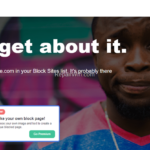If you’re looking for an easy way to block a website on Chrome or Firefox, then continue reading below.
Although the Internet for most of us has become necessary in our daily lives for our work or entertainment, on the other hand sometimes it is useful to be able to block some sites to avoid distraction. For example, no one wants their child to be distracted by watching videos on YouTube when they read their lessons.
In this guide, you will learn how to block websites in Chrome and Firefox browsers.
* Note: If you want to block a website in all browsers, read this article: How to Block YouTube on Windows 10.
How to Block Websites on Google Chrome.
The easiest way to block a website in Chrome, is to use the famous BlockSite extension. The installation of the BlockSite add-on is similar as any other extension.
1. Navigate to BlockSite extension in the Chrome web store and click the Add to Chrome button.
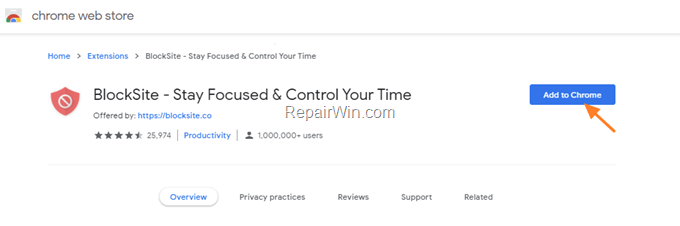
2. When prompted, click Add extension.
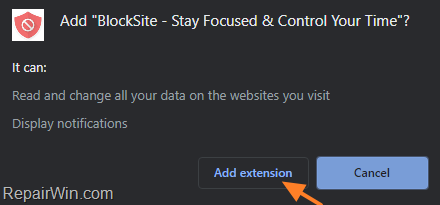
3. When the installation is completed go to Chrome menu > More Tools > Extensions
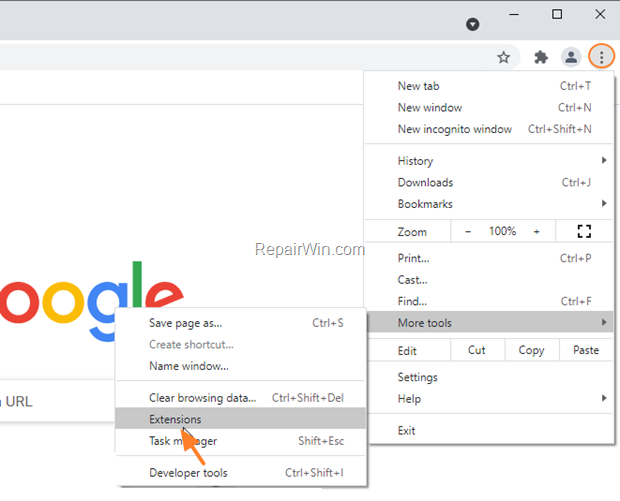
4. Find the BlockSite extension and click Details.
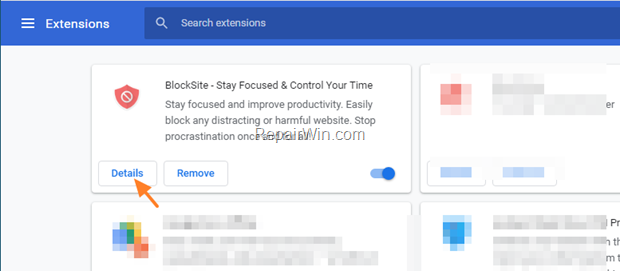
5. Open the Extension options.
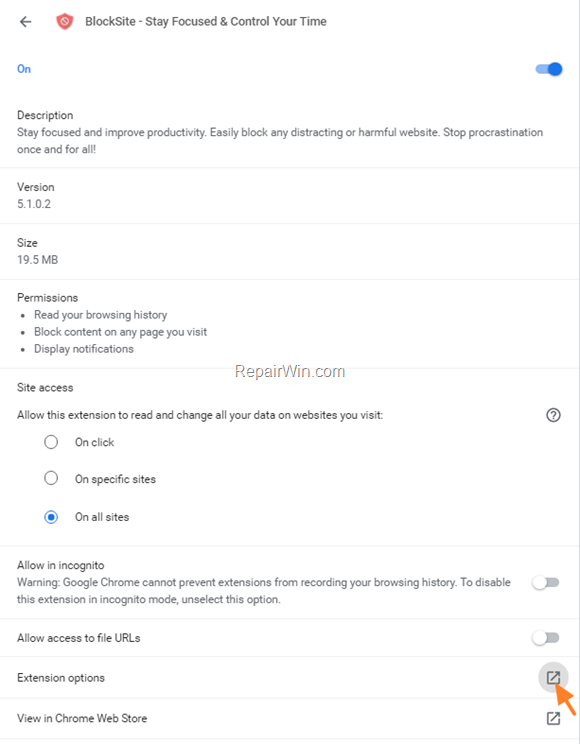
6. Type the name of the site that you want to block (e.g. www.youtube.com) and press the plus symbol (+) to add the website on the list of blocked sites.
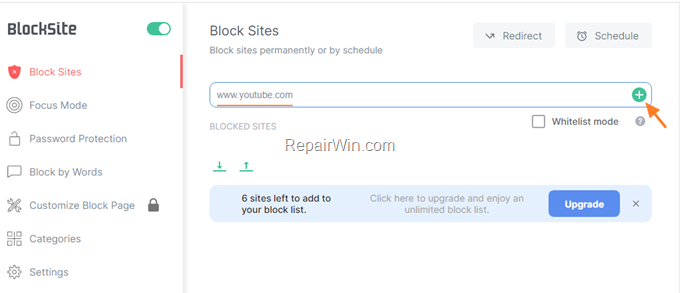
7. That’s it! From now on, when you try to visit the blocked site you’ll be informed that the site is blocked with the BlockSite extension. To modify the blocked sites list, click on Edit your list button to make any change you want, or to remove the blocked site from the list.
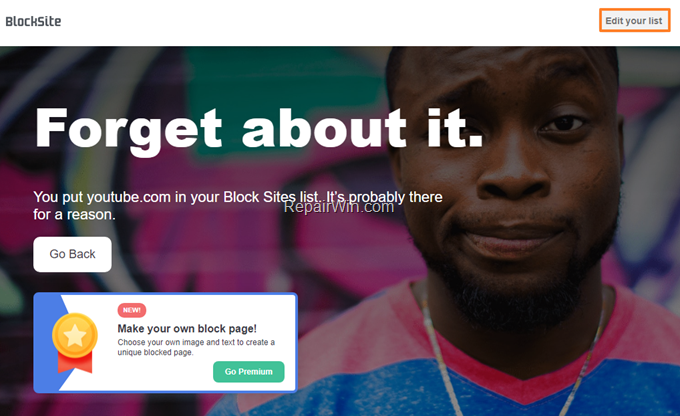
How to Password Protect the Blocked Sites in BlockSite extension.
If you want to prevent users to unblock a blocked site:
1. Open the BlockSite extension options.
2. Navigate to Password Protection settings.
3. Enable the option Protect your preferred BlockSite options and the Chrome extension page with a password and then type your email and a password and click Save.
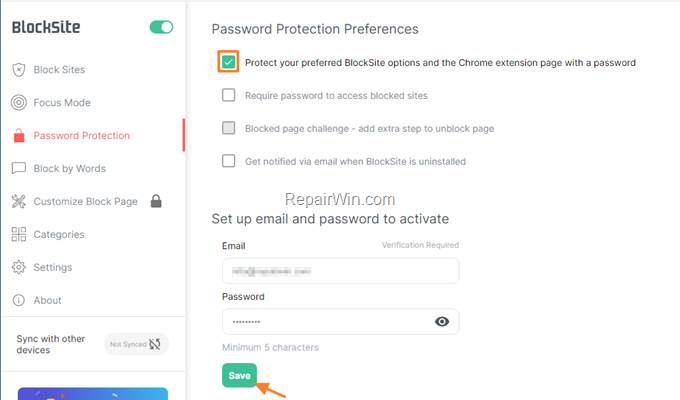
4. BlockSite will send you an email with a link to verify your email address. After email verification the password protection will be active.
How to Block Websites in Mozilla Firefox.
1. Navigate to BlockSite extension in Firefox add-ons.
2. Click the Add to Firefox button.
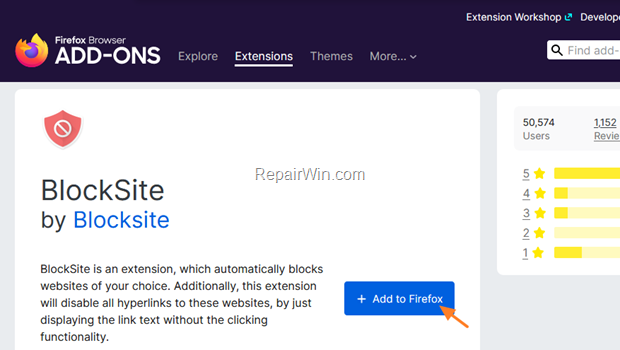
2. When prompted to allow the extension installation, click Add.
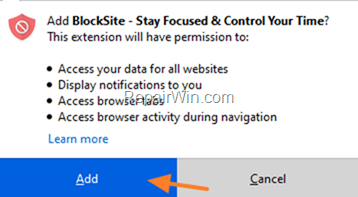
3. When the installation is complete, choose if you want to block websites in Private (incognito) windows and click Okay.
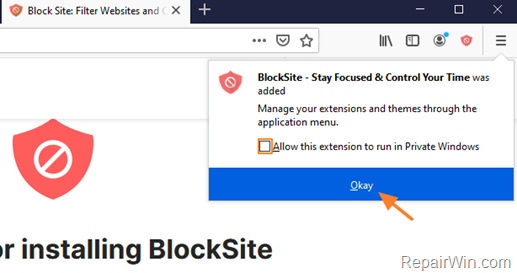
4. If you want to prevent BlockSite extension to read data on sites you visit, click Maybe letter.
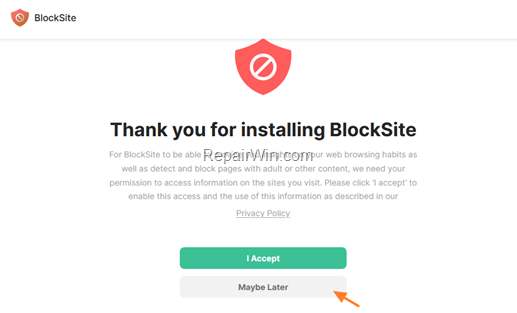
5. Now click the BlockSite icon and Edit block list to specify which websites you want to block.
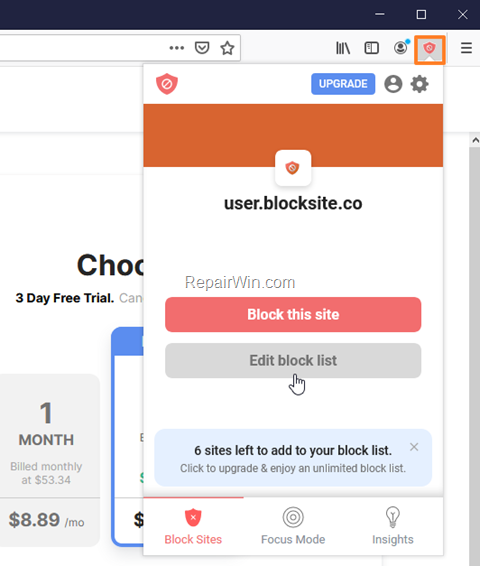
6. At Block Sites tab, type the name of the site that you want to block (e.g. “facebook.com”) and then add it to blocked websites list.
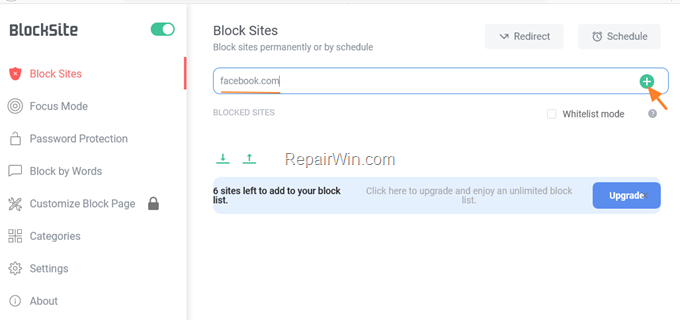
7. Once you’ve added the sites you want to block, close the BlockSite settings and you’re done.
In addition to its main function, BlockSite extension also has some other useful functions such as:
- Focus Mode: Block sites for a specific time (e.g. 25 minutes)
- Password Protection: Protect your BlockSite settings from modification.
- Block by Words: Block URLs containing specific words.
That’s all folks! Please leave a comment in the comment section below or even better: like and share this blog post in the social networks to help spread the word about this solution.