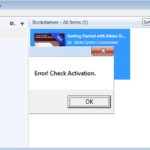If you receive the error “Check activation” in Adobe Digital Editions while attempting to activate an e-book, then continue reading below. The problem “Error! Check activation” can appear in all Adobe Digital Editions versions if you try to authorize or to erase the authorization of an e-book (Help -> Erase Authorization).
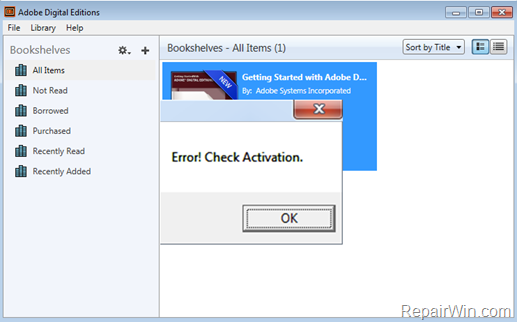
The tutorial contains instructions to resolve the follow errors in Adobe Digital Editions (ADE 3.0 or ADE 4.5):
- Error! Check Activation
- Unable to Erase Authorization. Please try after some time.
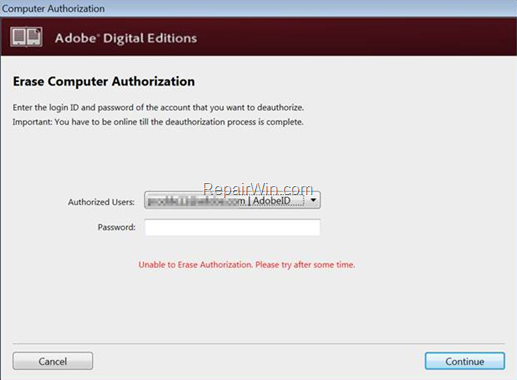
How to FIX: Activation and Authorization Errors in Adobe Digital Editions.
Method 1. Deauthorize Adobe Digital Editions from Registry.
1. Press Windows ![]() + R keys to open the run command box.
+ R keys to open the run command box.
2. Type regedit and press Enter.
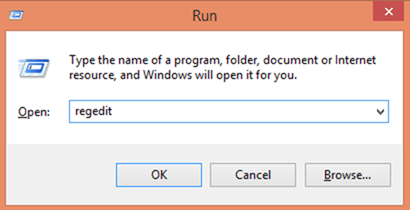
3. In Windows registry editor locate the following key:
- HKEY_CURRENT_USERSoftwareAdobeAdept
4. Right click on the Adept key, click Delete and then click OK to confirm your decision
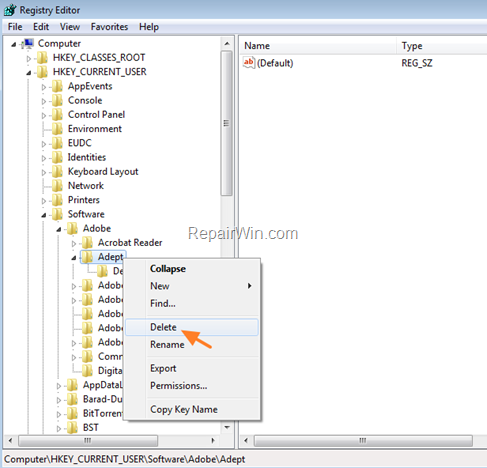
5. Now launch Adobe Digital Editions and from the Help menu, click Authorize computer.
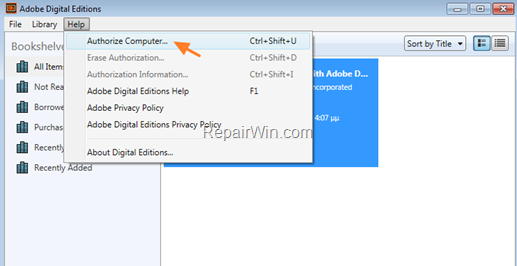
6. Type your ID and the password and click Authorize to reauthorize your computer.
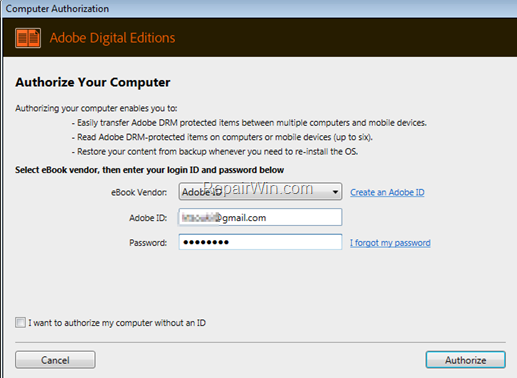
Method 2. Complete Remove Adobe Digital Editions from your PC.
1. Download and extract the GeekUninstaller (geek.zip) utility to your computer.
2. Double click to launch the geek application.
3. Right-click at Adobe Digital Editions and select Force Removal.
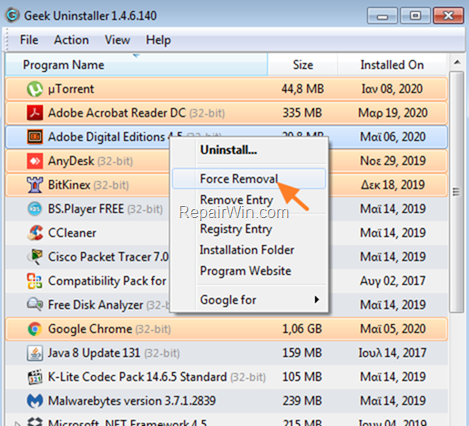
4. Ask Yes at the next window and then let the Geek Uninstaller utility to completely remove the program and all its traces from your computer.
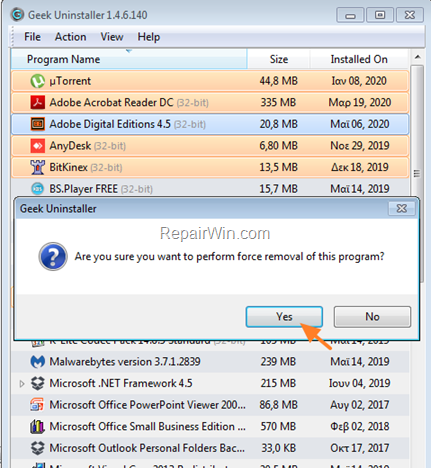
5. When the operation is completed click Finish at “Some leftover traces found” window.
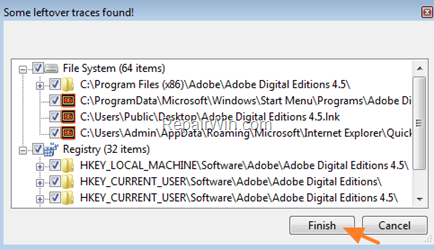
6. Close the ‘Geek Uninstaller’ utility.
7. Now follow the steps 1-4 at Method-1 above, to remove the “Adept” key in registry. When done, close the registry editor.
8. Proceed to download and install the Adobe Digital Editions on your PC again.
9. Finally follow the steps 5 & 6 from the Method-1 above to authorize Adobe Digital Editions. *
* Note: If you still have problems with the Authorization of the Adobe Digital Edition version 4.5, follow the steps in Method 2 above to completely uninstall the ADE 4.5 version, and then install the Adobe Digital Editions 3.0 version.
That’s all folks! Did it work for you?
Please leave a comment in the comment section below or even better: like and share this blog post in the social networks to help spread the word about this problem.